Introduction
The Records screen (figure 35) displays measurement records.
Access is from the RECORDS button on the Main screen. The ‘system’ or ‘user’ password is required, depending on password settings.
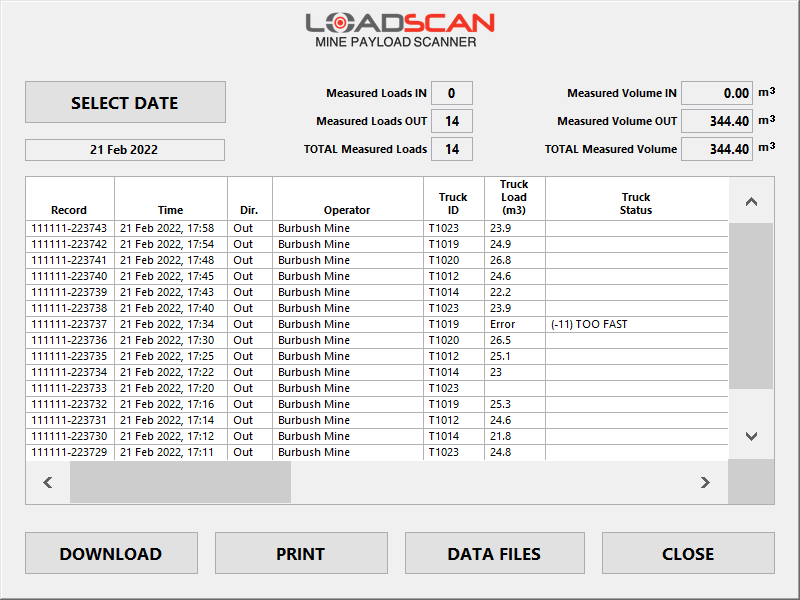
Figure 35 – operator console Records screen
When this screen is opened, measurements records for the current day, or the most recent day for which records exist, are displayed. Measurement records are displayed with most recent first (top-most).
| Summary data | Description |
|---|---|
| TOTAL Measured Loads | The number of measured loads within the displayed date range. This excludes error scans that do not include a valid measurement. |
| TOTAL Measured Volume | The total volume measured (excluding error scan results). |
| Measured Loads IN / OUT |
The number of measured loads for IN and OUT directions. |
| Measured Volume IN / OUT | The measured volume sub-totals for IN and OUT directions. |
Select date range
Use the SELECT DATE button to select records for a different day or all records in a selected date range.
Download measurement records
The currently displayed measurement records can be copied to USB Flash drive:
- Insert a Flash drive into the operator console USB port.
- Press the DOWNLOAD button.
The measurement records corresponding to the displayed days will be saved as daily log files in tab-delimited text file format.
This format can be opened and processed by Loadscan Overview™ reporting software or most spreadsheet or accounting applications.
Remote access to measurement records
Measurement records can be accessed remotely if the MPS is connected to a local network. (See Network settings.)
Contact your Loadscan representative for more information about any of the options below.
| Remote service | Description |
|---|---|
| MyScanner™ | Measurement records can be uploaded to the MyScanner web service. (See MyScanner web-server settings.)
Records can be retrieved from MyScanner by:
|
| OverView™ | Loadscan OverView reporting software can retrieve measurement records directly from the MPS if running on a PC on the same local network as the MPS.
OverView can also download measurement records from the MyScanner web server. |
| LoadSync API™ | LoadSync API is a custom function for the MPS. It allows measurement records to be retrieved directly from the MPS via an HTTP RESTful API. |
| LoadSync SQL™ | LoadSync SQL is a custom function for the MPS. It pushes measurement records from the MPS to an external SQL database. |
| Network File Sharing | Measurement records can be accessed via file-sharing if this enabled on the MPS. (See Network security settings.)
A folder called ‘Logs’ is shared on the network. Local network users can read or copy daily log-files from this folder. Files in the shared ‘Logs’ folder are deleted after 90 days. Log files older than 90 days can only be retrieved by downloading to USB drive. (See Download measurement records above.) |
Scan data files
The MPS records raw data for every complete scan to a scan data file.
A scan data file can be retrieved for:
- generating 3D load images
- measurement auditing
- technical support purposes.
The files are in a proprietary format viewable only in Loadscan OverView™ or other Loadscan software.
The DATA FILES button opens the Scan Data dialog (figure 36) for downloading scan data files to USB Flash drive.
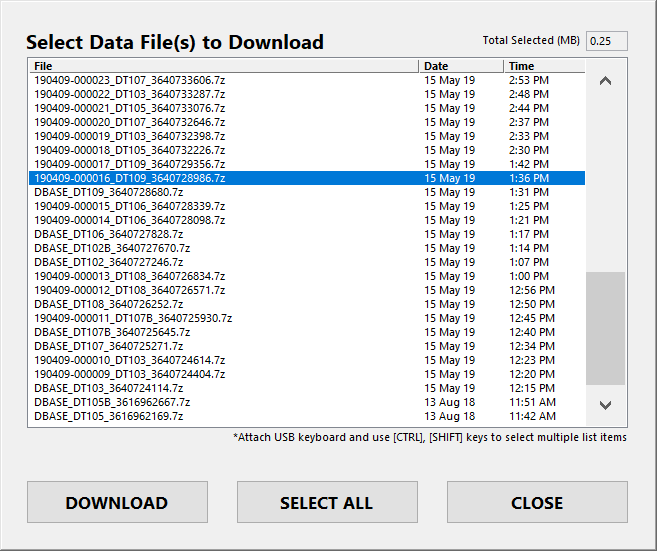
Figure 36 – operator console Scan Data dialog
Files are listed from newest to oldest and can be identified by the file name or the time that the file was recorded.
Scan data file names
Measurement scan file names include the record number and vehicle ID(s).
Reference scan file names start with ‘DBASE_’ followed by the vehicle ID(s).
Error scan file names include ‘ERR’ followed by an error code.
Download scan data files
- Insert USB Flash drive into the MPS operator console USB port.
- Select file(s).
- Push the DOWNLOAD button to copy to USB drive.
Files will be copied to a folder called ‘Loadscan Data’.
Scan data files can also be copied from the shared ‘Data’ folder if the MPS is connected to a computer network and file-sharing is enabled. (See Network security settings.)
These files may be requested by Loadscan, to help with technical support.
Automatic deletion of scan data files
Scan data files are automatically deleted after:
- 60 days for measurement scans
- 3 years for reference scans
- 7 days for non-measurement error scans.
In this Article
Introduction
The Records screen (figure 35) displays measurement records.
Access is from the RECORDS button on the Main screen. The ‘system’ or ‘user’ password is required, depending on password settings.
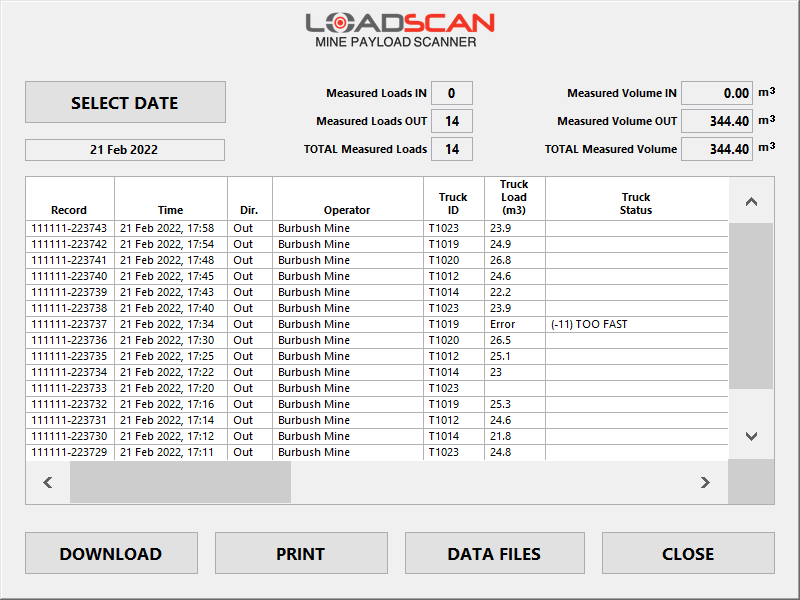
Figure 35 – operator console Records screen
When this screen is opened, measurements records for the current day, or the most recent day for which records exist, are displayed. Measurement records are displayed with most recent first (top-most).
| Summary data | Description |
|---|---|
| TOTAL Measured Loads | The number of measured loads within the displayed date range. This excludes error scans that do not include a valid measurement. |
| TOTAL Measured Volume | The total volume measured (excluding error scan results). |
| Measured Loads IN / OUT |
The number of measured loads for IN and OUT directions. |
| Measured Volume IN / OUT | The measured volume sub-totals for IN and OUT directions. |
Select date range
Use the SELECT DATE button to select records for a different day or all records in a selected date range.
Download measurement records
The currently displayed measurement records can be copied to USB Flash drive:
- Insert a Flash drive into the operator console USB port.
- Press the DOWNLOAD button.
The measurement records corresponding to the displayed days will be saved as daily log files in tab-delimited text file format.
This format can be opened and processed by Loadscan Overview™ reporting software or most spreadsheet or accounting applications.
Remote access to measurement records
Measurement records can be accessed remotely if the MPS is connected to a local network. (See Network settings.)
Contact your Loadscan representative for more information about any of the options below.
| Remote service | Description |
|---|---|
| MyScanner™ | Measurement records can be uploaded to the MyScanner web service. (See MyScanner web-server settings.)
Records can be retrieved from MyScanner by:
|
| OverView™ | Loadscan OverView reporting software can retrieve measurement records directly from the MPS if running on a PC on the same local network as the MPS.
OverView can also download measurement records from the MyScanner web server. |
| LoadSync API™ | LoadSync API is a custom function for the MPS. It allows measurement records to be retrieved directly from the MPS via an HTTP RESTful API. |
| LoadSync SQL™ | LoadSync SQL is a custom function for the MPS. It pushes measurement records from the MPS to an external SQL database. |
| Network File Sharing | Measurement records can be accessed via file-sharing if this enabled on the MPS. (See Network security settings.)
A folder called ‘Logs’ is shared on the network. Local network users can read or copy daily log-files from this folder. Files in the shared ‘Logs’ folder are deleted after 90 days. Log files older than 90 days can only be retrieved by downloading to USB drive. (See Download measurement records above.) |
Scan data files
The MPS records raw data for every complete scan to a scan data file.
A scan data file can be retrieved for:
- generating 3D load images
- measurement auditing
- technical support purposes.
The files are in a proprietary format viewable only in Loadscan OverView™ or other Loadscan software.
The DATA FILES button opens the Scan Data dialog (figure 36) for downloading scan data files to USB Flash drive.
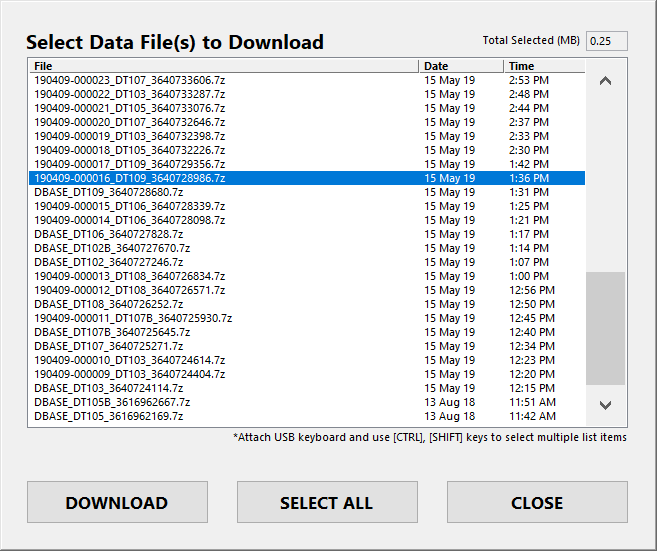
Figure 36 – operator console Scan Data dialog
Files are listed from newest to oldest and can be identified by the file name or the time that the file was recorded.
Scan data file names
Measurement scan file names include the record number and vehicle ID(s).
Reference scan file names start with ‘DBASE_’ followed by the vehicle ID(s).
Error scan file names include ‘ERR’ followed by an error code.
Download scan data files
- Insert USB Flash drive into the MPS operator console USB port.
- Select file(s).
- Push the DOWNLOAD button to copy to USB drive.
Files will be copied to a folder called ‘Loadscan Data’.
Scan data files can also be copied from the shared ‘Data’ folder if the MPS is connected to a computer network and file-sharing is enabled. (See Network security settings.)
These files may be requested by Loadscan, to help with technical support.
Automatic deletion of scan data files
Scan data files are automatically deleted after:
- 60 days for measurement scans
- 3 years for reference scans
- 7 days for non-measurement error scans.
