Scan Track establishment
More more information, refer to Appendix 2 of the MPS Operator Manual here.
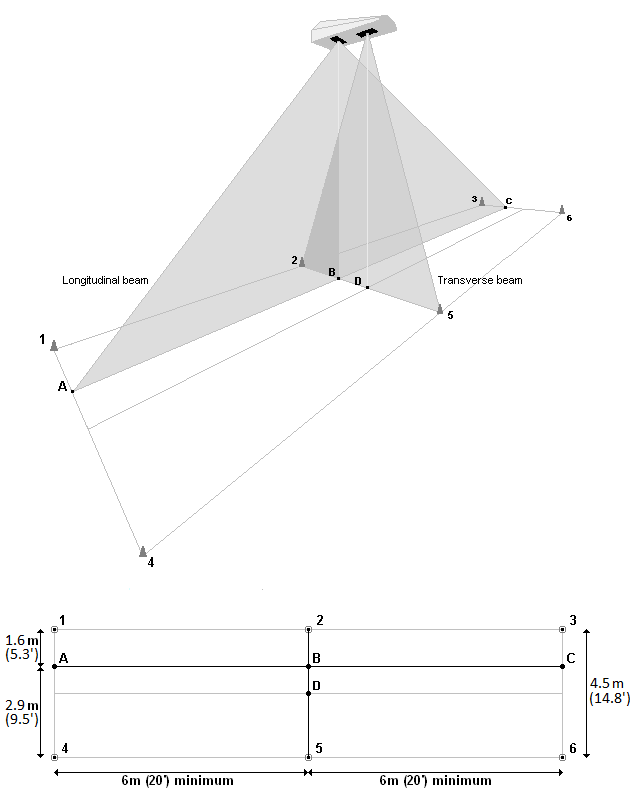
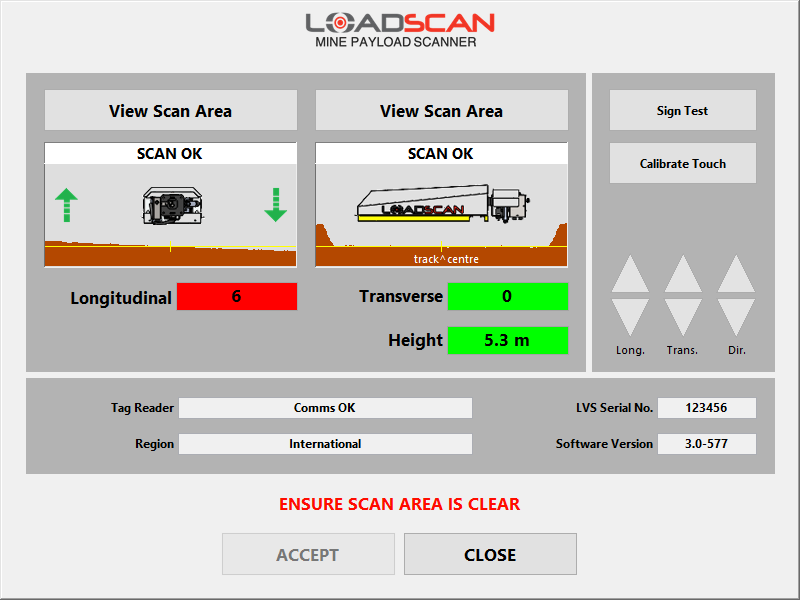
Scanner alignment
- Main Screen > Select System > P/W TALLY
- Make sure that the Longitudinal & Transverse numbers are as close to 0 as possible and that the background colour in the respective boxes are green. The Height value box should also be green
- If the numbers are in a red box, adjust the scan head accordingly depending on the MPS model that you have*
- Select the Accept button
More more information, refer to Appendix 2 of the MPS Operator Manual here.
Site location name
- Main Screen > Settings > P/W TALLY
- Select Site
- Enter in site name
- Press Enter button
For more information, refer to User Configuration Options in the MPS Operator Manual here.
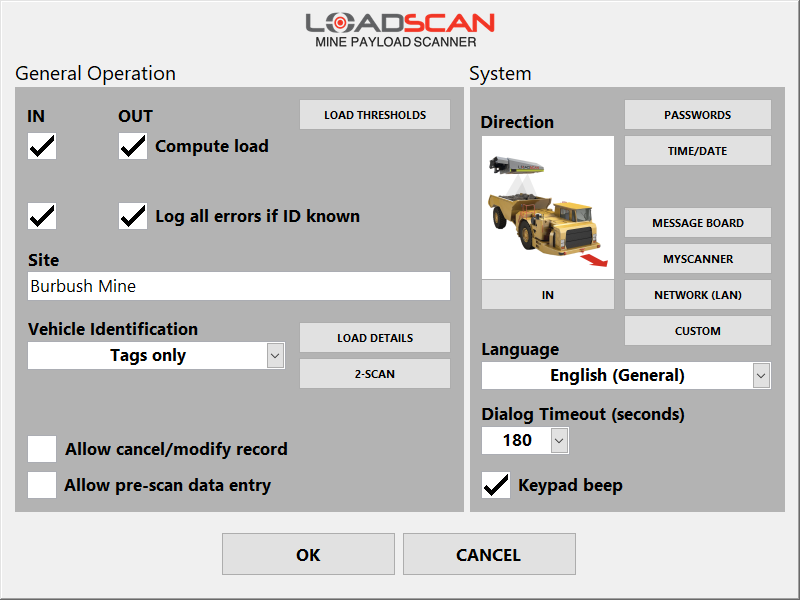
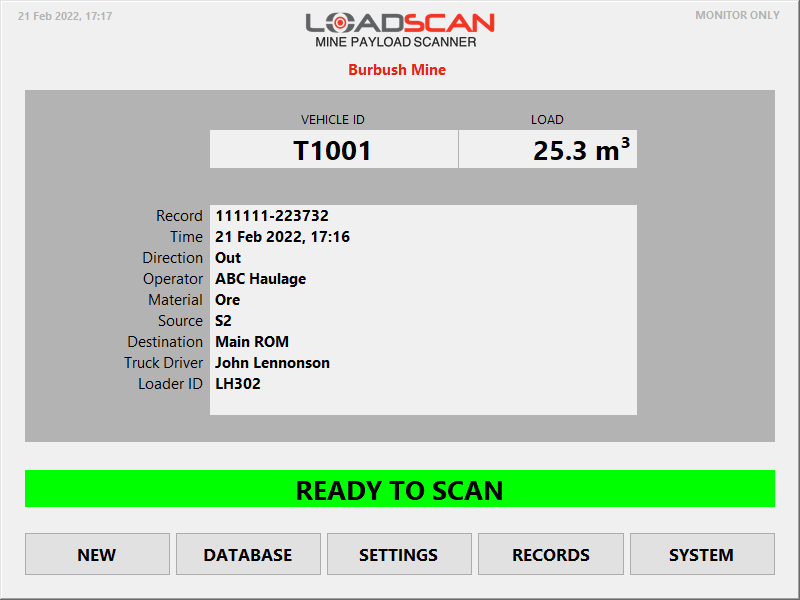
General scan procedure
- Instruct the truck to drive through the defined scan track at 6kph (4mph) until they are 4.5m (15ft) clear of the scanner
- The variable message board will prompt instructions to the driver. (Ready To Scan _Proceed _ Scanning _ Wait For Result)
For more information, refer to Basic Operation in the MPS Operator Manual here.
On-boarding a new truck
- Main Screen > New > P/W TALLY
- Add Operator/Carrier (Name of the operator – e.g. Big Rock Mining)
- Add Identifier for the truck (Unique identifier for the truck e.g. TK003)
- Select OK
- Perform General Scan Procedure
For more information, refer to Basic Operation in the MPS Operator Manual here.
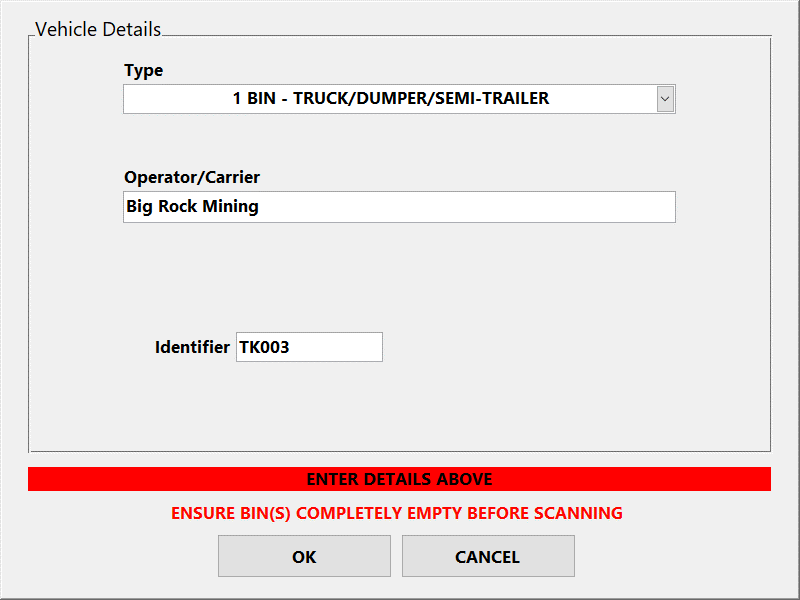
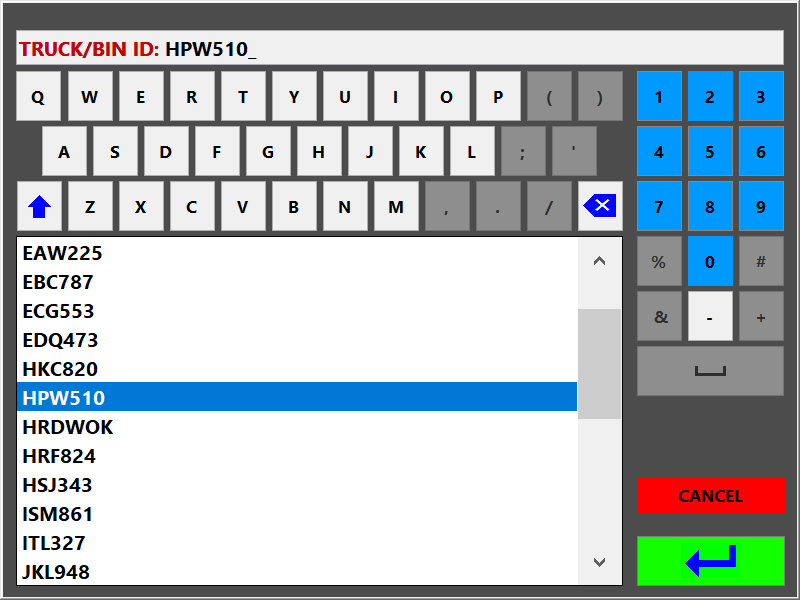
Scanning a load
- Leave system on the Main Screen
- Perform the General Scan Procedure
- Console will prompt for Truck ID > Select the correct ID > Select Green arrow
- Select the required Load Details (if applicable)
For more information, refer to Basic Operation in the MPS Operator Manual here.
Editing a truck’s information
- Main Screen > Database > P/W TALLY
- Select the keypad at the bottom of the truck list
- Enter Truck/ Trailer ID
- Select Edit
- Make edits to operator or identifier
For more information, refer to Vehicle Database Management in the MPS Operator Manual here.
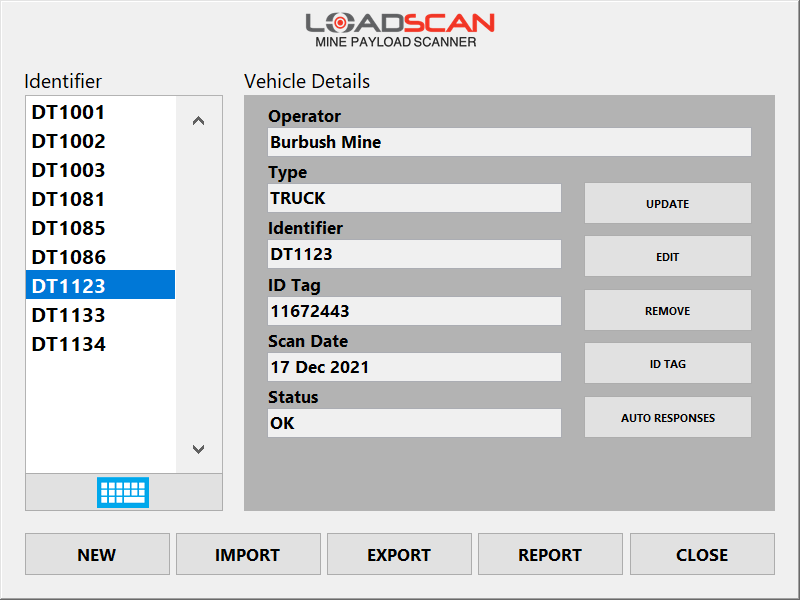
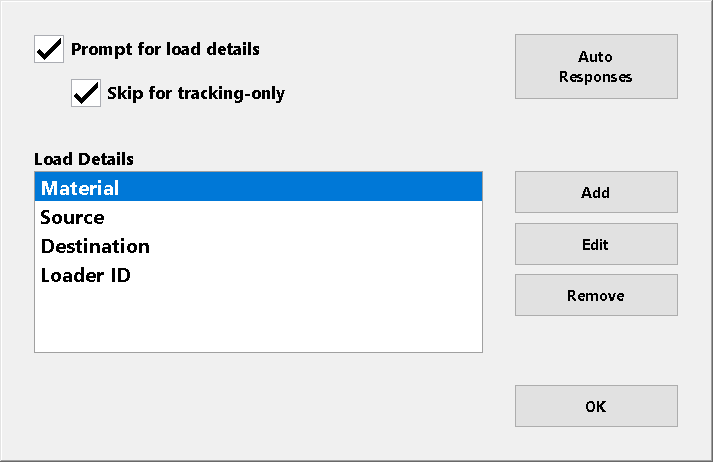
Setting up load details
- Main Screen > Settings > P/W TALLY
- Select Load Details
- Select Add > Enter in desired load detail (Eg. Material or Source) > Select OK
For more information, refer to User Configuration Options in the MPS Operator Manual here.
Thresholds
Load status values are determined by applying user-defined thresholds to the measured load quantity or load distribution ratios.
To set thresholds, open the Load Thresholds dialog as shown below, by one of the following methods (only possible when load status reporting enabled):
| Method | Description |
|---|---|
| Set thresholds for a specific vehicle | Open the Vehicle Database screen with the DATABASE button on the Main screen. Select the vehicle. Push the LOAD THRESHOLDS button. |
| Set default thresholds | Open the Settings screen with the SETTINGS button on the Main screen. Push the LOAD THRESHOLDS button in the General Operation settings section. |
Default thresholds are applied to all vehicles which do not have custom thresholds.
To edit the default thresholds:
- Set the Apply to selector to ‘Default’.
- Enter the desired values according to Load status logic (here)
For more information, refer to Load Status Reporting in the MPS Operator Manual here.

In this Article
Scan Track establishment
More more information, refer to Appendix 2 of the MPS Operator Manual here.
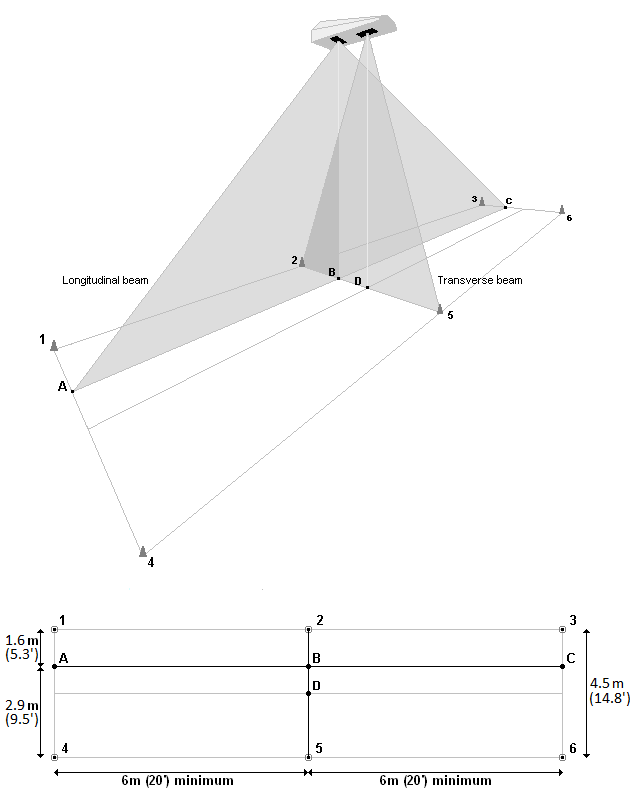
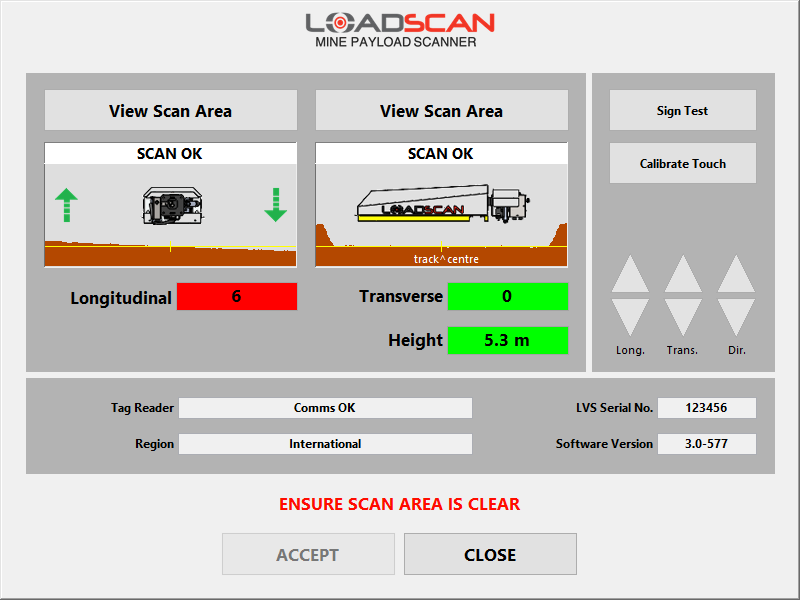
Scanner alignment
- Main Screen > Select System > P/W TALLY
- Make sure that the Longitudinal & Transverse numbers are as close to 0 as possible and that the background colour in the respective boxes are green. The Height value box should also be green
- If the numbers are in a red box, adjust the scan head accordingly depending on the MPS model that you have*
- Select the Accept button
More more information, refer to Appendix 2 of the MPS Operator Manual here.
Site location name
- Main Screen > Settings > P/W TALLY
- Select Site
- Enter in site name
- Press Enter button
For more information, refer to User Configuration Options in the MPS Operator Manual here.
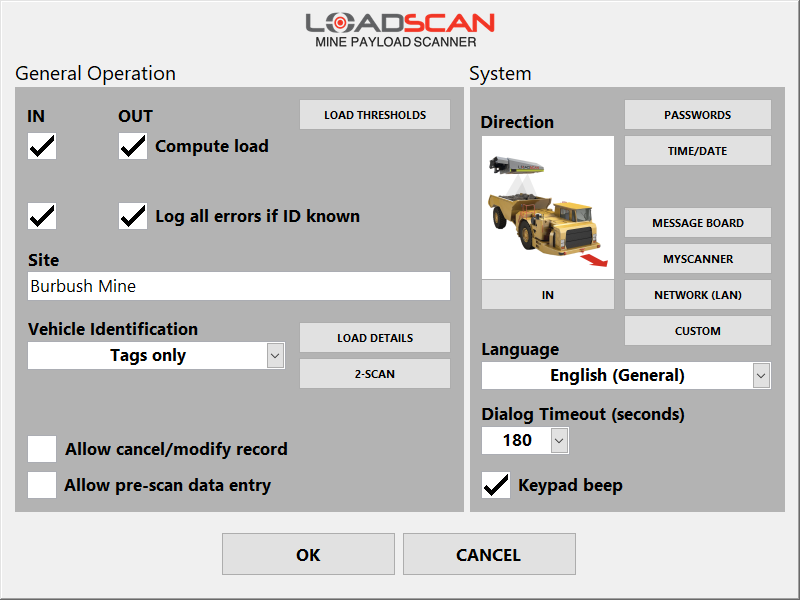
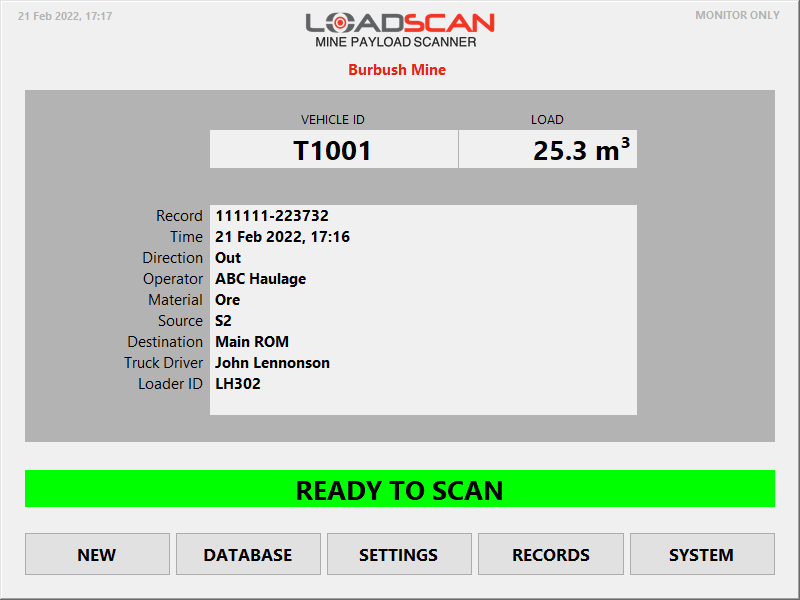
General scan procedure
- Instruct the truck to drive through the defined scan track at 6kph (4mph) until they are 4.5m (15ft) clear of the scanner
- The variable message board will prompt instructions to the driver. (Ready To Scan _Proceed _ Scanning _ Wait For Result)
For more information, refer to Basic Operation in the MPS Operator Manual here.
On-boarding a new truck
- Main Screen > New > P/W TALLY
- Add Operator/Carrier (Name of the operator – e.g. Big Rock Mining)
- Add Identifier for the truck (Unique identifier for the truck e.g. TK003)
- Select OK
- Perform General Scan Procedure
For more information, refer to Basic Operation in the MPS Operator Manual here.
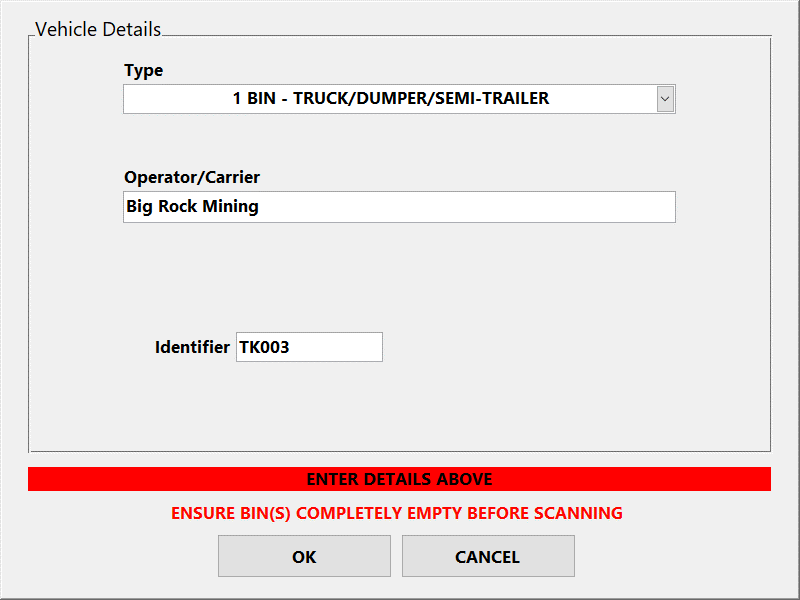
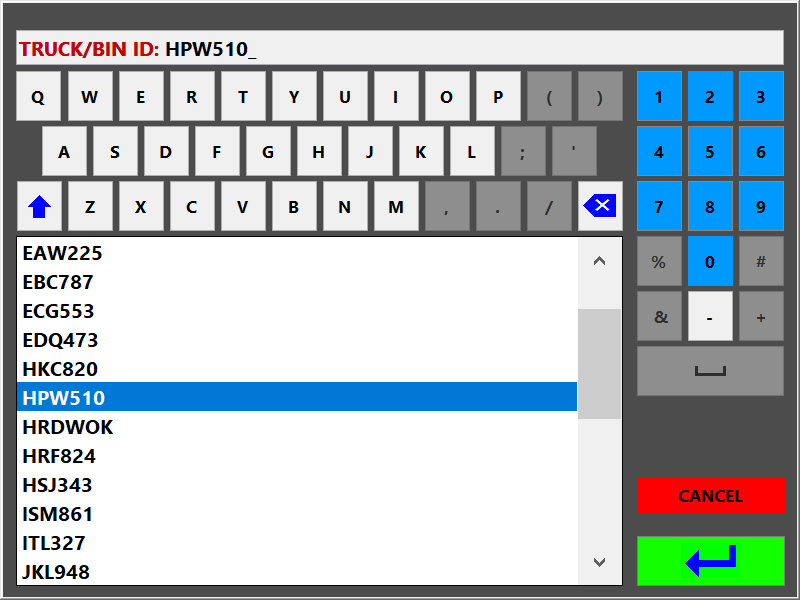
Scanning a load
- Leave system on the Main Screen
- Perform the General Scan Procedure
- Console will prompt for Truck ID > Select the correct ID > Select Green arrow
- Select the required Load Details (if applicable)
For more information, refer to Basic Operation in the MPS Operator Manual here.
Editing a truck’s information
- Main Screen > Database > P/W TALLY
- Select the keypad at the bottom of the truck list
- Enter Truck/ Trailer ID
- Select Edit
- Make edits to operator or identifier
For more information, refer to Vehicle Database Management in the MPS Operator Manual here.
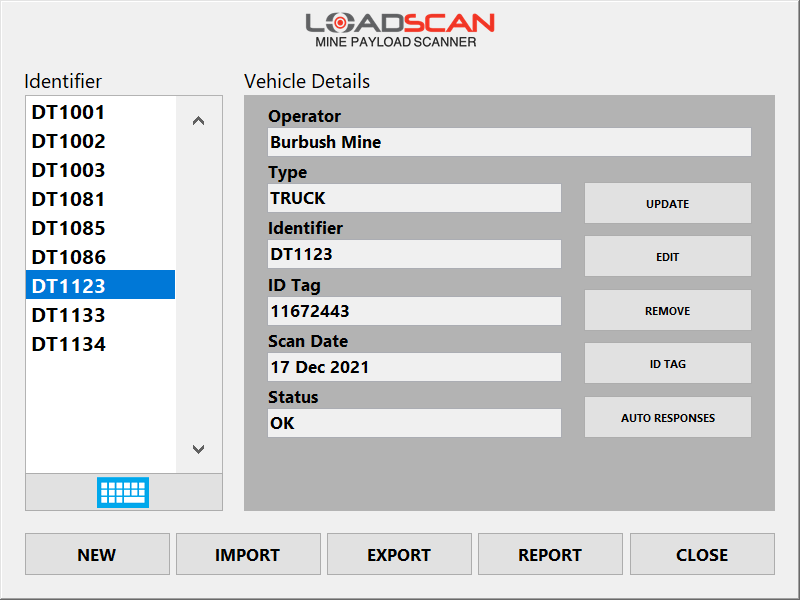
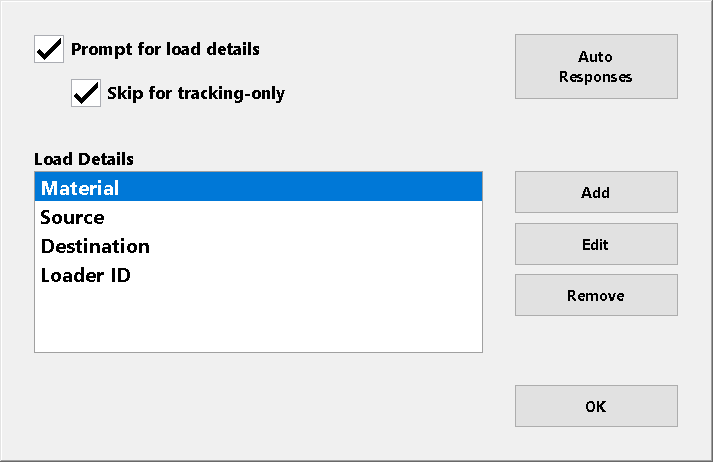
Setting up load details
- Main Screen > Settings > P/W TALLY
- Select Load Details
- Select Add > Enter in desired load detail (Eg. Material or Source) > Select OK
For more information, refer to User Configuration Options in the MPS Operator Manual here.
Thresholds
Load status values are determined by applying user-defined thresholds to the measured load quantity or load distribution ratios.
To set thresholds, open the Load Thresholds dialog as shown below, by one of the following methods (only possible when load status reporting enabled):
| Method | Description |
|---|---|
| Set thresholds for a specific vehicle | Open the Vehicle Database screen with the DATABASE button on the Main screen. Select the vehicle. Push the LOAD THRESHOLDS button. |
| Set default thresholds | Open the Settings screen with the SETTINGS button on the Main screen. Push the LOAD THRESHOLDS button in the General Operation settings section. |
Default thresholds are applied to all vehicles which do not have custom thresholds.
To edit the default thresholds:
- Set the Apply to selector to ‘Default’.
- Enter the desired values according to Load status logic (here)
For more information, refer to Load Status Reporting in the MPS Operator Manual here.

