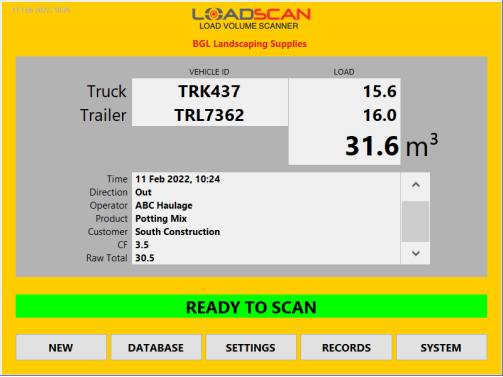This method has been superseded. For LVS software version v3.0-619 or higher please refer to Loadscan LVS – Volume Correction Function.
Introduction
Compaction factor adjustment (CFA) is a custom function for the Load Volume Scanner (LVS) that allows the measured volume to be adjusted to account for compaction of the load material under its own weight and settlement in transit.
The adjustment can be a fixed percentage added to all measured values or a product specific percentage where the product type is manually selected for each load measurement.
Once activated, an LVS user can edit the compaction factor custom setting as required.
Compaction factor setting
| Setting | Value | Description |
|---|---|---|
| CompactionFactor% | [Various] | Specifies the compaction factor percentage to add to measured values. See formatting options below. |
| CompactionFactor% | [Blank] | CFA disabled. Volumetric measurements are not adjusted. |
Edit the compaction factor setting
- Open the Settings screen (using the SETTINGS button on the LVS Main screen).
- Open the Custom Settings dialog (using with the CUSTOM button on the Settings screen. Note: this button is greyed-out if no custom settings are enabled.)
- Select (highlight) the CompactionFactor% setting as illustrated in the Custom Settings screenshot below.
- Open the on-screen keypad with the EDIT button to enter the required value.
- Close all dialogs to apply updated settings.
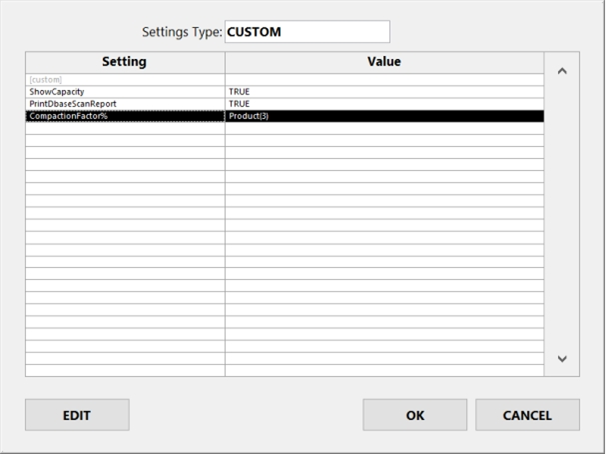
Fixed percent adjustment
Set a fixed compaction factor
The required custom setting is:
| Setting | Value | Description |
|---|---|---|
| CompactionFactor% | numeric | The percentage to add to measured values |
For example:
If CompactionFactor% is 3.2 the result will be (100 + 3.2) % = 103.2 % of actual measured volume.
Product specific percentage adjustment
This applies a product (load material) specific percentage adjustment to all measured volumes.
It requires:
- the LVS to be configured with a load detail to record the product type
- the product type to be selected from a pre-defined list.
Set product specific compaction factors
- Enter a product specific compaction factor in the optional Custom field for each list item in the product selection list.
If the Custom field is left blank or set to 0 for a specific product, the measured volume is not adjusted for scans where that product is selected.
Refer to Configuring load detail prompts in the User configuration options section of the LVS Operator Manual for details on configuring load details and selection lists.
The required custom setting for product specific compaction factors is:
| Setting | Value | Description |
|---|---|---|
| CompactionFactor% | LoadDetail(n) | ‘LoadDetail’ is the exact name of the product type load detail as set in LVS configuration.
‘n’ is the number of the list item field that contains the product specific CFA percentage value. For the Custom field this is ‘3’. However, for compatibility with older systems using lists with only two fields, this may need to be ‘2’. |
Record the CFA percentage value and unadjusted total
CFA modifies all measured volumes output by the LVS.
It may be desirable to record the applied CFA percentage value and/or the unadjusted total volume with measurement records. This can be done by adding additional load details and setting auto responses for these.
The required auto responses are:
| Auto Response | Description |
|---|---|
| LoadDetail(n) | The compaction factor percentage.
‘LoadDetail’ is the name of the product type load detail as set in LVS configuration. ‘n’ is the number of the list item field that contains the product specific compaction factor percentage value. For the Custom field this is ‘3’. However, for compatibility with older systems using lists with only two fields this may need to be ‘2’. If field ‘n’ is blank, the auto response output will also be blank, causing the LVS to manually prompt for load detail entry. |
| RAWTOTAL | The unadjusted total measured volume.
If the total cannot be computed because an error occurred on one or more bins then the auto response output will be ‘no data’. The value ‘RAW_TOTAL’ also works (for compatibility with LVS software older than v3.0-584). |
Refer to Automatic responses to load detail prompts in the Advanced functions section of the LVS Operator Manual for details on configuring auto responses.
To record particular load details to measurement record log files but not have them displayed on the LVS Main screen, printed tickets or message board, prepend the load detail name(s) with an underscore character (e.g., ‘_CF’, ‘_Raw Total’).
An external USB keyboard is required to enter the ‘_’ character from the LVS operator console.
Example
The following load details have been configured, as shown in the operator console Load Details dialog (next page).
| Load detail | Description |
| Product | Records the product type. This is set to use a selection list. |
| Customer | Records the customer’s name. This is set to use a list. |
| CF | Records the compaction factor percentage value. |
| Raw Total | Records the unadjusted total volume. |
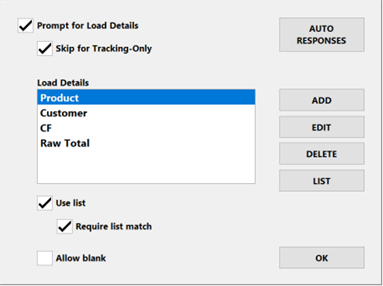
The product selection list includes product names and corresponding compaction factor percentage values (in the Custom field):
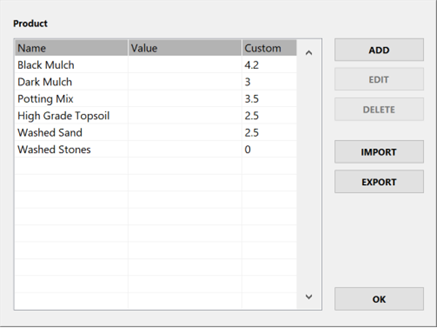
The CompactionFactor% custom setting parameter is set to ‘Product(3)’ as shown in the operator console Custom Settings dialog:
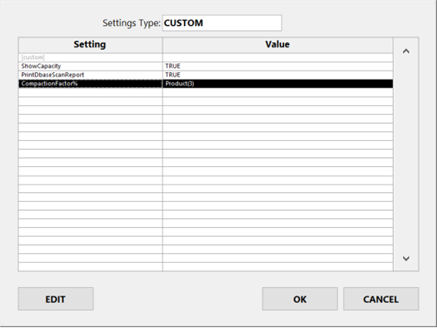
For each measurement scan, the measured volumes are increased by the percentage value recorded in the ‘custom’ list field for the selected product.
No adjustment is applied when the product is ‘Washed Stones’.
Auto responses are set for the ‘CF’ and ‘Raw Total’ load details and applied to all vehicles, as shown in the operator console Auto Responses dialog:
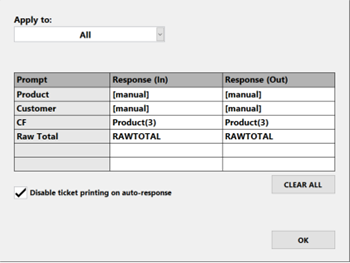
The adjusted volume and additional load details are shown on the operator console Main screen:
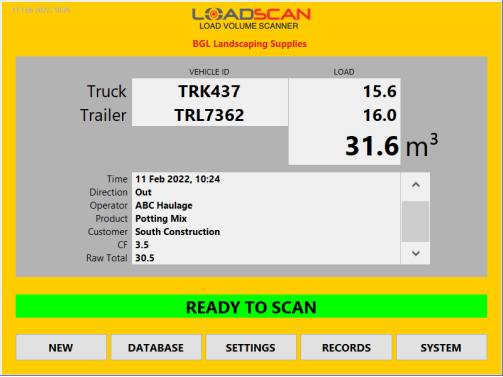
In this Article
This method has been superseded. For LVS software version v3.0-619 or higher please refer to Loadscan LVS – Volume Correction Function.
Introduction
Compaction factor adjustment (CFA) is a custom function for the Load Volume Scanner (LVS) that allows the measured volume to be adjusted to account for compaction of the load material under its own weight and settlement in transit.
The adjustment can be a fixed percentage added to all measured values or a product specific percentage where the product type is manually selected for each load measurement.
Once activated, an LVS user can edit the compaction factor custom setting as required.
Compaction factor setting
| Setting | Value | Description |
|---|---|---|
| CompactionFactor% | [Various] | Specifies the compaction factor percentage to add to measured values. See formatting options below. |
| CompactionFactor% | [Blank] | CFA disabled. Volumetric measurements are not adjusted. |
Edit the compaction factor setting
- Open the Settings screen (using the SETTINGS button on the LVS Main screen).
- Open the Custom Settings dialog (using with the CUSTOM button on the Settings screen. Note: this button is greyed-out if no custom settings are enabled.)
- Select (highlight) the CompactionFactor% setting as illustrated in the Custom Settings screenshot below.
- Open the on-screen keypad with the EDIT button to enter the required value.
- Close all dialogs to apply updated settings.
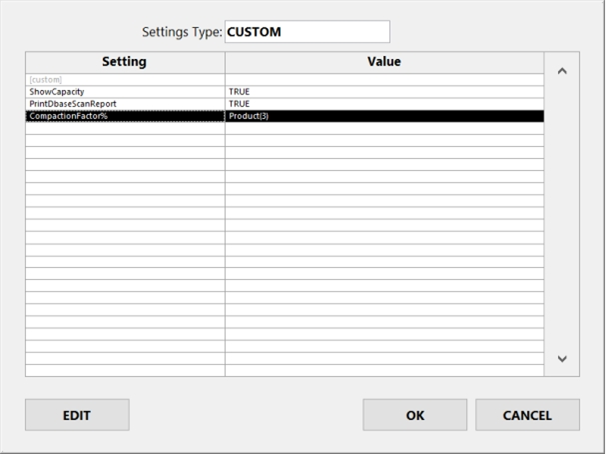
Fixed percent adjustment
Set a fixed compaction factor
The required custom setting is:
| Setting | Value | Description |
|---|---|---|
| CompactionFactor% | numeric | The percentage to add to measured values |
For example:
If CompactionFactor% is 3.2 the result will be (100 + 3.2) % = 103.2 % of actual measured volume.
Product specific percentage adjustment
This applies a product (load material) specific percentage adjustment to all measured volumes.
It requires:
- the LVS to be configured with a load detail to record the product type
- the product type to be selected from a pre-defined list.
Set product specific compaction factors
- Enter a product specific compaction factor in the optional Custom field for each list item in the product selection list.
If the Custom field is left blank or set to 0 for a specific product, the measured volume is not adjusted for scans where that product is selected.
Refer to Configuring load detail prompts in the User configuration options section of the LVS Operator Manual for details on configuring load details and selection lists.
The required custom setting for product specific compaction factors is:
| Setting | Value | Description |
|---|---|---|
| CompactionFactor% | LoadDetail(n) | ‘LoadDetail’ is the exact name of the product type load detail as set in LVS configuration.
‘n’ is the number of the list item field that contains the product specific CFA percentage value. For the Custom field this is ‘3’. However, for compatibility with older systems using lists with only two fields, this may need to be ‘2’. |
Record the CFA percentage value and unadjusted total
CFA modifies all measured volumes output by the LVS.
It may be desirable to record the applied CFA percentage value and/or the unadjusted total volume with measurement records. This can be done by adding additional load details and setting auto responses for these.
The required auto responses are:
| Auto Response | Description |
|---|---|
| LoadDetail(n) | The compaction factor percentage.
‘LoadDetail’ is the name of the product type load detail as set in LVS configuration. ‘n’ is the number of the list item field that contains the product specific compaction factor percentage value. For the Custom field this is ‘3’. However, for compatibility with older systems using lists with only two fields this may need to be ‘2’. If field ‘n’ is blank, the auto response output will also be blank, causing the LVS to manually prompt for load detail entry. |
| RAWTOTAL | The unadjusted total measured volume.
If the total cannot be computed because an error occurred on one or more bins then the auto response output will be ‘no data’. The value ‘RAW_TOTAL’ also works (for compatibility with LVS software older than v3.0-584). |
Refer to Automatic responses to load detail prompts in the Advanced functions section of the LVS Operator Manual for details on configuring auto responses.
To record particular load details to measurement record log files but not have them displayed on the LVS Main screen, printed tickets or message board, prepend the load detail name(s) with an underscore character (e.g., ‘_CF’, ‘_Raw Total’).
An external USB keyboard is required to enter the ‘_’ character from the LVS operator console.
Example
The following load details have been configured, as shown in the operator console Load Details dialog (next page).
| Load detail | Description |
| Product | Records the product type. This is set to use a selection list. |
| Customer | Records the customer’s name. This is set to use a list. |
| CF | Records the compaction factor percentage value. |
| Raw Total | Records the unadjusted total volume. |
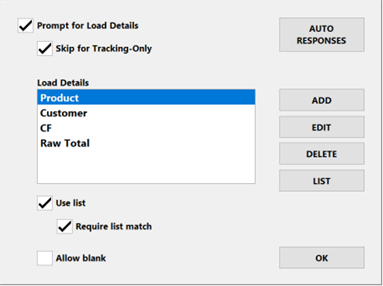
The product selection list includes product names and corresponding compaction factor percentage values (in the Custom field):
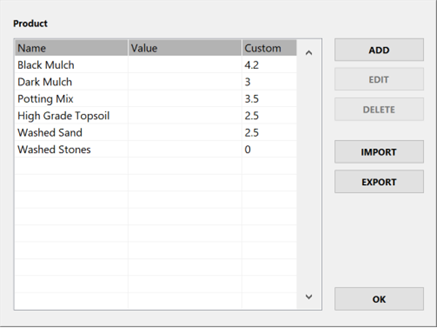
The CompactionFactor% custom setting parameter is set to ‘Product(3)’ as shown in the operator console Custom Settings dialog:
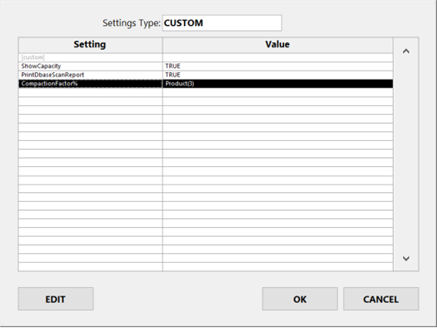
For each measurement scan, the measured volumes are increased by the percentage value recorded in the ‘custom’ list field for the selected product.
No adjustment is applied when the product is ‘Washed Stones’.
Auto responses are set for the ‘CF’ and ‘Raw Total’ load details and applied to all vehicles, as shown in the operator console Auto Responses dialog:
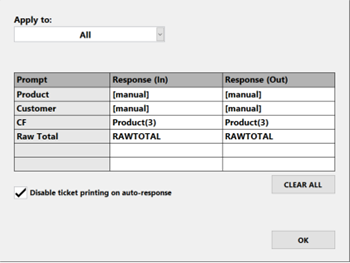
The adjusted volume and additional load details are shown on the operator console Main screen: