LVS/MPS software version 3.0-598 or higher is required for dual tag registration.
The Loadscan Load Volume Scanner (LVS) and Mine Payload Scanner (MPS) systems support automatic vehicle identification using RFID tags. Normally one RFID tag is used to identify each truck or trailer unit. However, in special cases it may be desirable to use two RFID tags with different tag IDs to identify the same vehicle.
- The RFID tag reader is mounted on the side of the scan track rather than in the scan head so tags must be mounted on the side of the vehicle. A tag must be mounted on each side of the vehicle if scanning is required in both directions.
- For very large dump trucks, the lateral position of the vehicle on the scan track can vary considerably. This can result in poor alignment between top-centre mounted tags and an overhead tag reader in the scan head, leading to unreliable tag detection. Two tags mounted either side of centre may result in more reliable tag detection.
How to register two tags to one vehicle (dual tag registration)
Refer to LVS/MPS operator manuals for general instructions on automatic vehicle identification using RFID tags. This document assumes familiarity with general LVS/MPS operation.
Dual tag registration must be performed manually. If tags are pre-fitted to the vehicle before the empty reference scan is performed, only one of the tags will be automatically registered to the vehicle.
- Open the Vehicle Database screen.
- Select the vehicle ID on the Identifier list.
- Push the ID TAG button in the Vehicle Details area to open the ID Tag Registration dialog.

- Scan the first tag to automatically populate the ID Tag field or click in the field to open the on-screen keypad and manually enter the tag identifier code.

- Click in the ID Tag field to open the on-screen keypad and append a hyphen (“-“) after the tag identifier code.
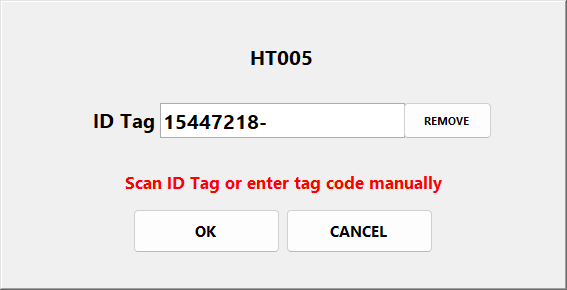
- Repeat step 4 but with the second tag. The second tag identifier code will be appended after the hyphen.

- Press OK to save the dual tag registration and close the dialog. Either tag will now identify the vehicle.
In this Article
LVS/MPS software version 3.0-598 or higher is required for dual tag registration.
The Loadscan Load Volume Scanner (LVS) and Mine Payload Scanner (MPS) systems support automatic vehicle identification using RFID tags. Normally one RFID tag is used to identify each truck or trailer unit. However, in special cases it may be desirable to use two RFID tags with different tag IDs to identify the same vehicle.
- The RFID tag reader is mounted on the side of the scan track rather than in the scan head so tags must be mounted on the side of the vehicle. A tag must be mounted on each side of the vehicle if scanning is required in both directions.
- For very large dump trucks, the lateral position of the vehicle on the scan track can vary considerably. This can result in poor alignment between top-centre mounted tags and an overhead tag reader in the scan head, leading to unreliable tag detection. Two tags mounted either side of centre may result in more reliable tag detection.
How to register two tags to one vehicle (dual tag registration)
Refer to LVS/MPS operator manuals for general instructions on automatic vehicle identification using RFID tags. This document assumes familiarity with general LVS/MPS operation.
Dual tag registration must be performed manually. If tags are pre-fitted to the vehicle before the empty reference scan is performed, only one of the tags will be automatically registered to the vehicle.
- Open the Vehicle Database screen.
- Select the vehicle ID on the Identifier list.
- Push the ID TAG button in the Vehicle Details area to open the ID Tag Registration dialog.

- Scan the first tag to automatically populate the ID Tag field or click in the field to open the on-screen keypad and manually enter the tag identifier code.

- Click in the ID Tag field to open the on-screen keypad and append a hyphen (“-“) after the tag identifier code.
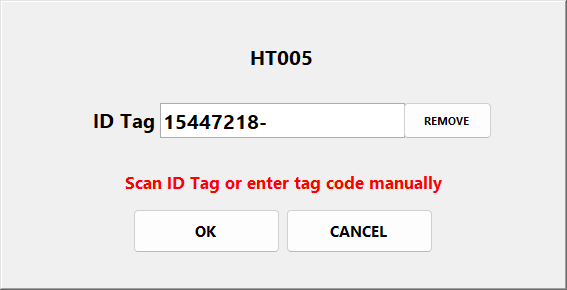
- Repeat step 4 but with the second tag. The second tag identifier code will be appended after the hyphen.

- Press OK to save the dual tag registration and close the dialog. Either tag will now identify the vehicle.
