Introduction
The Load Volume Scanner (LVS) supports custom functions and settings for ‘debris monitoring’ applications in North America.
These custom functions enable the LVS to better measure lumpy, irregular debris with lots of voids, including vegetation and demolition materials.
Custom settings for LVS debris monitoring applications must be activated by LoadScan. Once activated, the user can edit the settings as required.
Refer to Custom settings in the User configuration options section of the LVS operator manual for details on editing activated custom settings.
The custom settings described in this document must not be enabled on trade certified LVS systems.
Disable load generated visual pollution detection
| Custom setting | Value | Description |
|---|---|---|
| DisableIVP | TRUE | Load generated visual pollution detection disabled. |
| FALSE (default) | Load generated visual pollution detection enabled. |
Very lumpy, irregular load materials such as debris can trigger VISUAL POLLUTION IN TRAY errors if load generated visual pollution detection is enabled.
The DisableIVP setting allows detection of load generated visual pollution to be disabled.
Wet blanket filter
| Custom setting | Value | Description |
|---|---|---|
| WetBlanketFilter | TRUE | Wet blanket filter enabled. |
| FALSE (default) | Wet blanket filter disabled. |
The wet blanket filter is a load profile smoothing filter with a similar effect to draping a wet blanket over the load. It effectively removes gaps in the load where the laser scanners can see through branches and other voids by smoothing in upward (positive) direction only.
Using this filter increases the measured load volume.
The following 3D profile images of a load of wooden pallets illustrate the effect of the wet blanket filter.
Before

After
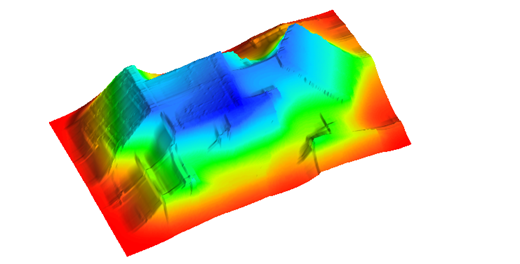
Boom filter
| Custom setting | Value | Description |
|---|---|---|
| EnableBoomFilter | TRUE | Boom filter enabled. |
| FALSE (default) | Boom filter disabled. |
The boom filter attempts to detect and remove the grapple boom from the measured scan profile to enable scanning of grapple trucks where the grapple boom extends over the top of the bin.
Using the boom filter improves the measurement accuracy and chance of a successful scan for a grapple truck but the measurement accuracy is still lower than for non-grapple trucks.
The following 3D scan profile images illustrate the effect of the boom filter on an empty scan of a grapple truck.
Before
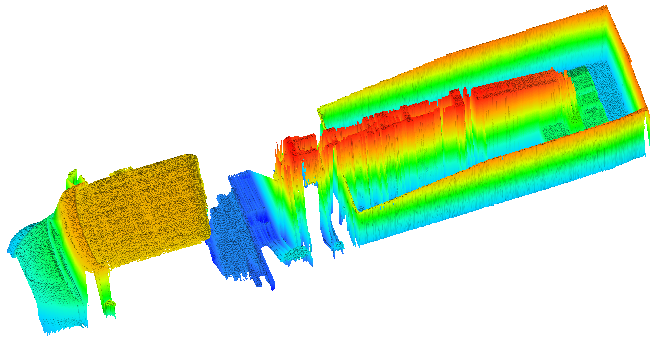
After
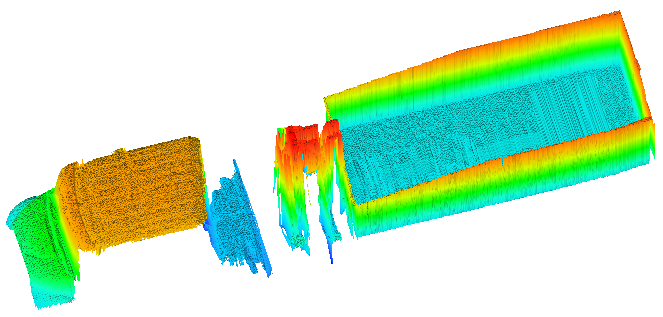
The boom filter should be enabled only when scanning grapple trucks and cannot be guaranteed to work in all cases.
Estimated bin capacity and utilization
For debris monitoring applications it may be desirable to report the bin utilization (percentage full). This requires comparing the bin load against the bin capacity.
Bin utilization and capacity can optionally be reported with the following custom settings.
| Custom setting | Value | Description |
|---|---|---|
| ShowCapacity | TRUE | Estimated bin capacity reporting enabled.
Estimated bin capacity is shown in vehicle records on the Vehicle Database screen and on reference scan report tickets if printed. |
| FALSE (default) | Estimated bin capacity reporting disabled. | |
| PrintDbaseScanReport | TRUE | Print a reference scan report ticket for every reference scan. |
| FALSE (default) | Do not print reference scan report tickets. | |
| CustomColumns | [various] | Comma-separated list of custom load details to report as extra fields in measurement records.
Options for custom load details are:
Possible setting values:
|
| Blank (default) |
No custom load details enabled. |
Note that for LVS systems with Compaction Factor Adjustment (CFA) enabled, utilization and capacity are based on raw unadjusted volume.
In this Article
Introduction
The Load Volume Scanner (LVS) supports custom functions and settings for ‘debris monitoring’ applications in North America.
These custom functions enable the LVS to better measure lumpy, irregular debris with lots of voids, including vegetation and demolition materials.
Custom settings for LVS debris monitoring applications must be activated by LoadScan. Once activated, the user can edit the settings as required.
Refer to Custom settings in the User configuration options section of the LVS operator manual for details on editing activated custom settings.
The custom settings described in this document must not be enabled on trade certified LVS systems.
Disable load generated visual pollution detection
| Custom setting | Value | Description |
|---|---|---|
| DisableIVP | TRUE | Load generated visual pollution detection disabled. |
| FALSE (default) | Load generated visual pollution detection enabled. |
Very lumpy, irregular load materials such as debris can trigger VISUAL POLLUTION IN TRAY errors if load generated visual pollution detection is enabled.
The DisableIVP setting allows detection of load generated visual pollution to be disabled.
Wet blanket filter
| Custom setting | Value | Description |
|---|---|---|
| WetBlanketFilter | TRUE | Wet blanket filter enabled. |
| FALSE (default) | Wet blanket filter disabled. |
The wet blanket filter is a load profile smoothing filter with a similar effect to draping a wet blanket over the load. It effectively removes gaps in the load where the laser scanners can see through branches and other voids by smoothing in upward (positive) direction only.
Using this filter increases the measured load volume.
The following 3D profile images of a load of wooden pallets illustrate the effect of the wet blanket filter.
Before

After
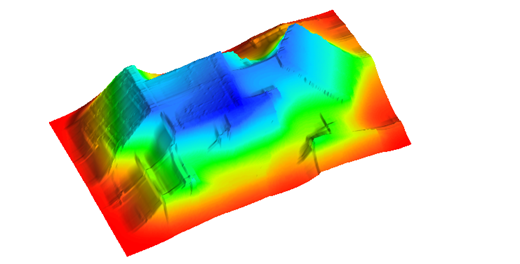
Boom filter
| Custom setting | Value | Description |
|---|---|---|
| EnableBoomFilter | TRUE | Boom filter enabled. |
| FALSE (default) | Boom filter disabled. |
The boom filter attempts to detect and remove the grapple boom from the measured scan profile to enable scanning of grapple trucks where the grapple boom extends over the top of the bin.
Using the boom filter improves the measurement accuracy and chance of a successful scan for a grapple truck but the measurement accuracy is still lower than for non-grapple trucks.
The following 3D scan profile images illustrate the effect of the boom filter on an empty scan of a grapple truck.
Before
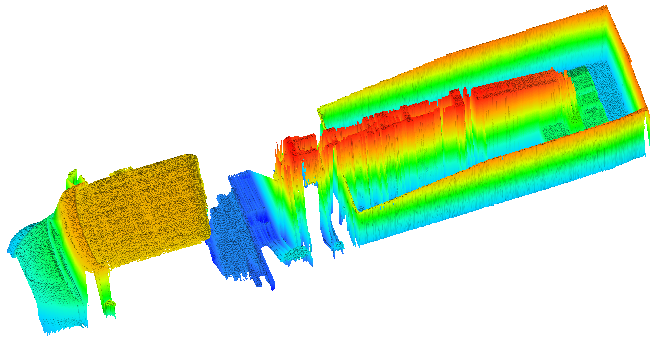
After
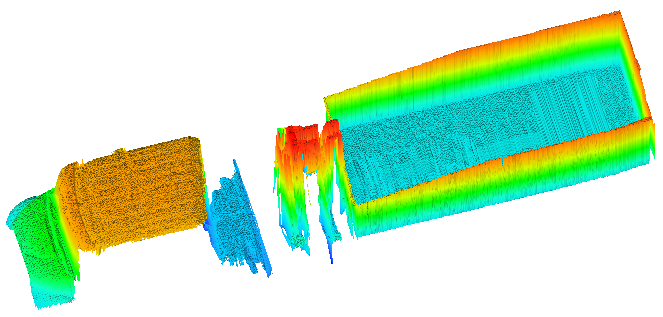
The boom filter should be enabled only when scanning grapple trucks and cannot be guaranteed to work in all cases.
Estimated bin capacity and utilization
For debris monitoring applications it may be desirable to report the bin utilization (percentage full). This requires comparing the bin load against the bin capacity.
Bin utilization and capacity can optionally be reported with the following custom settings.
| Custom setting | Value | Description |
|---|---|---|
| ShowCapacity | TRUE | Estimated bin capacity reporting enabled.
Estimated bin capacity is shown in vehicle records on the Vehicle Database screen and on reference scan report tickets if printed. |
| FALSE (default) | Estimated bin capacity reporting disabled. | |
| PrintDbaseScanReport | TRUE | Print a reference scan report ticket for every reference scan. |
| FALSE (default) | Do not print reference scan report tickets. | |
| CustomColumns | [various] | Comma-separated list of custom load details to report as extra fields in measurement records.
Options for custom load details are:
Possible setting values:
|
| Blank (default) |
No custom load details enabled. |
Note that for LVS systems with Compaction Factor Adjustment (CFA) enabled, utilization and capacity are based on raw unadjusted volume.
