Introduction
When load status reporting is enabled on a Load Volume Scanner (LVS) system, status values are reported for each bin load measurement.
Load quantity status values indicate whether the truck or trailer bin is:
- loaded correctly (with the expected quantity of material)
- underloaded
- overloaded.
Load distribution status values indicate whether the load is:
- well distributed inside the bin
- loaded unevenly to the left or right
- loaded unevenly to the front or rear
These status values provide instant performance feedback to drivers, system operators and monitoring systems, and may be used to optimise payloads and increase productivity.
Load status reporting can be used:
- to trigger immediate corrective action
- as a training tool for loader operators
- for productivity reporting.
Load status reporting is custom functionality for the LVS and must be activated by Loadscan.
Once activated, an LVS user can edit the associated custom settings as required.
Load Quantity Status
Load quantity status is based on the size of the measured load.
By default, load quantity is the measured volume. If weight estimation is enabled, the estimated weight can be used to determine load quantity status instead of volume.
For each measured load, user-defined thresholds can be applied to the load quantity and one of the following load quantity status values reported (with associated status colour).
EMPTY (blue)
Indicates that the bin is empty.
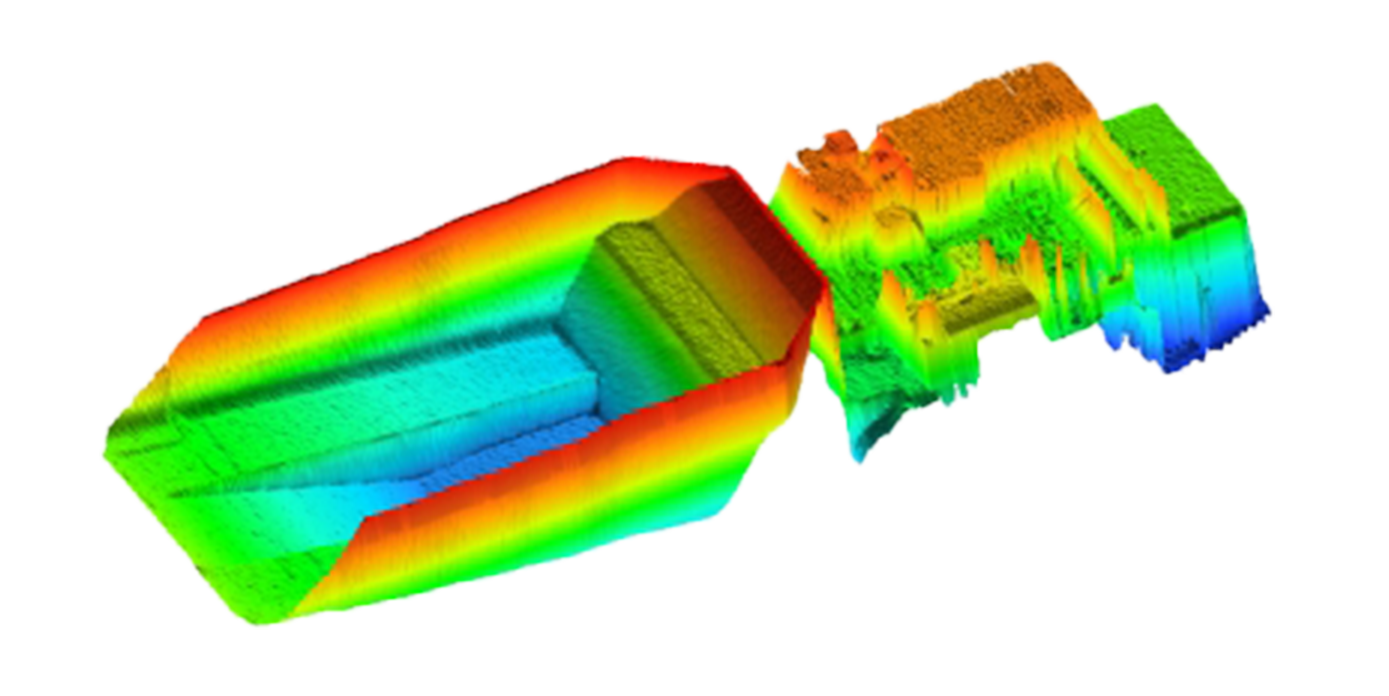
CARRYBACK (orange)
Indicates that residual material is stuck in the bin after dumping the load.
This reduces the capacity of the bin, as illustrated below, and increases haulage costs.
If not cleaned out, carryback can circulate for multiple truck cycles and result in lost productivity.

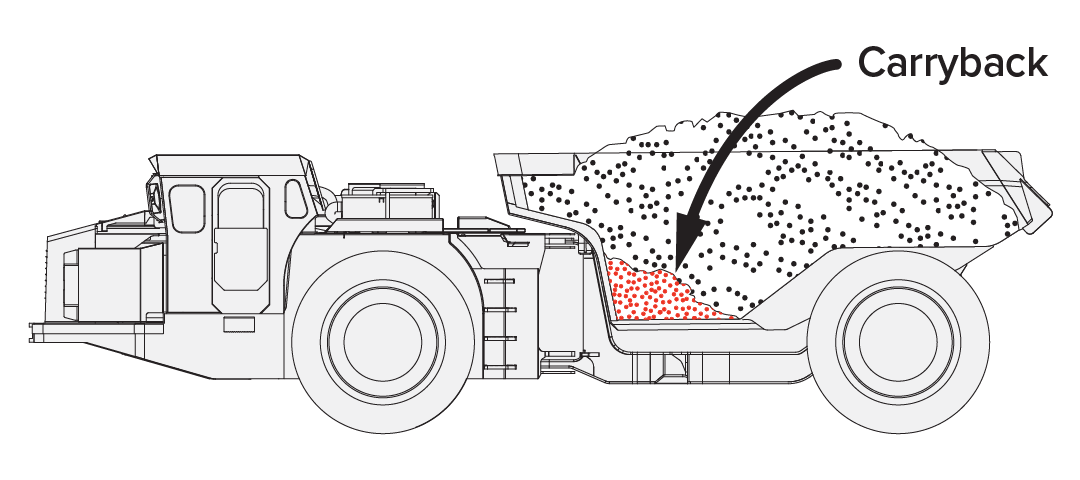
UNDERLOADED (red)
Indicates that the bin is underloaded.
Underloading results in unnecessary additional truck movements to shift the same amount of material, with corresponding loss of productivity.
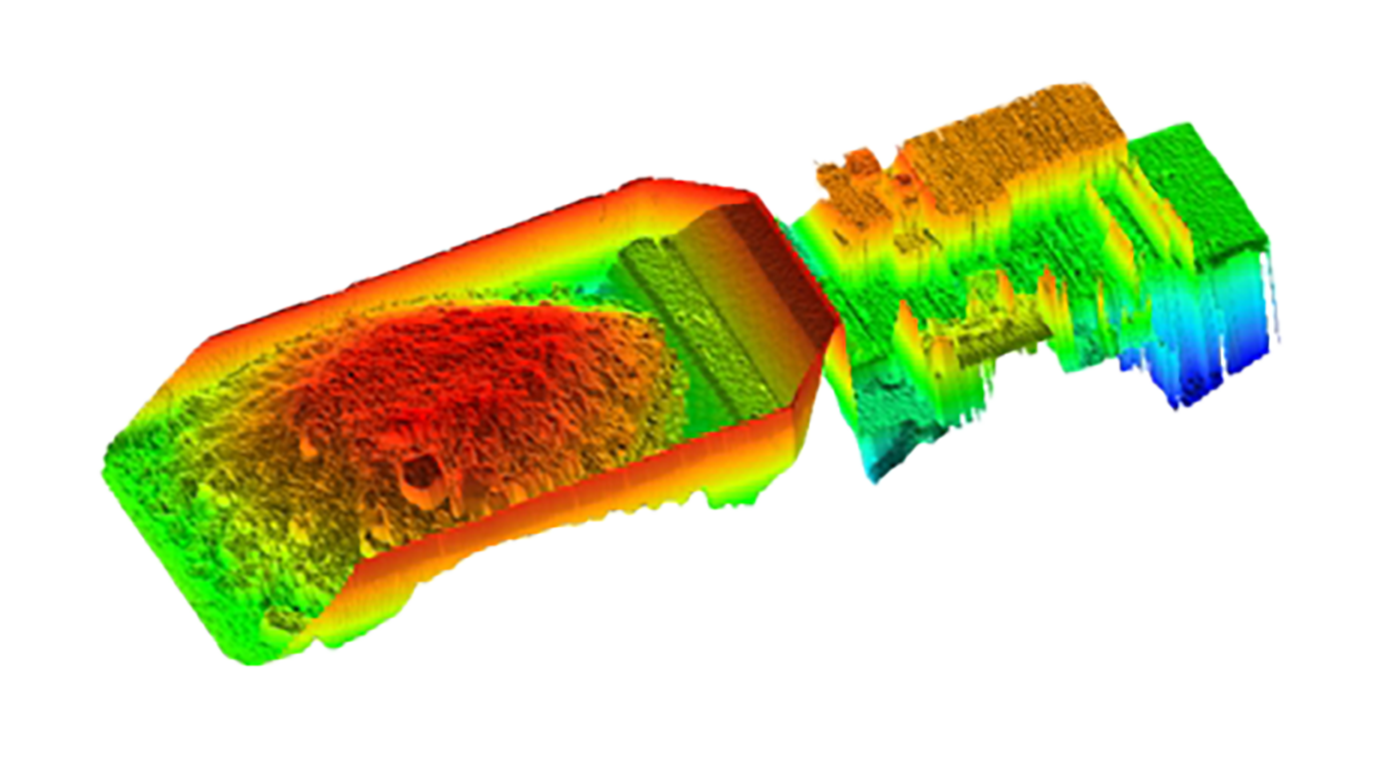
LOADED-OK (green)
Indicates that the load quantity is in the target range for maximum productivity.
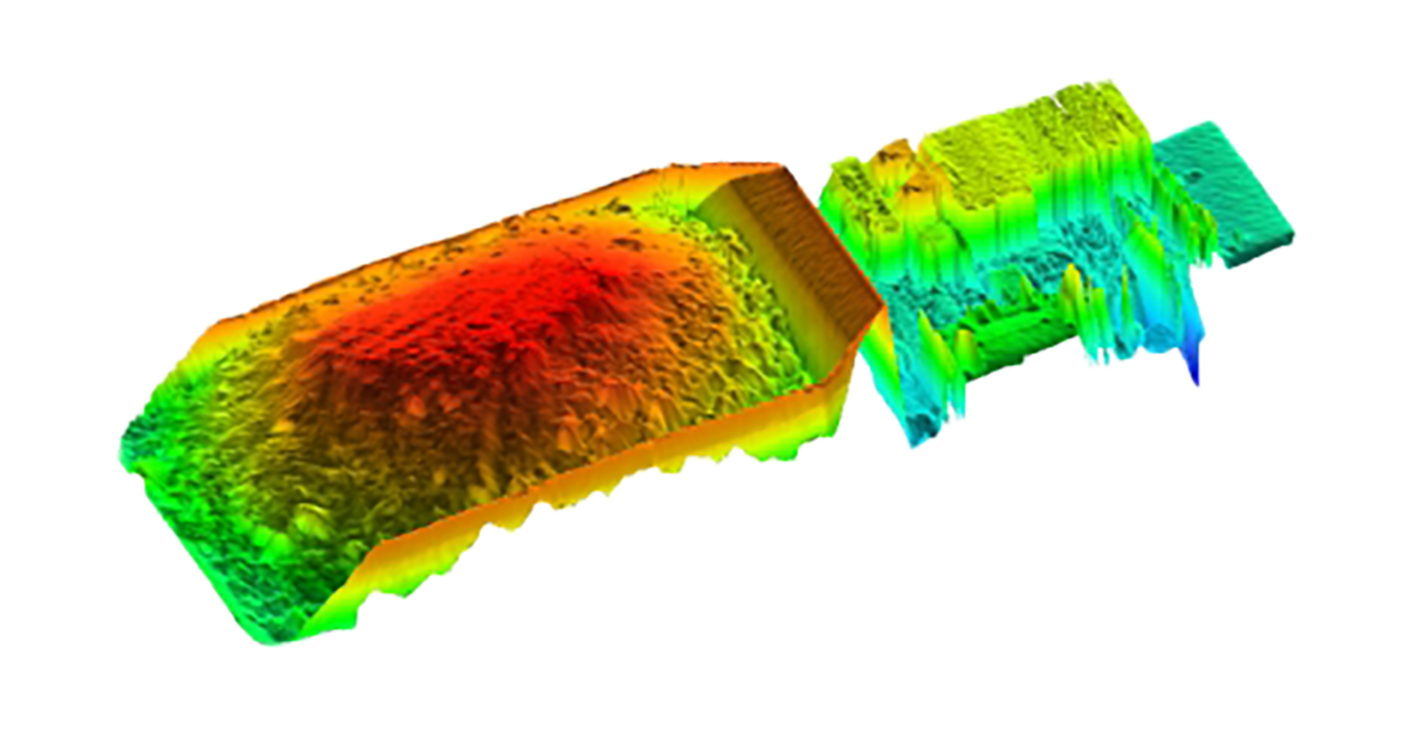
OVERLOADED (red)
Indicates that the bin is overloaded.
Overloading results in increased cycle times, fuel consumption, wear on trucks and tyres and reduced productivity.
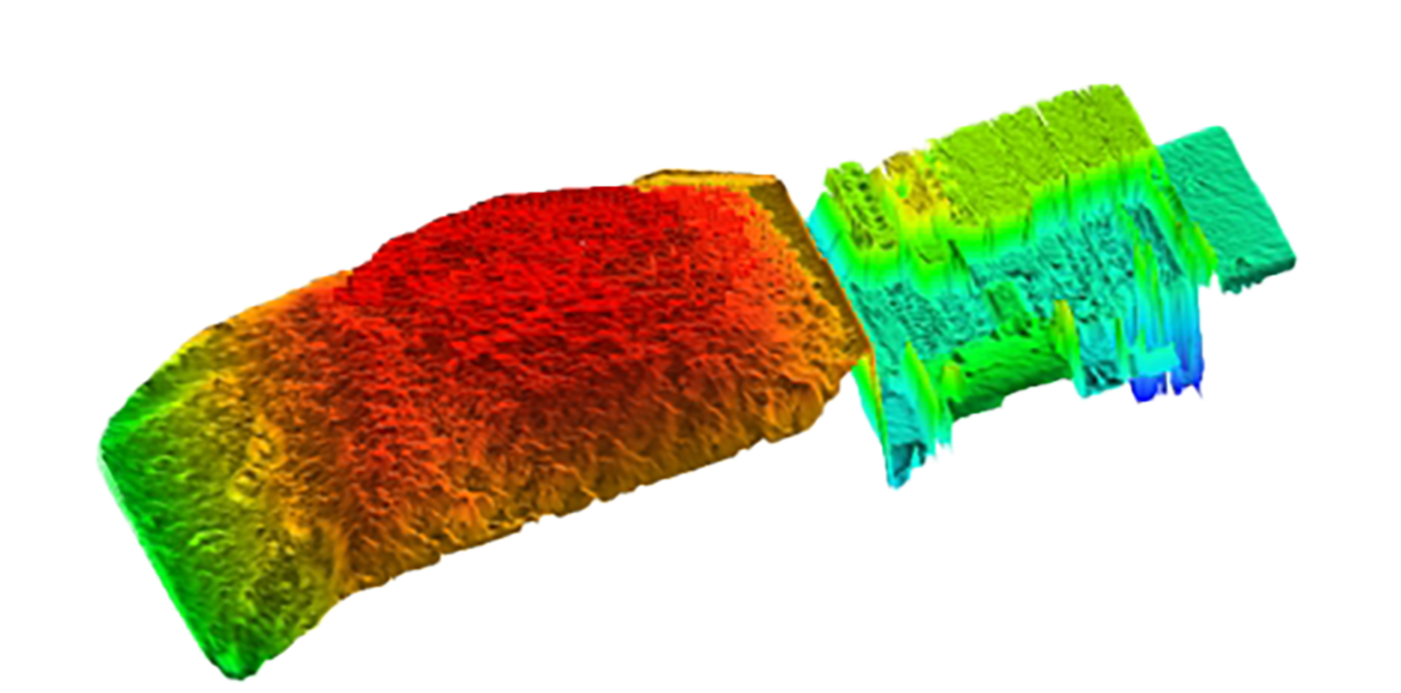
Load distribution status
Load distribution status is based on the distribution of the load within the bin.
The bin is divided into four quadrants and the percentage of the overall load in each quadrant is computed.
Left/right and front/rear load distribution ratios are computed, as illustrated below.
These ratios can optionally be included in load reports as ‘Left/Right (%)’ and ‘Front/Rear (%)’ load details in the format ‘(50/50)’ where each side of the ratio indicates the percentage of the total load in the corresponding half of the bin.
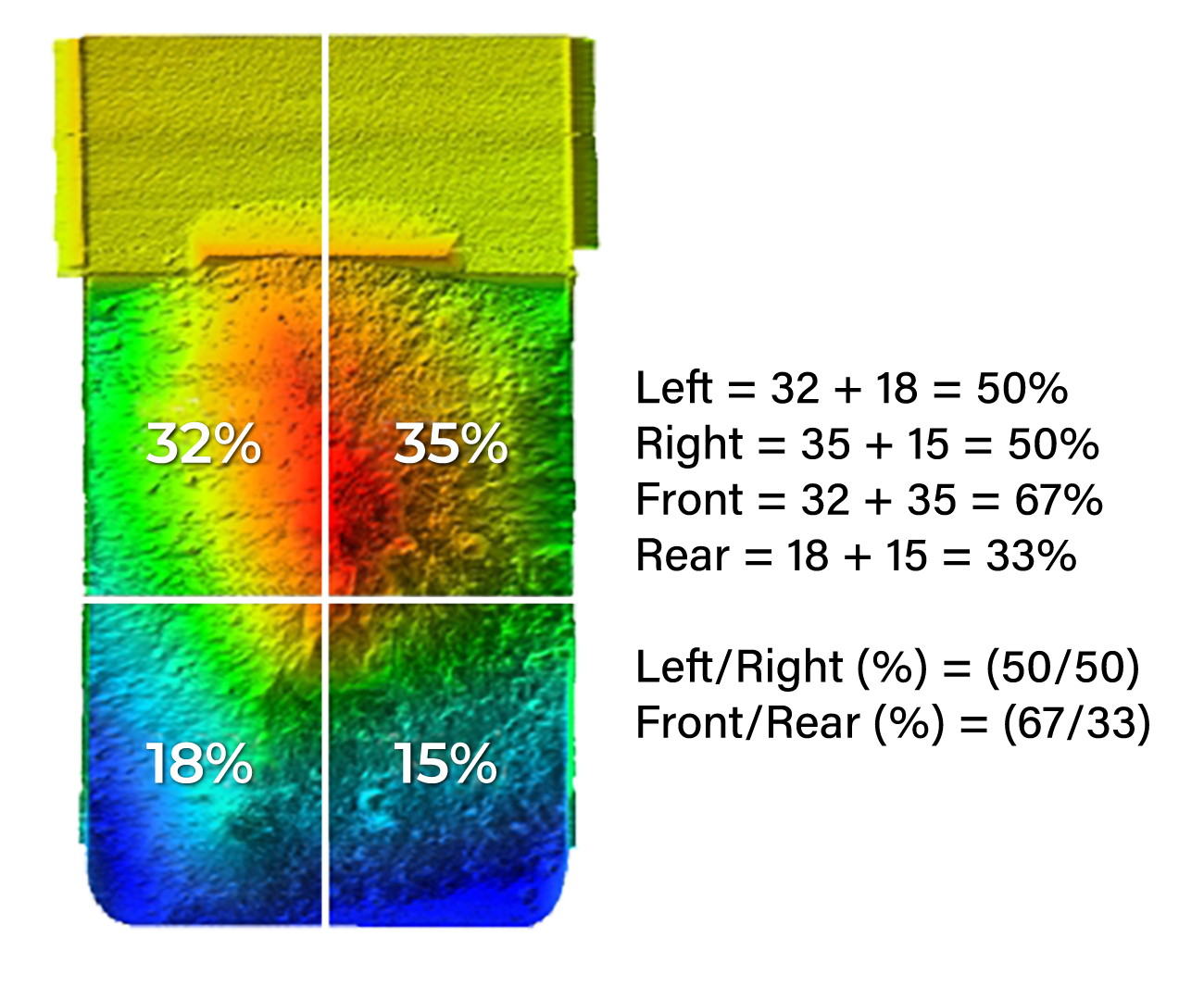
The mid-point of the bin for the computation of front/rear load distribution is the half-way point between the front and rear walls of the bin.
This does not have a direct relationship to the ideal centre-of-mass of the load or the weight on the front and rear axles.
For non-cuboid bins, such as off-highway dump trucks, the ideal front/rear load distribution ratio may not be 50/50.
User-defined thresholds can be applied to the load distribution ratios and up to two of the following load distribution status values reported.
No load distribution status is reported if distribution is within thresholds. In this case, only load quantity status is reported.
LEFT-HEAVY / RIGHT-HEAVY (red)
Indicates that too much of the load is on the specified side of the bin.
This may overload the tyres on one side or create risk of the truck tipping over.

FRONT-HEAVY (red)
Indicates that too much of the load is in the front of the bin.
This may:
- overload the front tyres
- interfere with traction
- prevent dumping by overloading the hoist
- create a risk of tipping over when the hoist is raised.
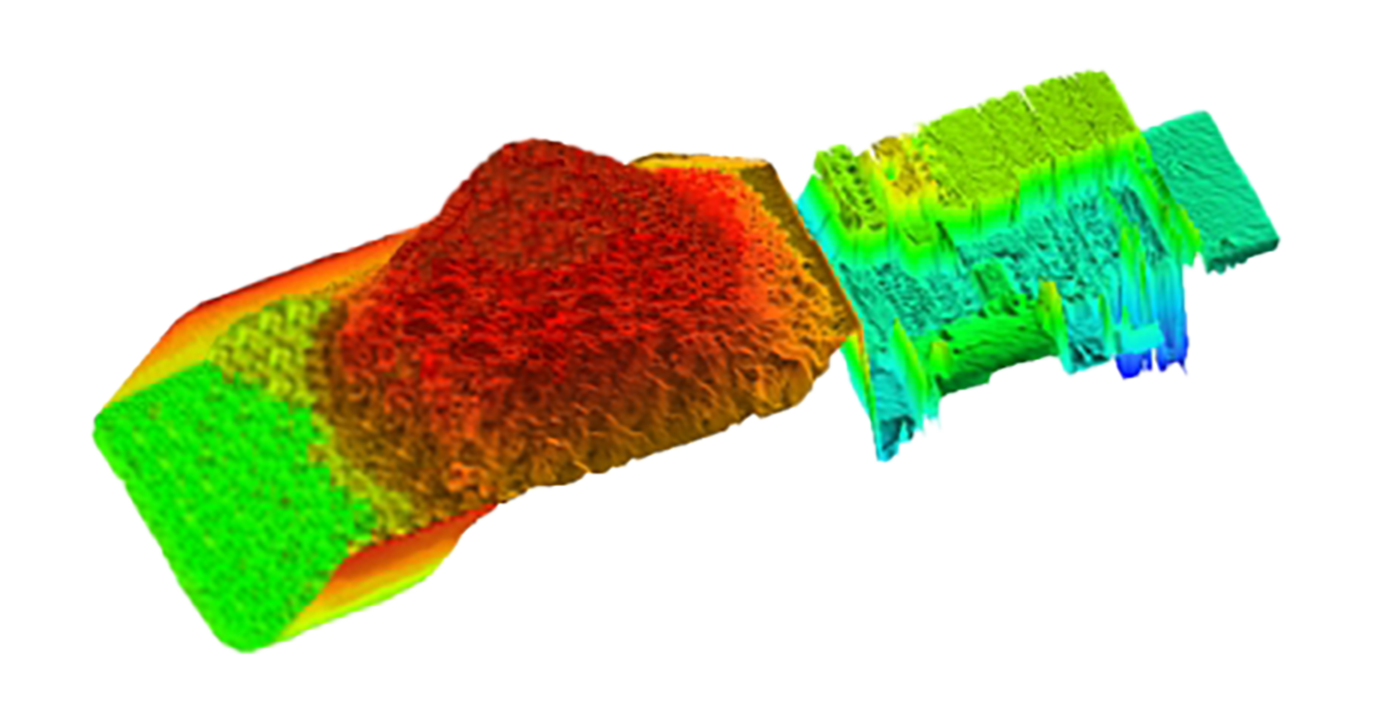
BACK-HEAVY (red)
Indicates that too much of the load is in the rear of the bin.
This may overload the rear tyres and interfere with traction.
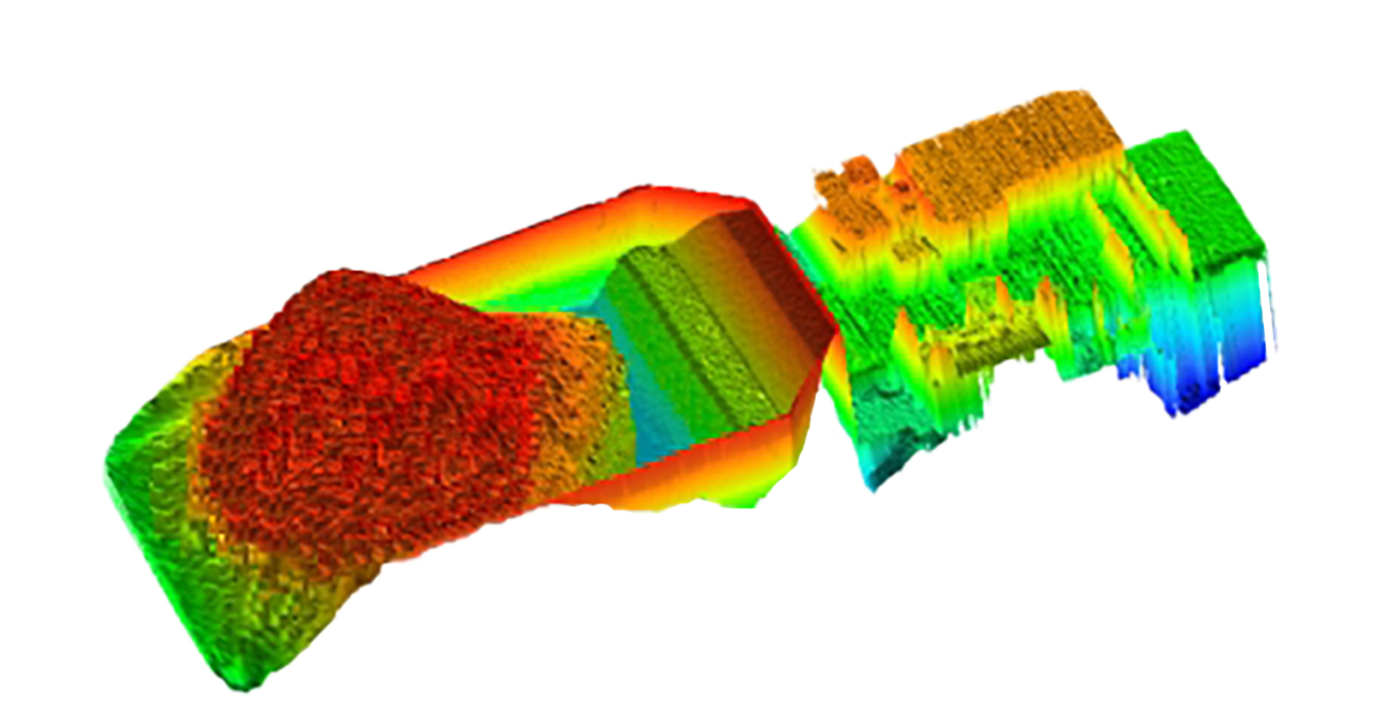
The 3D images shown on previous pages were generated in Loadscan OverView™ reporting software.
The ‘3D Load Profiler’ tool built into OverView can generate a 3D profile from the recorded scan data file for any scan on an LVS system.
This is an invaluable tool for manual load auditing. In addition to reviewing load size and distribution, 3D load profiles also allow blast fragmentation to be visually estimated.
Load reports
By default, load status values are included in load reports on the:
- LVS operator console Main screen
- printed tickets (if printing enabled)
- LED message board
One load quantity status value and up to two load distribution status values may be reported for each measured bin load.
Load distribution ratios may optionally be reported as additional load detail fields.
Operator console and printed tickets
The following are examples of load reports on the LVS operator console main screen when load status reporting is enabled.
Corresponding printed tickets show how load status values are reported on printed tickets when printing is enabled.
Load distribution ratio reporting is enabled in the first example.
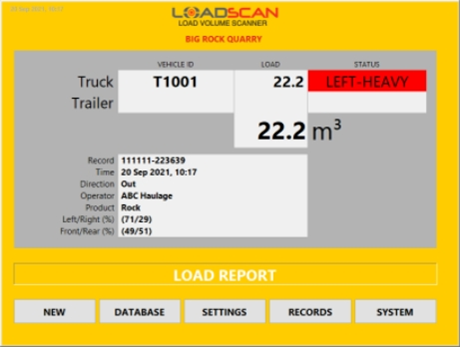
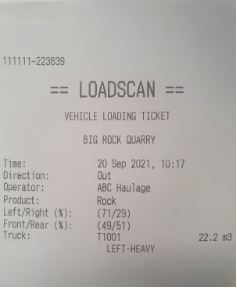
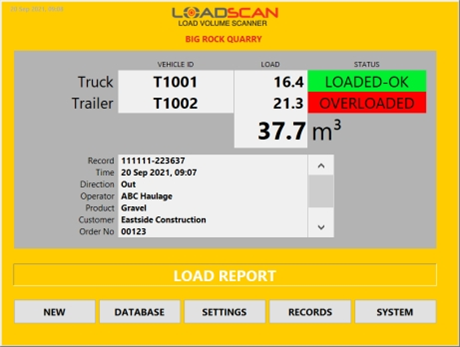
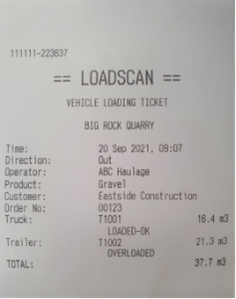
Operator console main screen status indicator(s) display a single status value only.
If multiple status values are set for a single bin, only the highest priority status value will show.
LED message board
Below is an example of a load report that drivers see on the LED message board after scanning a load.
One or more status values are reported.
On MB4 model message boards the load status values are colour-coded. Older MB3 message boards do not support colour-coding.
Load status reporting can be disabled for message board load reports where this is not required for truck drivers. Refer to Configuration for details.

The record number is not displayed on message board load reports for single-bin scans when load status reporting is enabled.
Measurement records
LVS measurement records may be viewed on the LVS or exported to external systems for processing.
Load status values are reported in bin status field(s) in measurement records. These contain one or more status values in text format, along with a numeric bin status code, as illustrated in the example screenshot from Loadscan OverView, below.
The status code provides the same information as the text, in numeric form. See Appendix – Bin status fields and codes for details of bin status codes.
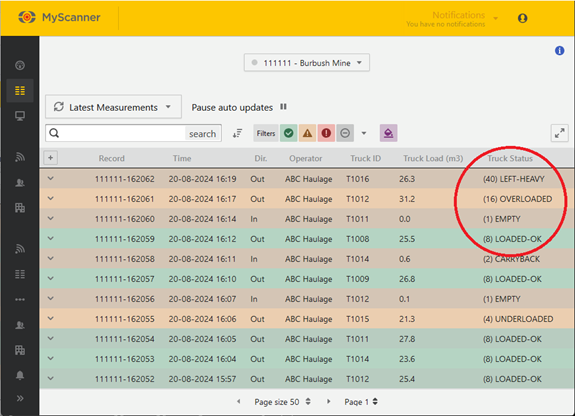
Configuration
Enabling Load Status Reporting
Load status reporting is custom functionality for the LVS and must be activated by Loadscan.
Once activated, an LVS user can edit the associated custom settings as required.
Load status reporting features can be enabled or disabled at any time by the user. Use the CUSTOM button on the LVS Settings screen to open the Custom Settings dialog.
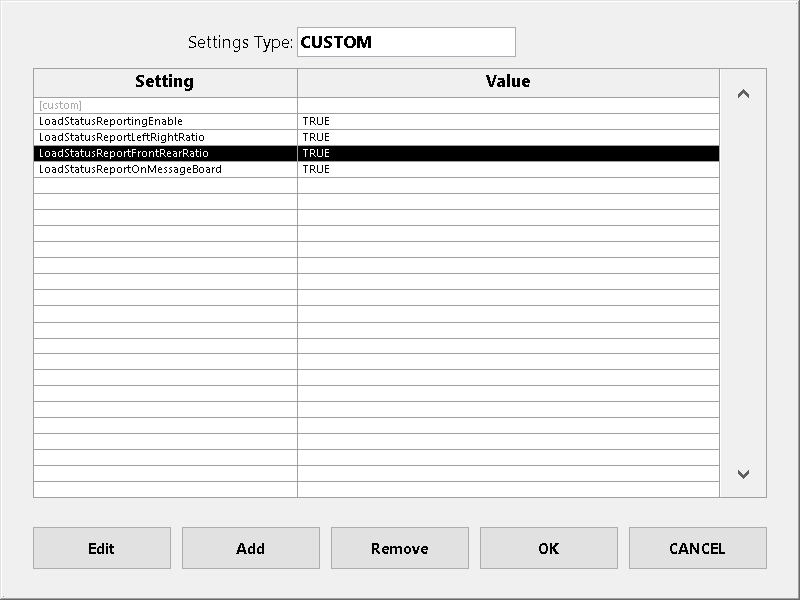
The following custom settings are available when load status reporting is activated:
| Setting | Description |
|---|---|
| LoadStatusReportingEnable | Set to TRUE to enable load status reporting. If set to FALSE, no load status values will be reported. |
| LoadStatusReportLeftRightRatio | Set to TRUE to activate a Left/Right (%) load detail field for reporting the left/right load distribution ratio. |
| LoadStatusReportFrontRearRatio | Set to TRUE to activate a Front/Rear (%) load detail field for reporting the front/rear load distribution ratio. |
| LoadStatusReportOnMessageBoard | Set to FALSE to remove load status values from message board load reports. If TRUE or not set, load status values will display on message board load reports. |
Thresholds
Load status values are determined by applying user-defined thresholds to the measured load quantity or load distribution ratios.
To set thresholds, open the Load Thresholds dialog, as shown on the next page, by one of the following methods (only possible when load status reporting enabled):
| Method | Description |
|---|---|
| Set thresholds for a specific vehicle |
|
| Set default thresholds |
|

The following apply to thresholds:
- thresholds with a value of 0 (zero) are not set
- load quantity thresholds must be set separately for each scan direction (In, Out)
- load distribution thresholds apply to both scan directions.
- when set, Load minimum acts as a minimum threshold for reporting load distribution status values.
Direction specific load quantity thresholds allow for different load types in each direction. For example, ore in one direction and carryback only, in the other.
If the vehicle database is synchronized across multiple LVS systems (via the MyScanner™ service) then load thresholds will also be synchronized.
Set default thresholds
Default thresholds are applied to all vehicles which do not have custom thresholds.
To edit the default thresholds:
- Set the Apply to selector to ‘Default’.
- Enter the desired values according to Load Status Logic, below.
Set thresholds for a specific vehicle
- Set the Apply to selector to ‘Vehicle ID’.
- Select vehicle when prompted or click in the Vehicle ID field to change the selection.
To apply the default thresholds to the selected vehicle, enable Use default. In this case, the default thresholds are displayed but cannot be edited.
To apply custom thresholds:
- Disable Use default.
- Enter desired values according to Load Status Logic, below.
Set thresholds by weight
If the weight estimate function is enabled on the system, the estimated weight can be used to determine load quantity status instead of volume.
The weight estimate function adds additional load detail fields to measurement records, with estimated weight in tons/tonnes for each bin load.
The weight estimate function is custom functionality for the LVS and must be activated by Loadscan.
Refer to the LVS support document Loadscan LVS – Weight Estimate Function for details of weight estimate configuration.
To set thresholds by weight:
- Change the Threshold type selector to ‘Weight’.
- Enter the desired thresholds in tons/tonnes.
The ‘Weight’ option is not available if the weight estimate function is not enabled.
Estimated weights are based on user-defined material density values which must be defined for thresholding by weight to work correctly.
If a density value has not been defined for the current load material, the reported load quantity status is NO STATUS and has no associated colour.
Load status logic
Load status values are determined according to the following rules.
| Status value | Rule |
|---|---|
| EMPTY (blue) |
|
| CARRYBACK (orange) |
|
| UNDERLOADED (red) |
|
| LOADED-OK (green) |
If the load quantity status is LOADED-OK but a load distribution status is also set, then LOADED-OK is not reported. For example, if LOADED-OK (green) and RIGHT-HEAVY (red) are both set then only RIGHT-HEAVY (red) will appear on load reports and measurement records. |
| OVERLOADED (red) |
|
| LEFT-HEAVY (red) |
|
| RIGHT-HEAVY (red) |
|
| FRONT-HEAVY (red) |
|
| BACK-HEAVY (red) |
|
| NO STATUS (no colour) |
|
If no thresholds are set:
- all non-zero loads are reported as LOADED-OK
- zero-value loads are reported as EMPTY.
Bin status fields and codes
Bin status fields
Measurement records exported from the LVS system contain between one and four bin status fields.
The number of fields corresponds to the configured maximum number of truck and trailer bins that can be measured in a single scan.
Each bin status field contains error, warning and load status information specific to the corresponding truck or trailer bin.
Each is blank if there is no specific status information to report.
Bin status fields are never blank for an identified bin if load status reporting is enabled.
Bin status fields consist of:
- a numeric status code enclosed in brackets
- one or more status messages in text format, with forward-slash separators between messages.
The following are examples of bin status field values:
- (8) LOAD-OK
- (16) OVERLOADED
- (8194) CARRYBACK / REF. SCAN EXPIRED
- (-11) TOO FAST.
Bin status codes
The bin status code is a single numeric value that can be processed by external software systems to extract the status information without analysing language specific text. It holds the same status information included in the text message(s).
Convert the decimal text value of the status code to a signed 16-bit integer for processing.
If the status code is a negative number:
Bin load measurement was not successful and the decimal value represents an error code corresponding to the text status message. (For a full list of status messages and corresponding error codes see Appendix 3 – Status Messages in the LVS-3 Series Operator Manual.)
If the status code is a positive number:
- Each bit represents an individual status flag and multiple flags may be set
- The lowest 15 bits of the signed 16-bit integer can be interpreted as follows:
| Bit | Decimal | Hex | Status |
|---|---|---|---|
| 0 | 1 | 1 | Empty |
| 1 | 2 | 2 | Carryback |
| 2 | 4 | 4 | Underloaded |
| 3 | 8 | 8 | Load-OK |
| 4 | 16 | 10 | Overloaded |
| 5 | 32 | 20 | Left-Heavy |
| 6 | 64 | 40 | Right-Heavy |
| 7 | 128 | 80 | Front-Heavy |
| 8 | 256 | 100 | Back-Heavy |
| 9 | 512 | 200 | Reserved (future use) |
| 10 | 1024 | 400 | Reserved (future use) |
| 11 | 2048 | 800 | Load under-range (trade certified systems only) |
| 12 | 4096 | 1000 | Load over-range (trade certified systems only) |
| 13 | 8192 | 2000 | Reference Scan Expired |
| 14 | 16384 | 4000 | Skip Bin (not measured) |
In this Article
Introduction
When load status reporting is enabled on a Load Volume Scanner (LVS) system, status values are reported for each bin load measurement.
Load quantity status values indicate whether the truck or trailer bin is:
- loaded correctly (with the expected quantity of material)
- underloaded
- overloaded.
Load distribution status values indicate whether the load is:
- well distributed inside the bin
- loaded unevenly to the left or right
- loaded unevenly to the front or rear
These status values provide instant performance feedback to drivers, system operators and monitoring systems, and may be used to optimise payloads and increase productivity.
Load status reporting can be used:
- to trigger immediate corrective action
- as a training tool for loader operators
- for productivity reporting.
Load status reporting is custom functionality for the LVS and must be activated by Loadscan.
Once activated, an LVS user can edit the associated custom settings as required.
Load Quantity Status
Load quantity status is based on the size of the measured load.
By default, load quantity is the measured volume. If weight estimation is enabled, the estimated weight can be used to determine load quantity status instead of volume.
For each measured load, user-defined thresholds can be applied to the load quantity and one of the following load quantity status values reported (with associated status colour).
EMPTY (blue)
Indicates that the bin is empty.
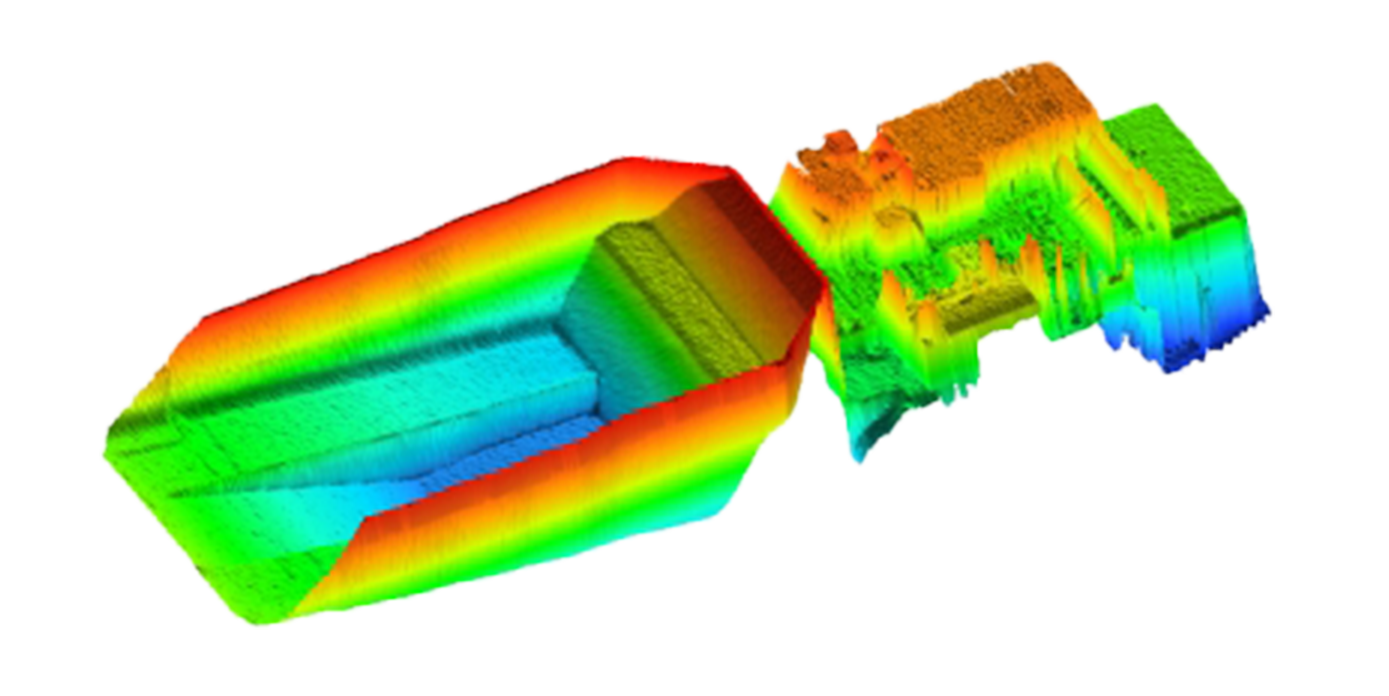
CARRYBACK (orange)
Indicates that residual material is stuck in the bin after dumping the load.
This reduces the capacity of the bin, as illustrated below, and increases haulage costs.
If not cleaned out, carryback can circulate for multiple truck cycles and result in lost productivity.

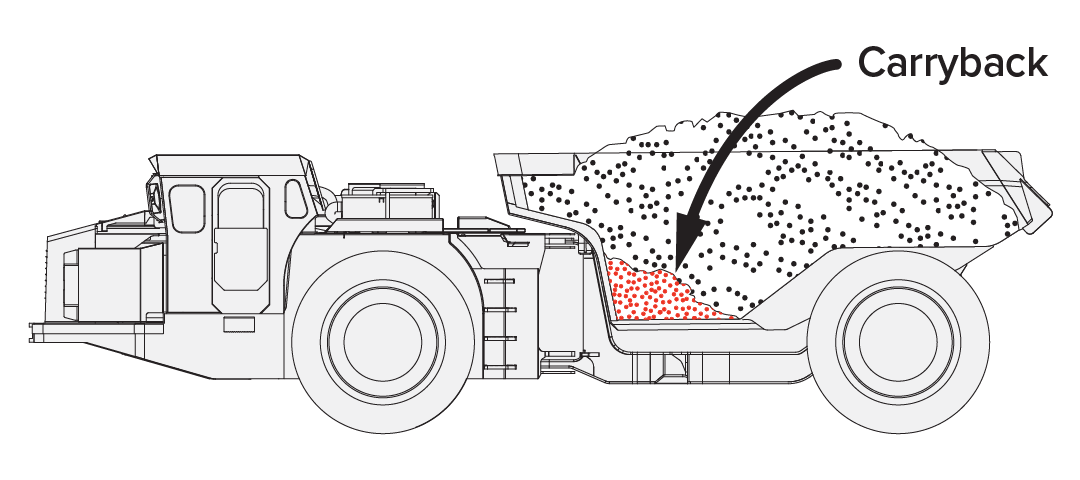
UNDERLOADED (red)
Indicates that the bin is underloaded.
Underloading results in unnecessary additional truck movements to shift the same amount of material, with corresponding loss of productivity.
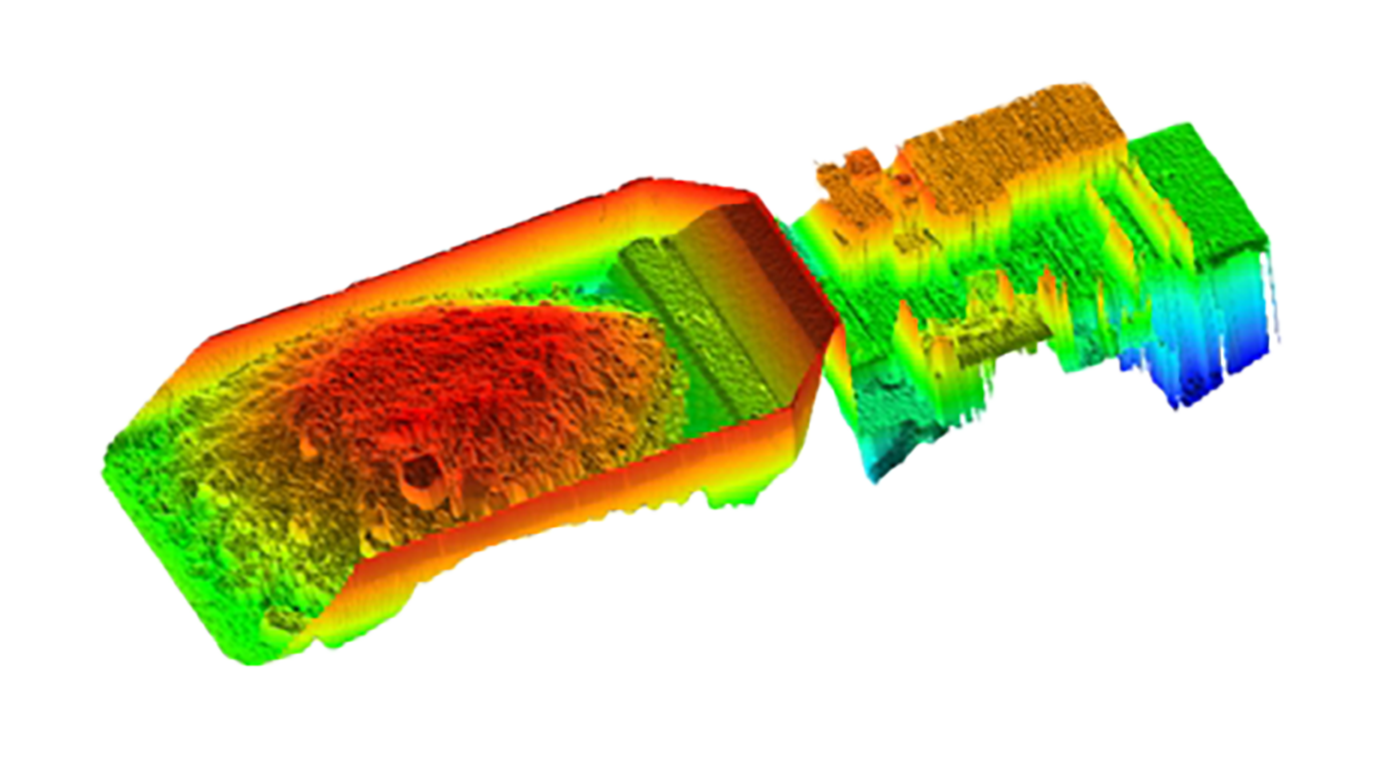
LOADED-OK (green)
Indicates that the load quantity is in the target range for maximum productivity.
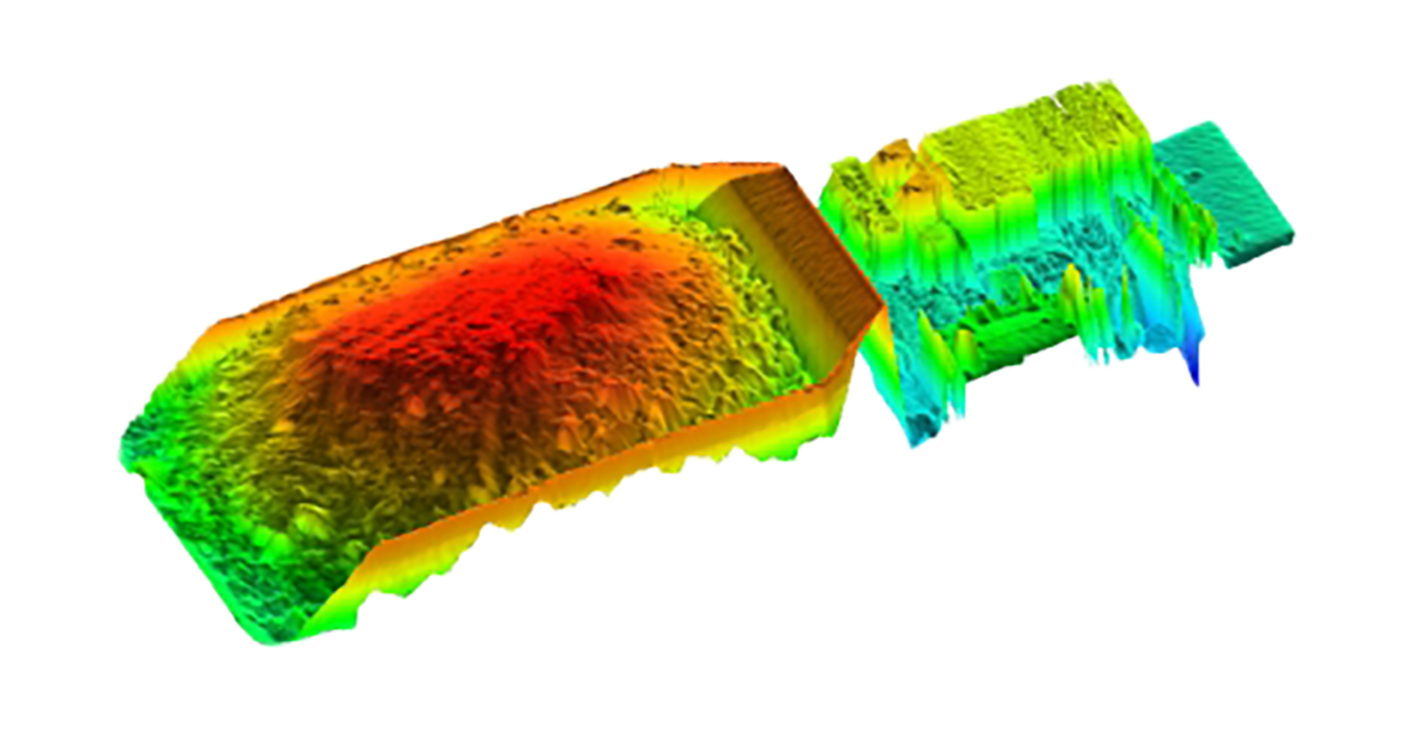
OVERLOADED (red)
Indicates that the bin is overloaded.
Overloading results in increased cycle times, fuel consumption, wear on trucks and tyres and reduced productivity.
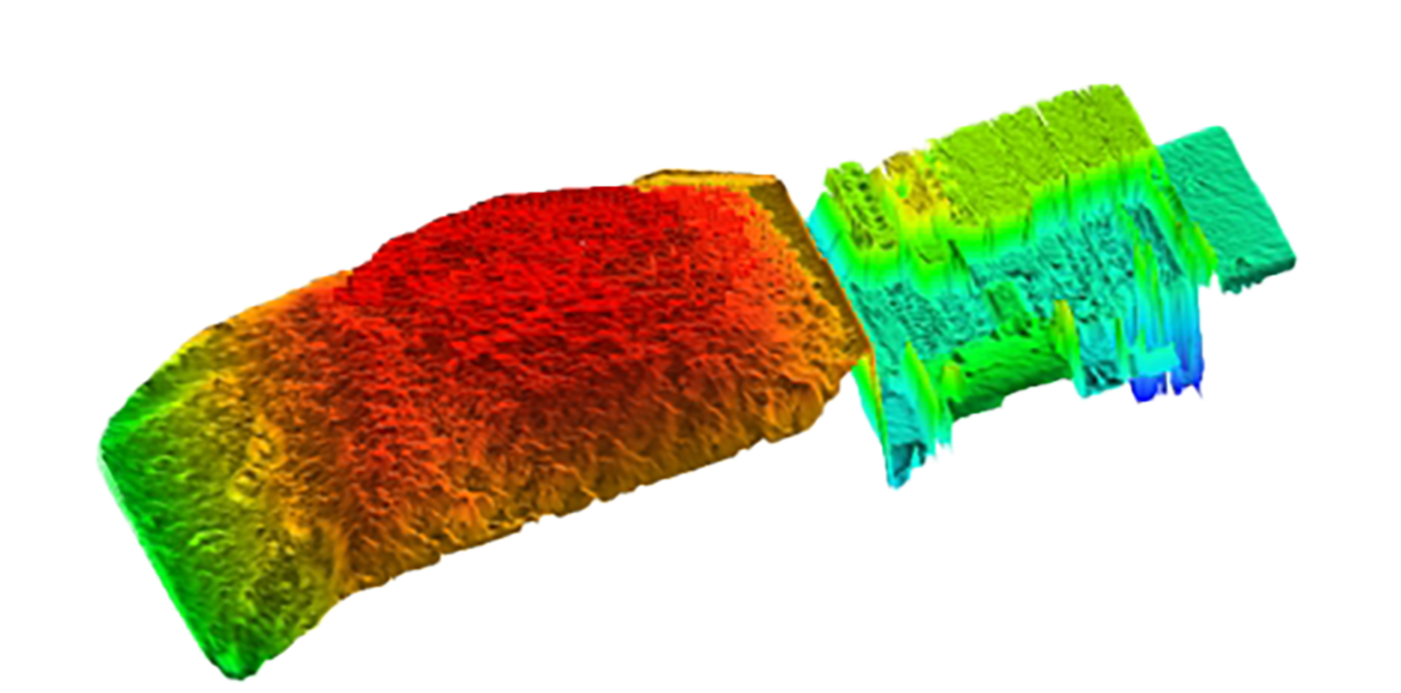
Load distribution status
Load distribution status is based on the distribution of the load within the bin.
The bin is divided into four quadrants and the percentage of the overall load in each quadrant is computed.
Left/right and front/rear load distribution ratios are computed, as illustrated below.
These ratios can optionally be included in load reports as ‘Left/Right (%)’ and ‘Front/Rear (%)’ load details in the format ‘(50/50)’ where each side of the ratio indicates the percentage of the total load in the corresponding half of the bin.
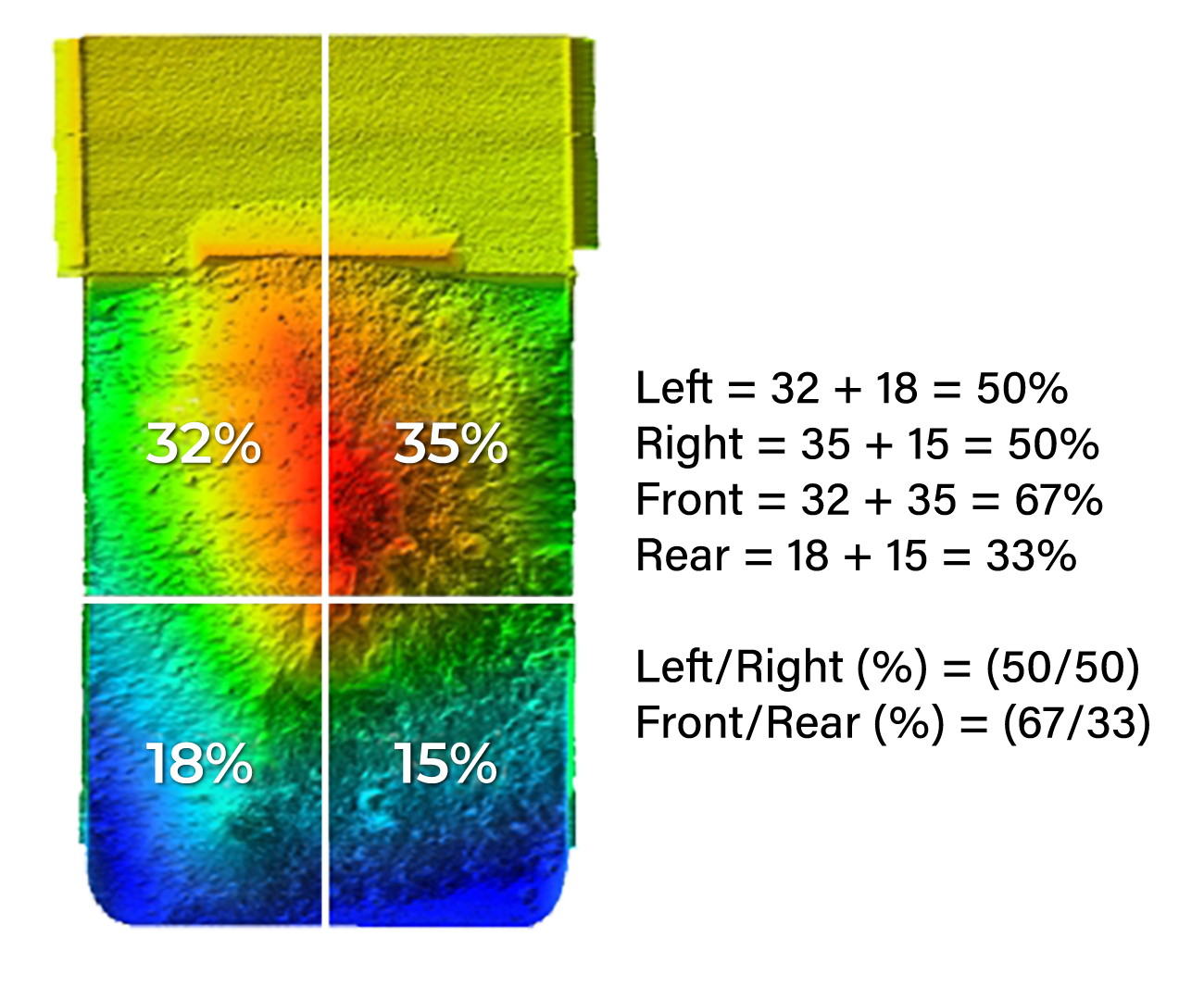
The mid-point of the bin for the computation of front/rear load distribution is the half-way point between the front and rear walls of the bin.
This does not have a direct relationship to the ideal centre-of-mass of the load or the weight on the front and rear axles.
For non-cuboid bins, such as off-highway dump trucks, the ideal front/rear load distribution ratio may not be 50/50.
User-defined thresholds can be applied to the load distribution ratios and up to two of the following load distribution status values reported.
No load distribution status is reported if distribution is within thresholds. In this case, only load quantity status is reported.
LEFT-HEAVY / RIGHT-HEAVY (red)
Indicates that too much of the load is on the specified side of the bin.
This may overload the tyres on one side or create risk of the truck tipping over.

FRONT-HEAVY (red)
Indicates that too much of the load is in the front of the bin.
This may:
- overload the front tyres
- interfere with traction
- prevent dumping by overloading the hoist
- create a risk of tipping over when the hoist is raised.
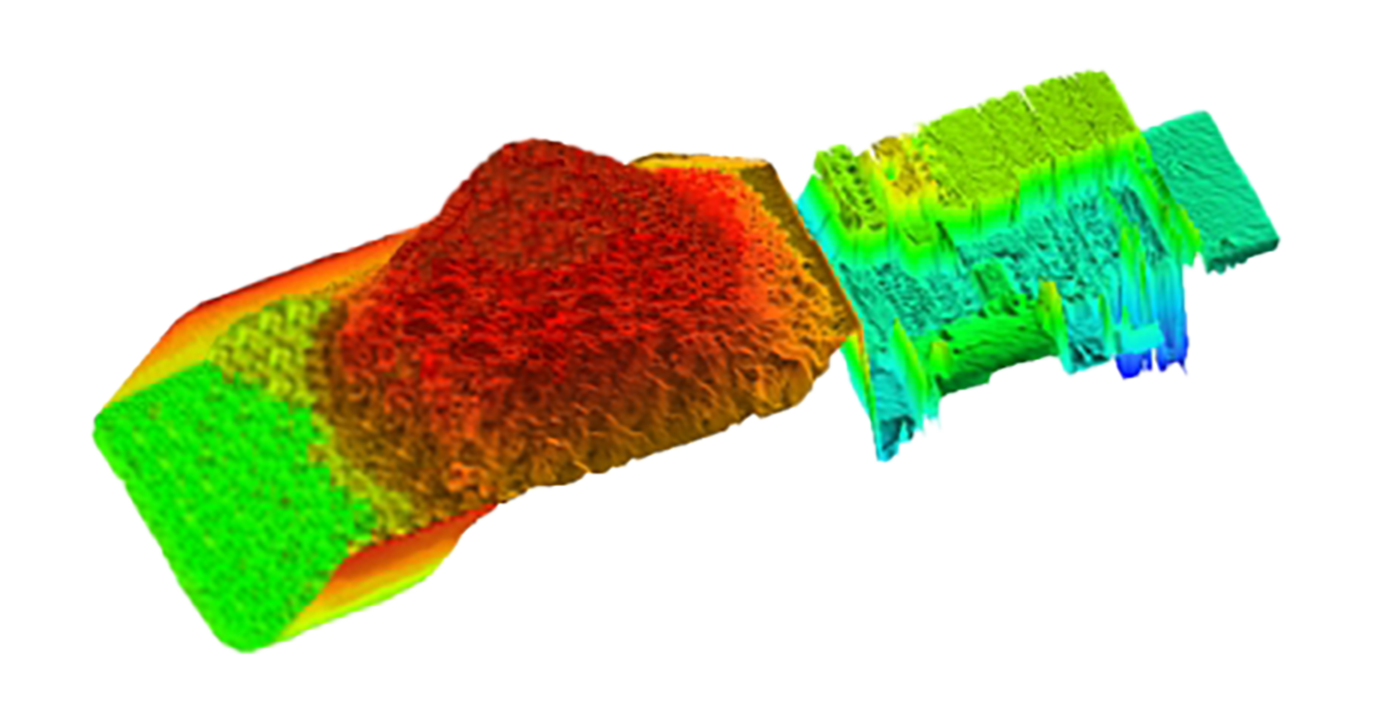
BACK-HEAVY (red)
Indicates that too much of the load is in the rear of the bin.
This may overload the rear tyres and interfere with traction.
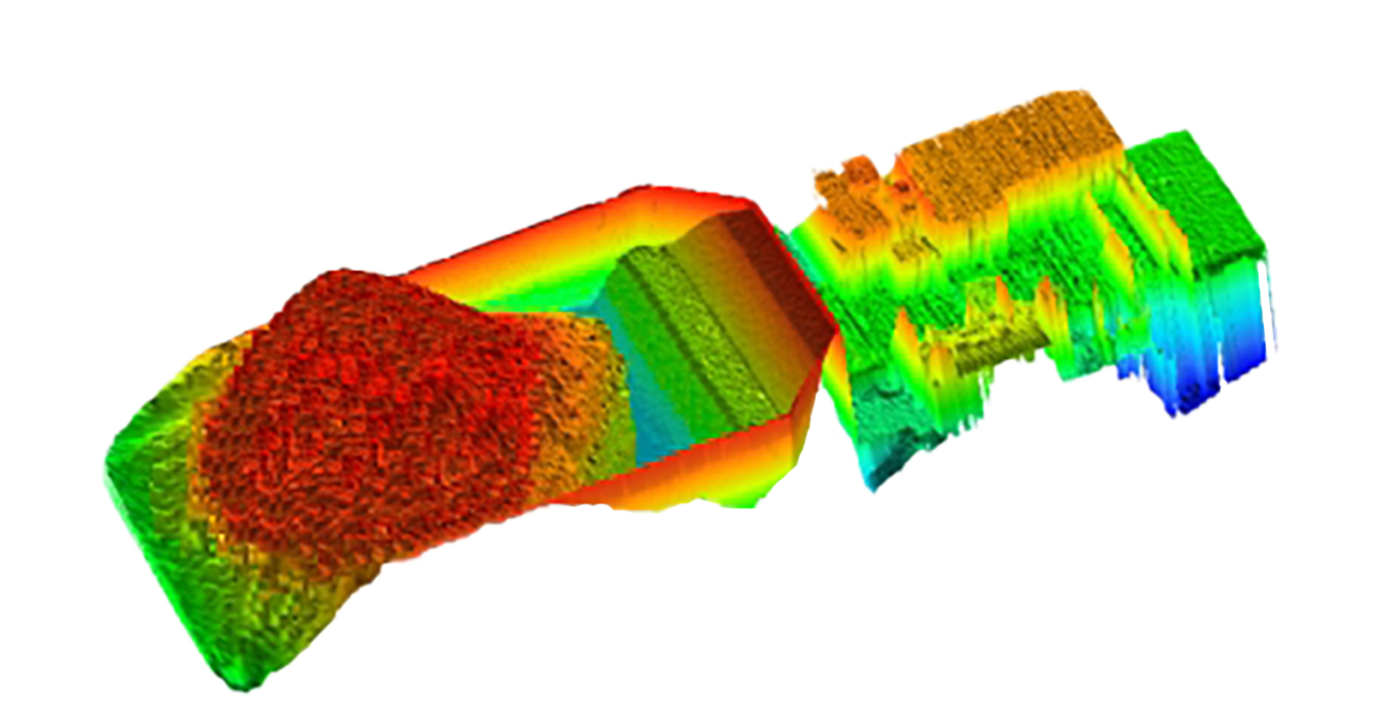
The 3D images shown on previous pages were generated in Loadscan OverView™ reporting software.
The ‘3D Load Profiler’ tool built into OverView can generate a 3D profile from the recorded scan data file for any scan on an LVS system.
This is an invaluable tool for manual load auditing. In addition to reviewing load size and distribution, 3D load profiles also allow blast fragmentation to be visually estimated.
Load reports
By default, load status values are included in load reports on the:
- LVS operator console Main screen
- printed tickets (if printing enabled)
- LED message board
One load quantity status value and up to two load distribution status values may be reported for each measured bin load.
Load distribution ratios may optionally be reported as additional load detail fields.
Operator console and printed tickets
The following are examples of load reports on the LVS operator console main screen when load status reporting is enabled.
Corresponding printed tickets show how load status values are reported on printed tickets when printing is enabled.
Load distribution ratio reporting is enabled in the first example.
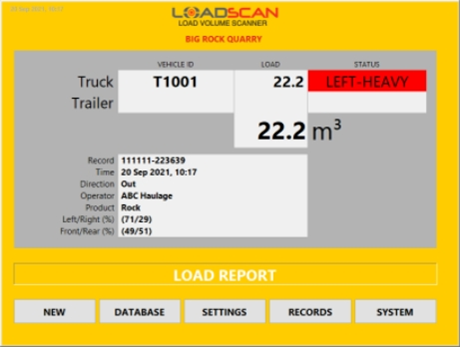
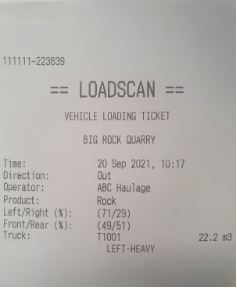
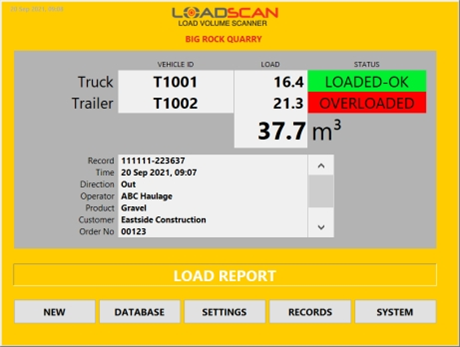
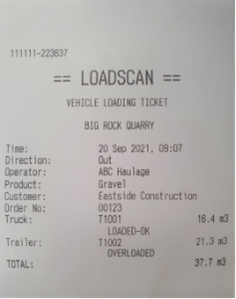
Operator console main screen status indicator(s) display a single status value only.
If multiple status values are set for a single bin, only the highest priority status value will show.
LED message board
Below is an example of a load report that drivers see on the LED message board after scanning a load.
One or more status values are reported.
On MB4 model message boards the load status values are colour-coded. Older MB3 message boards do not support colour-coding.
Load status reporting can be disabled for message board load reports where this is not required for truck drivers. Refer to Configuration for details.

The record number is not displayed on message board load reports for single-bin scans when load status reporting is enabled.
Measurement records
LVS measurement records may be viewed on the LVS or exported to external systems for processing.
Load status values are reported in bin status field(s) in measurement records. These contain one or more status values in text format, along with a numeric bin status code, as illustrated in the example screenshot from Loadscan OverView, below.
The status code provides the same information as the text, in numeric form. See Appendix – Bin status fields and codes for details of bin status codes.
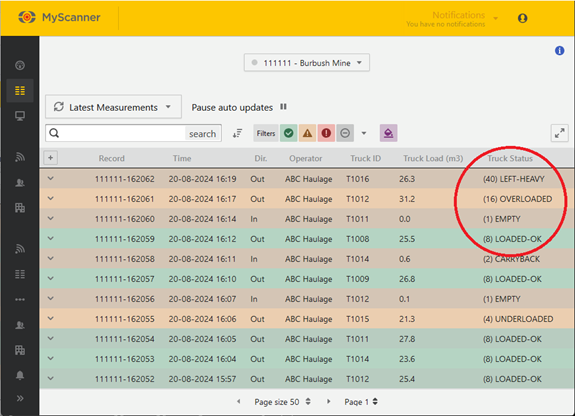
Configuration
Enabling Load Status Reporting
Load status reporting is custom functionality for the LVS and must be activated by Loadscan.
Once activated, an LVS user can edit the associated custom settings as required.
Load status reporting features can be enabled or disabled at any time by the user. Use the CUSTOM button on the LVS Settings screen to open the Custom Settings dialog.
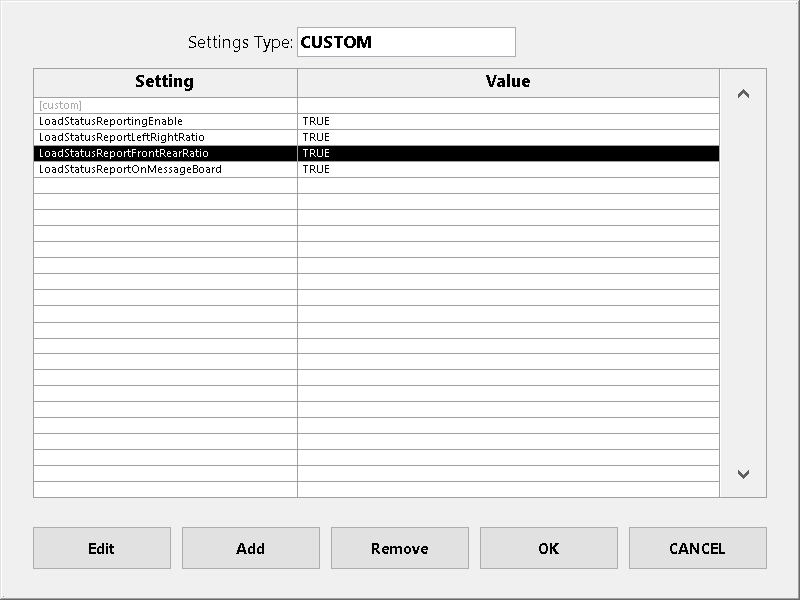
The following custom settings are available when load status reporting is activated:
| Setting | Description |
|---|---|
| LoadStatusReportingEnable | Set to TRUE to enable load status reporting. If set to FALSE, no load status values will be reported. |
| LoadStatusReportLeftRightRatio | Set to TRUE to activate a Left/Right (%) load detail field for reporting the left/right load distribution ratio. |
| LoadStatusReportFrontRearRatio | Set to TRUE to activate a Front/Rear (%) load detail field for reporting the front/rear load distribution ratio. |
| LoadStatusReportOnMessageBoard | Set to FALSE to remove load status values from message board load reports. If TRUE or not set, load status values will display on message board load reports. |
Thresholds
Load status values are determined by applying user-defined thresholds to the measured load quantity or load distribution ratios.
To set thresholds, open the Load Thresholds dialog, as shown on the next page, by one of the following methods (only possible when load status reporting enabled):
| Method | Description |
|---|---|
| Set thresholds for a specific vehicle |
|
| Set default thresholds |
|

The following apply to thresholds:
- thresholds with a value of 0 (zero) are not set
- load quantity thresholds must be set separately for each scan direction (In, Out)
- load distribution thresholds apply to both scan directions.
- when set, Load minimum acts as a minimum threshold for reporting load distribution status values.
Direction specific load quantity thresholds allow for different load types in each direction. For example, ore in one direction and carryback only, in the other.
If the vehicle database is synchronized across multiple LVS systems (via the MyScanner™ service) then load thresholds will also be synchronized.
Set default thresholds
Default thresholds are applied to all vehicles which do not have custom thresholds.
To edit the default thresholds:
- Set the Apply to selector to ‘Default’.
- Enter the desired values according to Load Status Logic, below.
Set thresholds for a specific vehicle
- Set the Apply to selector to ‘Vehicle ID’.
- Select vehicle when prompted or click in the Vehicle ID field to change the selection.
To apply the default thresholds to the selected vehicle, enable Use default. In this case, the default thresholds are displayed but cannot be edited.
To apply custom thresholds:
- Disable Use default.
- Enter desired values according to Load Status Logic, below.
Set thresholds by weight
If the weight estimate function is enabled on the system, the estimated weight can be used to determine load quantity status instead of volume.
The weight estimate function adds additional load detail fields to measurement records, with estimated weight in tons/tonnes for each bin load.
The weight estimate function is custom functionality for the LVS and must be activated by Loadscan.
Refer to the LVS support document Loadscan LVS – Weight Estimate Function for details of weight estimate configuration.
To set thresholds by weight:
- Change the Threshold type selector to ‘Weight’.
- Enter the desired thresholds in tons/tonnes.
The ‘Weight’ option is not available if the weight estimate function is not enabled.
Estimated weights are based on user-defined material density values which must be defined for thresholding by weight to work correctly.
If a density value has not been defined for the current load material, the reported load quantity status is NO STATUS and has no associated colour.
Load status logic
Load status values are determined according to the following rules.
| Status value | Rule |
|---|---|
| EMPTY (blue) |
|
| CARRYBACK (orange) |
|
| UNDERLOADED (red) |
|
| LOADED-OK (green) |
If the load quantity status is LOADED-OK but a load distribution status is also set, then LOADED-OK is not reported. For example, if LOADED-OK (green) and RIGHT-HEAVY (red) are both set then only RIGHT-HEAVY (red) will appear on load reports and measurement records. |
| OVERLOADED (red) |
|
| LEFT-HEAVY (red) |
|
| RIGHT-HEAVY (red) |
|
| FRONT-HEAVY (red) |
|
| BACK-HEAVY (red) |
|
| NO STATUS (no colour) |
|
If no thresholds are set:
- all non-zero loads are reported as LOADED-OK
- zero-value loads are reported as EMPTY.
Bin status fields and codes
Bin status fields
Measurement records exported from the LVS system contain between one and four bin status fields.
The number of fields corresponds to the configured maximum number of truck and trailer bins that can be measured in a single scan.
Each bin status field contains error, warning and load status information specific to the corresponding truck or trailer bin.
Each is blank if there is no specific status information to report.
Bin status fields are never blank for an identified bin if load status reporting is enabled.
Bin status fields consist of:
- a numeric status code enclosed in brackets
- one or more status messages in text format, with forward-slash separators between messages.
The following are examples of bin status field values:
- (8) LOAD-OK
- (16) OVERLOADED
- (8194) CARRYBACK / REF. SCAN EXPIRED
- (-11) TOO FAST.
Bin status codes
The bin status code is a single numeric value that can be processed by external software systems to extract the status information without analysing language specific text. It holds the same status information included in the text message(s).
Convert the decimal text value of the status code to a signed 16-bit integer for processing.
If the status code is a negative number:
Bin load measurement was not successful and the decimal value represents an error code corresponding to the text status message. (For a full list of status messages and corresponding error codes see Appendix 3 – Status Messages in the LVS-3 Series Operator Manual.)
If the status code is a positive number:
- Each bit represents an individual status flag and multiple flags may be set
- The lowest 15 bits of the signed 16-bit integer can be interpreted as follows:
| Bit | Decimal | Hex | Status |
|---|---|---|---|
| 0 | 1 | 1 | Empty |
| 1 | 2 | 2 | Carryback |
| 2 | 4 | 4 | Underloaded |
| 3 | 8 | 8 | Load-OK |
| 4 | 16 | 10 | Overloaded |
| 5 | 32 | 20 | Left-Heavy |
| 6 | 64 | 40 | Right-Heavy |
| 7 | 128 | 80 | Front-Heavy |
| 8 | 256 | 100 | Back-Heavy |
| 9 | 512 | 200 | Reserved (future use) |
| 10 | 1024 | 400 | Reserved (future use) |
| 11 | 2048 | 800 | Load under-range (trade certified systems only) |
| 12 | 4096 | 1000 | Load over-range (trade certified systems only) |
| 13 | 8192 | 2000 | Reference Scan Expired |
| 14 | 16384 | 4000 | Skip Bin (not measured) |
