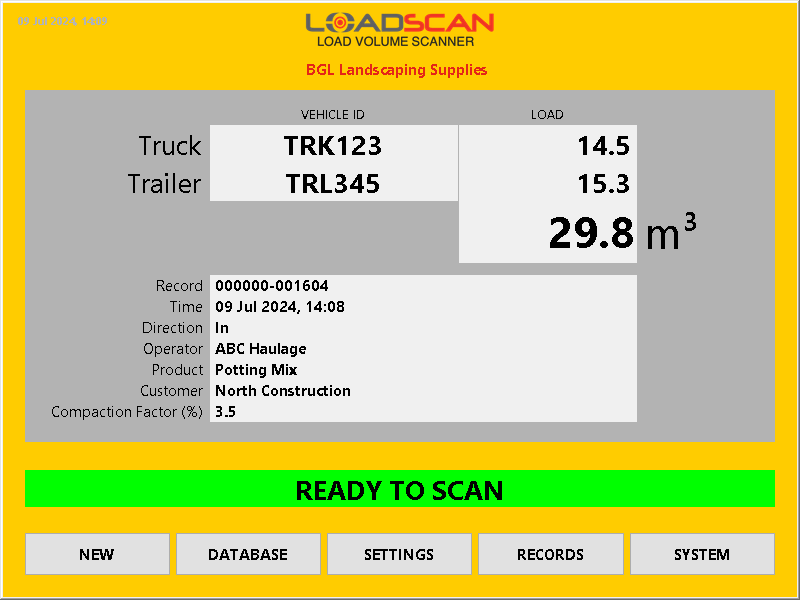This function must not be enabled on trade certified LVS systems.
Introduction
Volume correction is a custom function for the Load Volume Scanner (LVS) that allows the measured volume to be adjusted to account for compaction of the load material under its own weight and settlement in transit.
This function corrects the volume before the load is reported by adding a ‘compaction factor’ percentage to the raw measured volume:
Corrected Volume = (100 + Compaction Factor)% × Raw Volume
The adjustment can be a fixed percentage added to all measured volumes or a material specific percentage where the material type is manually selected for each measured load.
The volume correction function must be activated by Loadscan. Once activated, the LVS operator can edit the volume correction settings as required.
These instructions are for LVS software version 3.0-619 or higher.
Volume correction settings
When the volume correction function is active, the following custom settings are available:
| Setting | Value | Description |
|---|---|---|
| VolumeCorrection Enable |
TRUE | Volume correction enabled.
All measured bin load and total volumes are adjusted before they are reported. |
| FALSE | Volume correction disabled. | |
| VolumeCorrection ReportFactor |
TRUE | Add a ‘Compaction Factor’ load detail field to measurement records to report the applied compaction factor percentage for each scan. |
| FALSE | Do not report applied compaction factors. | |
| VolumeCorrection ReportRawTotal |
TRUE | Add a ‘Raw Total’ load detail field to measurement records to report the raw measured volume total (before volume correction) for each scan. |
| FALSE | Do not report raw measured volume totals. | |
| CompactionFactor% | numeric | Optionally species a fixed compaction factor percentage instead of using material specific values where material type is not selected from a list. |
| [blank] | Use material specific compaction factors. |
Use the Custom button in the System section of the LVS operator console Settings screen to access and edit custom settings.
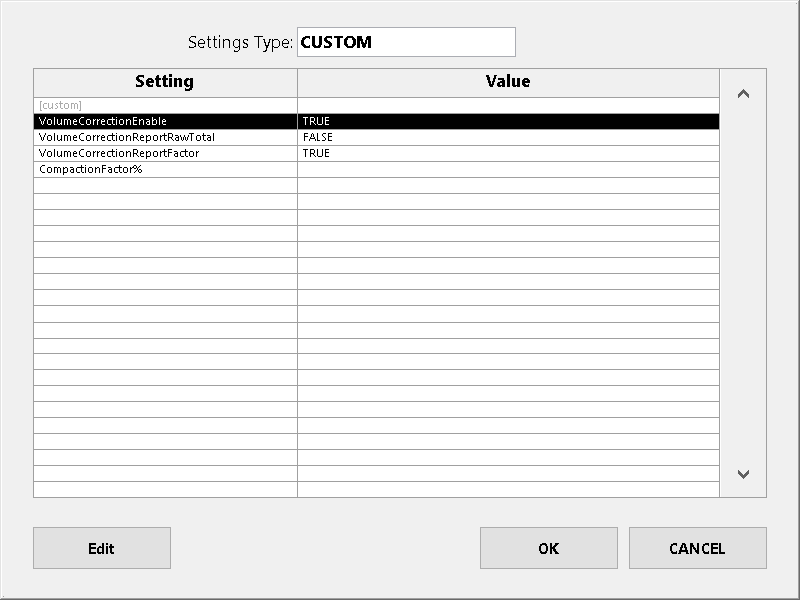
Refer to Custom settings in the User configuration options section of the LVS Operator Manual for detailed instructions on editing custom settings.
Material specific volume correction
Material specific compaction factors can be used to apply different percentage volume corrections for each material type.
This requires:
- the LVS to be configured with a load detail prompt to get the load material type for each scan.
- the material type to be selected from a pre-defined materials list with compaction factor values populated.
Create a load detail prompt and selection list for material type
The following instructions assume familiarity with LVS configuration. Refer to Configuring load detail prompts in the User configuration options section of the LVS Operator Manual for details on configuring load details and selection lists.
- Enable prompting for load details.
- Create a suitably named load detail with type set to ‘Material (product type)’.
- Set the material type load detail to use a selection list and require list match.
- Populate the selection list and ensure the compaction factor percentage value is set for each list item.
If the Compaction Factor field is left unset (zero) for a materials list item, no volume correction will be applied for that material.
Fixed percentage volume correction
A fixed percentage compaction factor can be applied to all measured volumes, regardless of the load material type.
Method 1 – set a fixed compaction factor
The required custom setting is:
| Setting | Value | Description |
|---|---|---|
| CompactionFactor% | numeric | The compaction factor percentage to add to measured volumes. |
For example:
If CompactionFactor% is 3.2 the result will be (100 + 3.2)% = 103.2% of measured volume.
This method does not require the material type to be recorded.
Method 2 – create a materials list with a single item
Create a load detail prompt and corresponding selection list as described in Material specific volume correction, but limit the list to a single item. In this case the material will be auto selected (no prompt) and the corresponding compaction factor used for volume correction.
This method will always record the material type even if it never changes.
Example
BGL Landscaping Supplies require material specific volume correction on their LVS.
VolumeCorrectionEnable and VolumeCorrectionReportFactor custom settings are set to TRUE to enable volume correction with reporting of the applied compaction factors:
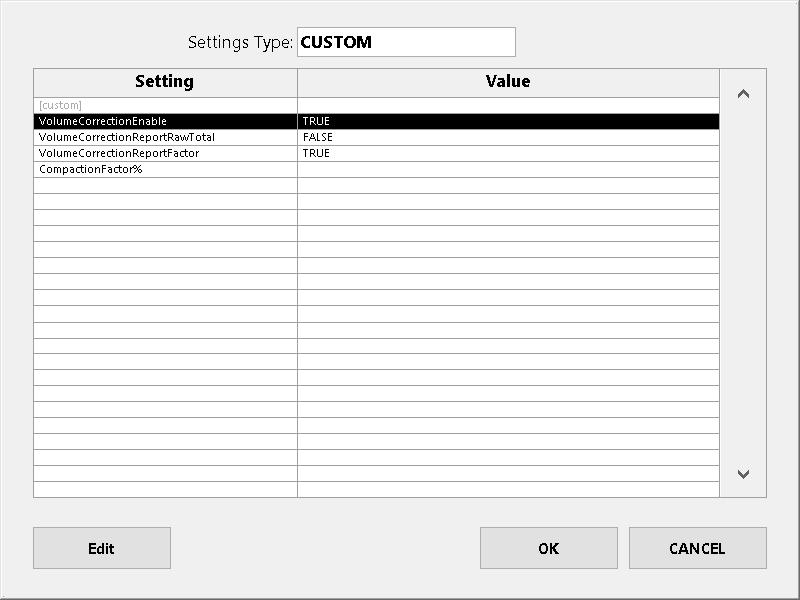
A load detail prompt called ‘Product’ is configured:
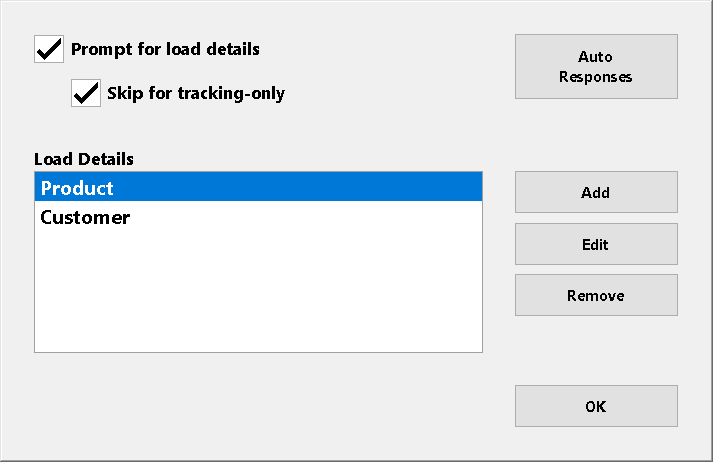
The detail type for ‘Product is ‘Material (product type)’ and it is set to use a selection list:
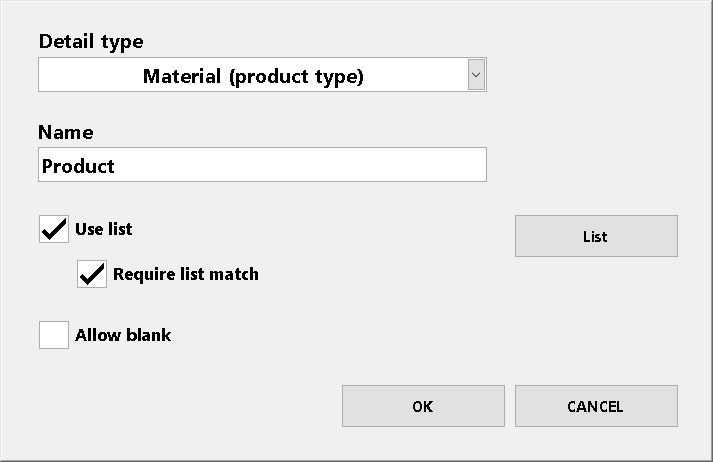
The ‘Product’ selection list defines material names and corresponding compaction factor percentage values:
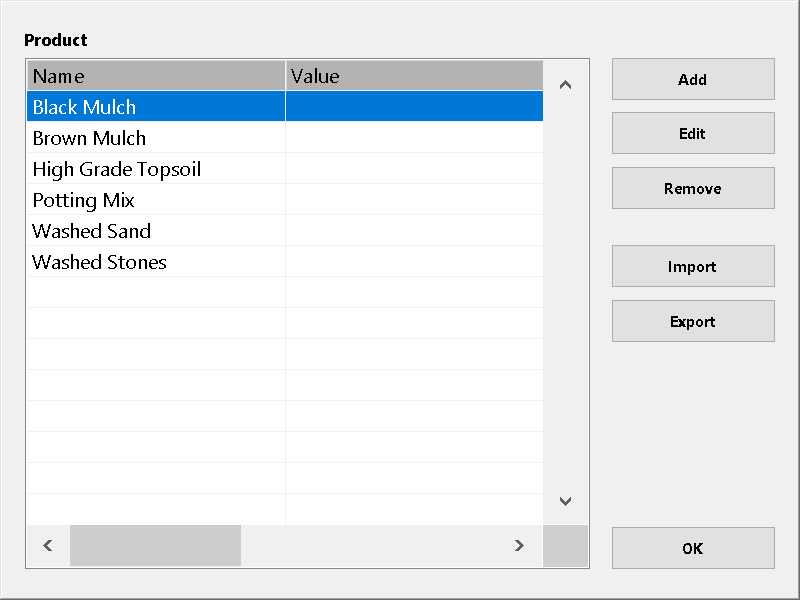
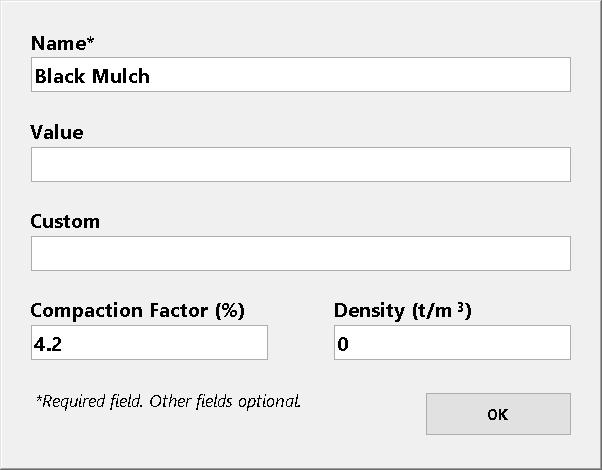
For each scan, reported load volumes are increased by a percentage given by the defined compaction factor for the selected product.
The corrected volume and additional load details are shown on the operator console Main screen:
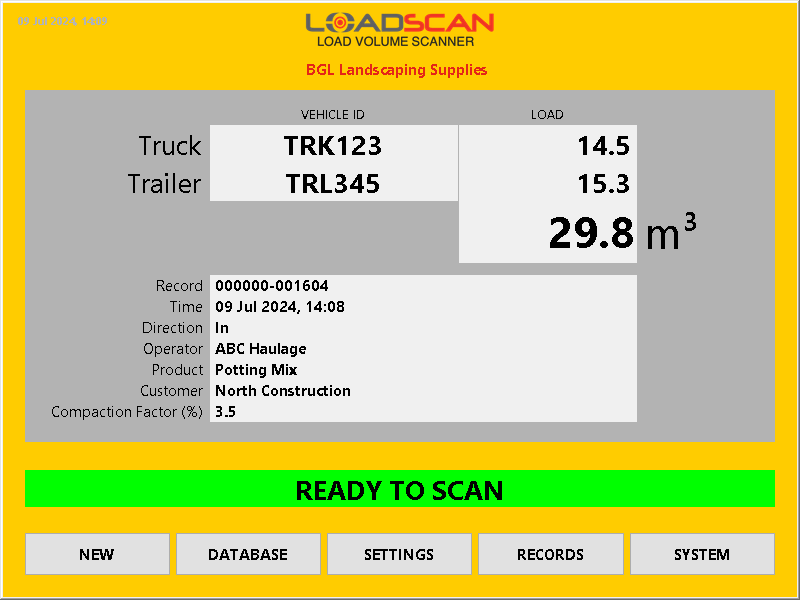
In this Article
This function must not be enabled on trade certified LVS systems.
Introduction
Volume correction is a custom function for the Load Volume Scanner (LVS) that allows the measured volume to be adjusted to account for compaction of the load material under its own weight and settlement in transit.
This function corrects the volume before the load is reported by adding a ‘compaction factor’ percentage to the raw measured volume:
Corrected Volume = (100 + Compaction Factor)% × Raw Volume
The adjustment can be a fixed percentage added to all measured volumes or a material specific percentage where the material type is manually selected for each measured load.
The volume correction function must be activated by Loadscan. Once activated, the LVS operator can edit the volume correction settings as required.
These instructions are for LVS software version 3.0-619 or higher.
Volume correction settings
When the volume correction function is active, the following custom settings are available:
| Setting | Value | Description |
|---|---|---|
| VolumeCorrection Enable |
TRUE | Volume correction enabled.
All measured bin load and total volumes are adjusted before they are reported. |
| FALSE | Volume correction disabled. | |
| VolumeCorrection ReportFactor |
TRUE | Add a ‘Compaction Factor’ load detail field to measurement records to report the applied compaction factor percentage for each scan. |
| FALSE | Do not report applied compaction factors. | |
| VolumeCorrection ReportRawTotal |
TRUE | Add a ‘Raw Total’ load detail field to measurement records to report the raw measured volume total (before volume correction) for each scan. |
| FALSE | Do not report raw measured volume totals. | |
| CompactionFactor% | numeric | Optionally species a fixed compaction factor percentage instead of using material specific values where material type is not selected from a list. |
| [blank] | Use material specific compaction factors. |
Use the Custom button in the System section of the LVS operator console Settings screen to access and edit custom settings.
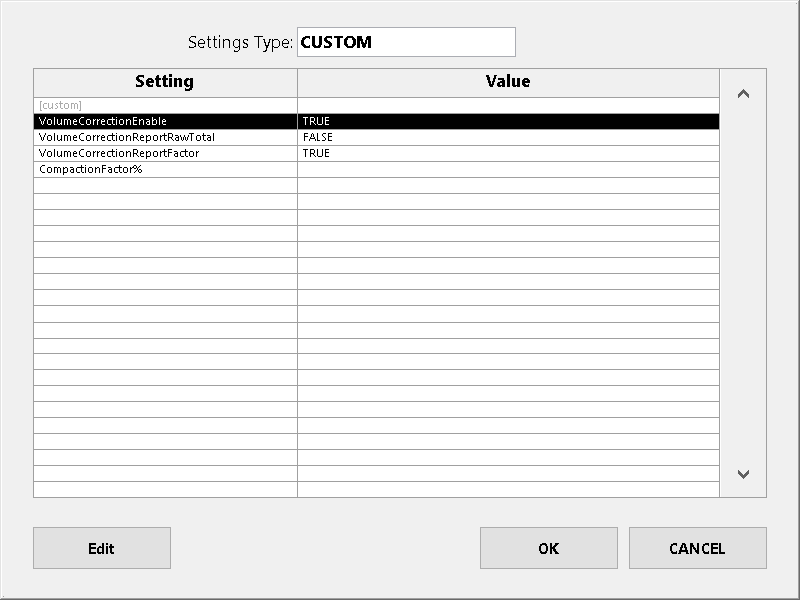
Refer to Custom settings in the User configuration options section of the LVS Operator Manual for detailed instructions on editing custom settings.
Material specific volume correction
Material specific compaction factors can be used to apply different percentage volume corrections for each material type.
This requires:
- the LVS to be configured with a load detail prompt to get the load material type for each scan.
- the material type to be selected from a pre-defined materials list with compaction factor values populated.
Create a load detail prompt and selection list for material type
The following instructions assume familiarity with LVS configuration. Refer to Configuring load detail prompts in the User configuration options section of the LVS Operator Manual for details on configuring load details and selection lists.
- Enable prompting for load details.
- Create a suitably named load detail with type set to ‘Material (product type)’.
- Set the material type load detail to use a selection list and require list match.
- Populate the selection list and ensure the compaction factor percentage value is set for each list item.
If the Compaction Factor field is left unset (zero) for a materials list item, no volume correction will be applied for that material.
Fixed percentage volume correction
A fixed percentage compaction factor can be applied to all measured volumes, regardless of the load material type.
Method 1 – set a fixed compaction factor
The required custom setting is:
| Setting | Value | Description |
|---|---|---|
| CompactionFactor% | numeric | The compaction factor percentage to add to measured volumes. |
For example:
If CompactionFactor% is 3.2 the result will be (100 + 3.2)% = 103.2% of measured volume.
This method does not require the material type to be recorded.
Method 2 – create a materials list with a single item
Create a load detail prompt and corresponding selection list as described in Material specific volume correction, but limit the list to a single item. In this case the material will be auto selected (no prompt) and the corresponding compaction factor used for volume correction.
This method will always record the material type even if it never changes.
Example
BGL Landscaping Supplies require material specific volume correction on their LVS.
VolumeCorrectionEnable and VolumeCorrectionReportFactor custom settings are set to TRUE to enable volume correction with reporting of the applied compaction factors:
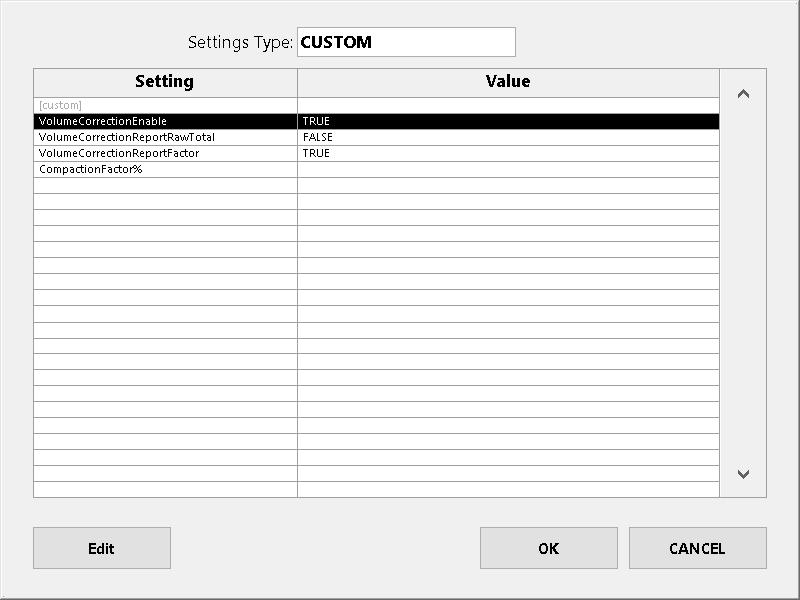
A load detail prompt called ‘Product’ is configured:
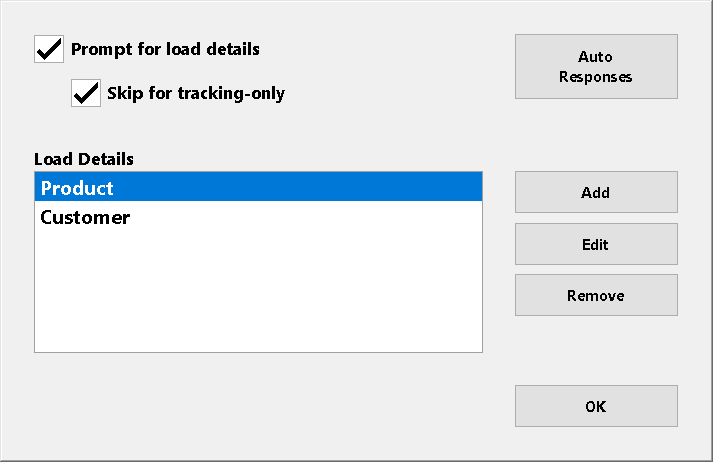
The detail type for ‘Product is ‘Material (product type)’ and it is set to use a selection list:
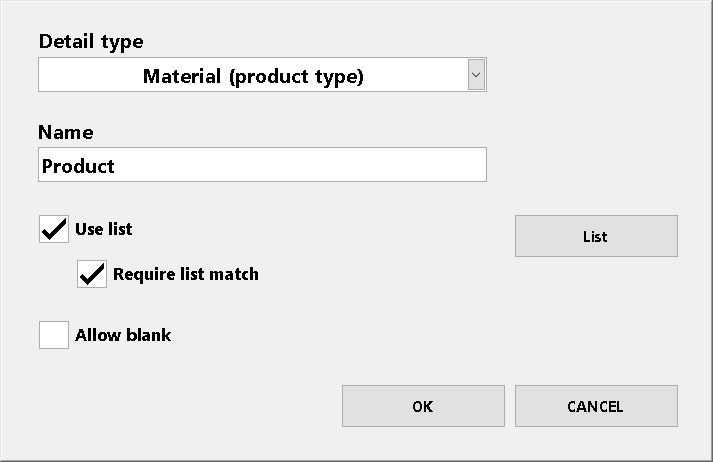
The ‘Product’ selection list defines material names and corresponding compaction factor percentage values:
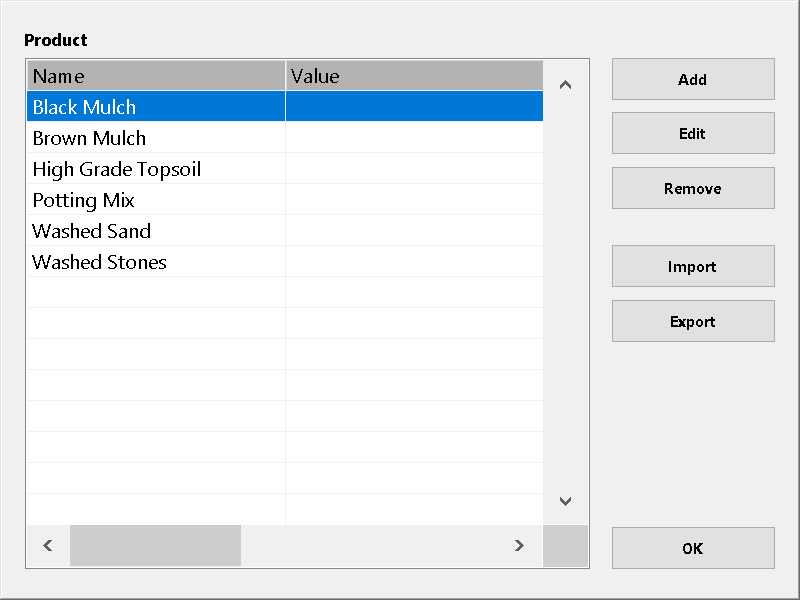
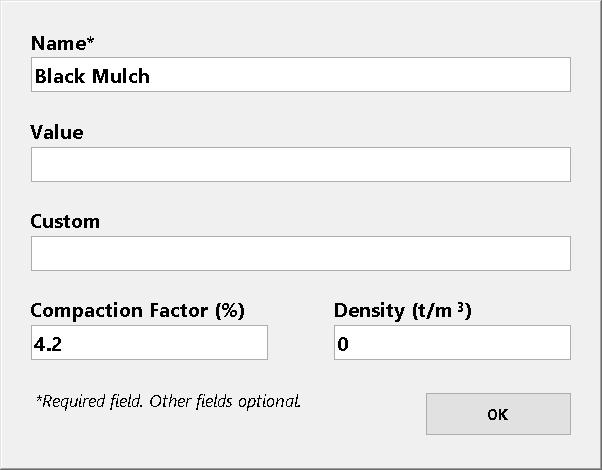
For each scan, reported load volumes are increased by a percentage given by the defined compaction factor for the selected product.
The corrected volume and additional load details are shown on the operator console Main screen: