Subscription, Adding products or features
MyScanner now offers admin users the ability to directly purchase MyScanner service and support subscriptions as well as other MyScanner features and add-on subscriptions.
To purchase a new MyScanner subscription, or add other features and add-ons in MyScanner, navigate to the Manage Subscription page via Organisation > Account > Subscription and click on the Add products or features button.
When a MyScanner subscription for an organisation or add-on lapses, users in the organisation will still be able to log into MyScanner, but will lose access to the features which are enabled by the expired items. If this occurs, admin users can re-subscribe to a new MyScanner subscription, or any other add-ons, to re-enable the features they require in MyScanner.
When an organisation has a valid MyScanner subscription, other add-ons can still be purchased at any time. Note that while annual prices might be displayed, MyScanner will invoice only for the equivalent pro-rated time remaining on the primary MyScanner subscription so the add-ons and features added later will renew at the same time and in the same invoice with the MyScanner support and subscription.
MyScanner will invoice for more than 1 year of an add-on’s pro-rated price only when the MyScanner support subscription is nearing the renewal date when new add-ons are purchased. The longer pro-rated amount will align the add-on renewal date with the renewal following the upcoming one instead of invoicing for a small pro-rated period and than another 1 year renewal immediately afterward.
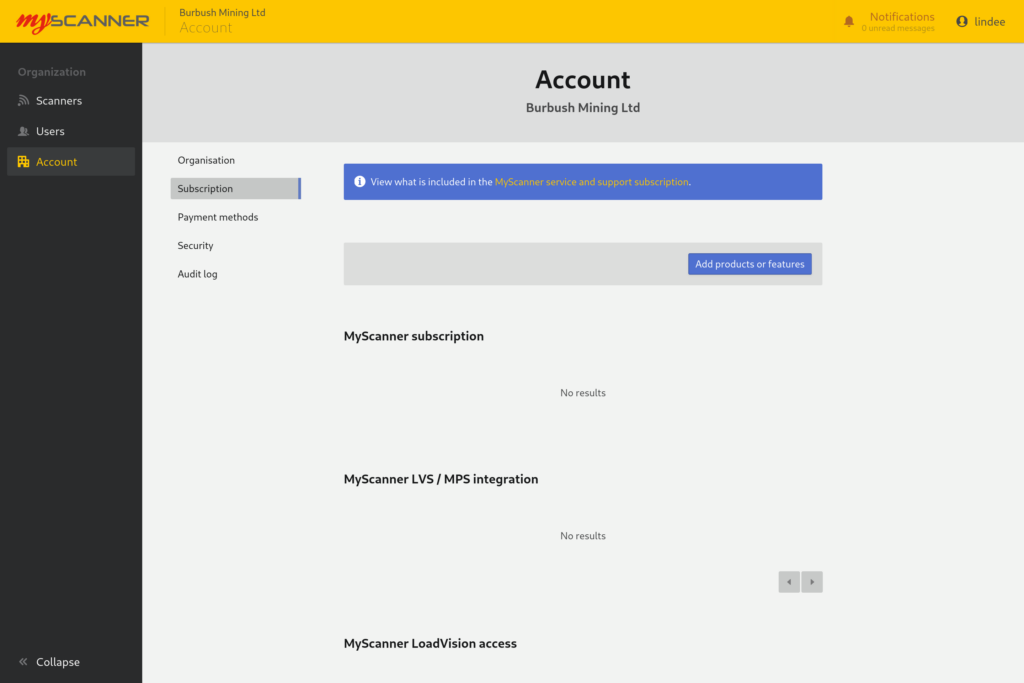
Adding products and features
The Manage subscription screen presents the products that you can subscribe to in MyScanner. Some products can only be subscribed to once per Organization, such as the Primary subscription.
Once you have selected the products you want to add to your account, click the Review changes button to view a summary of your order before an invoice is created.
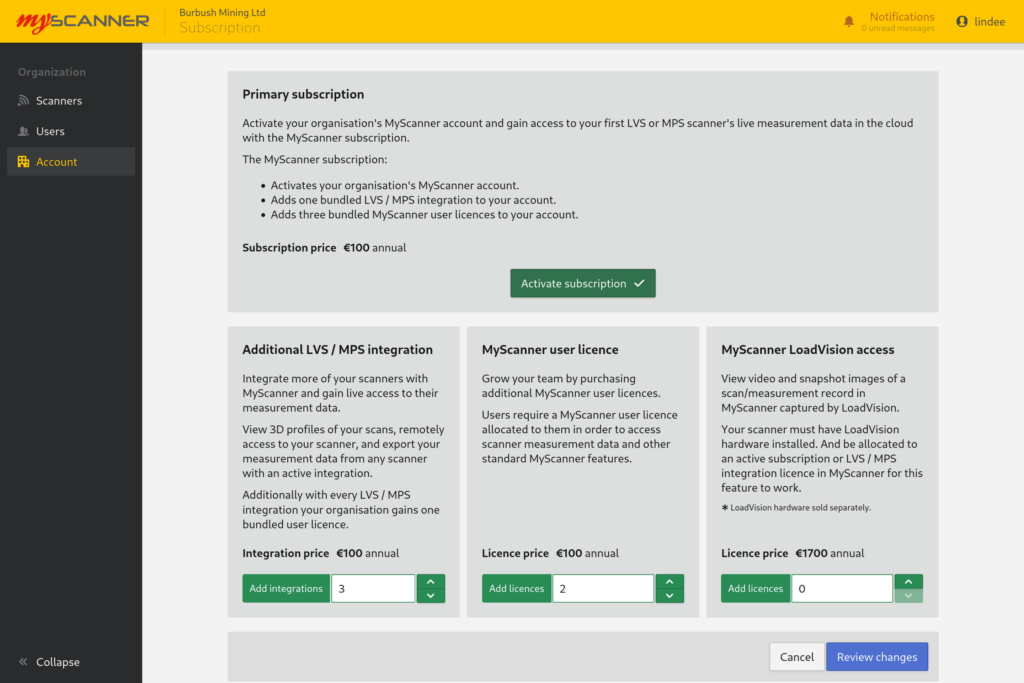
Products displayed do not reflect actual product prices.
Reviewing order
The review changes page displays the products which were selected with the quantity and estimated price for a full year in your currency.
If you have an active MyScanner subscription, the prices will be pro-rated to have the renewal dates line up with the existing subscription resulting in the final invoiced amount being different.
NOTE: Prices displayed on this screen are not inclusive of any tax which may be included in your invoice.
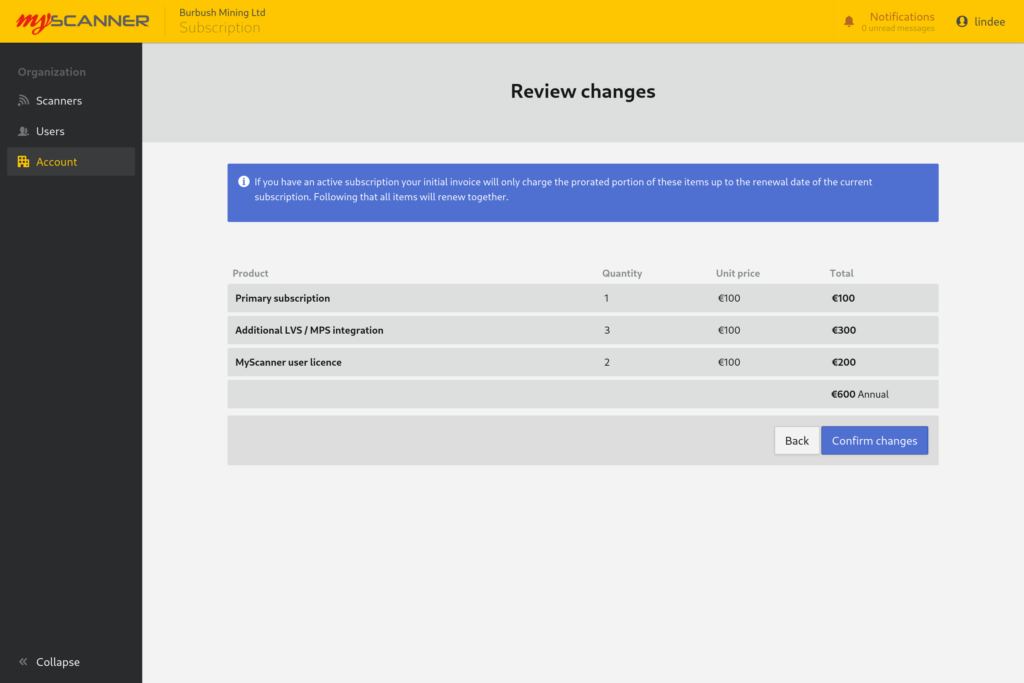
Products displayed do not reflect actual product prices.
Payment
After confirming the purchase you will be redirected back to the Subscription page and MyScanner will create an invoice in Stripe. Stripe should send an email with payment instructions to the billing email address of your organisation that is registered with Loadscan.
Payments can also be made in MyScanner. Once the Stripe invoice is created the MyScanner notifications control in the header will show a new unread message, and the notifications panel will provide payment options. All admin users in MyScanner will be able to see this notification, even if they did not add the products to the account.
Selecting View invoice will redirect you to Stripe’s payment portal where you can pay using the supported payment methods. MyScanner will not attempt to automatically bill you later for renewals or new products added to your subscription if you pay directly via the Stripe payment portal.
Selecting Manage payment methods takes you to the Payment methods page in MyScanner where you can add and remove payment methods. If a payment method is active, MyScanner will attempt to automatically use that payment method when new invoices are raised in Stripe for your organisation. You can add and remove payment methods at any time.
MyScanner grants a short grace period to allow access to the system until the Stripe payment is finalized. The items you added to your account will apply immediately, but will expire early if the payment fails.
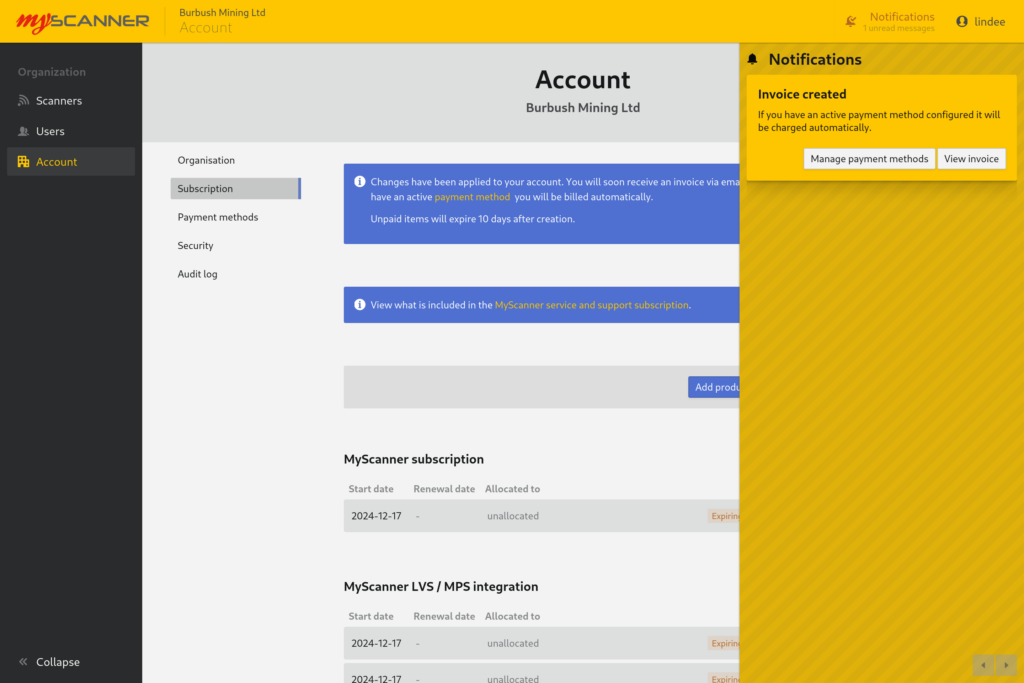
Allocating purchased items
All subscriptions, features and and add-ons need to be allocated once purchased. On the Subscription page the purchased items will be displayed below the Add products or features button.
Each item has a menu on the right side of the row. Clicking on any items menu will show an Allocate device or Allocate user options and clicking it will present the allocation dialog.
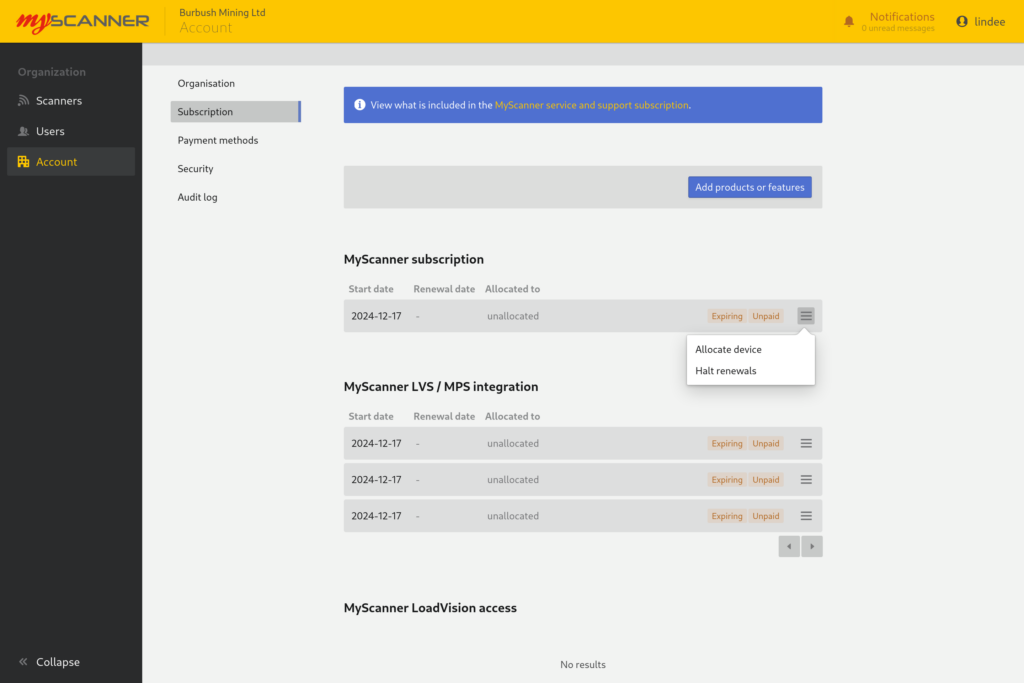
Allocation dialog
After selecting to allocate to a subscription or add-on, the Allocate dialog will appear allowing selection of the device or user to allocate the licence to.
Select the scanner or user that you wish to allocate the item to and press the Allocate button to complete the action.
Licences which are allocated to scanners cannot be reallocated once they have been allocated to a scanner.
User licences can be re-allocated at any time.
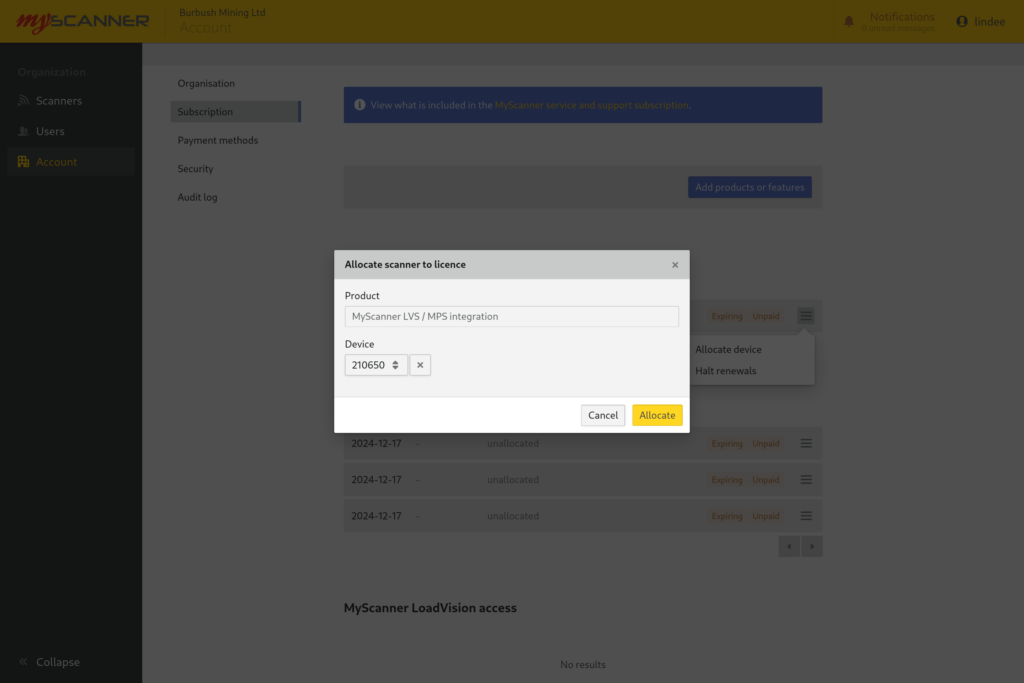
Renewals
Once all the add-ons are allocated your organisation should have full access to the paid features. Unless the items are halted, MyScanner will automatically create new Stripe invoices for renewing items 14 days before they expire. When a new invoice is raised for renewing items, an email will be sent to your accounts email and notifications will appear for admin users in MyScanner. If you have an active payment method configured, MyScanner will automatically attempt to use it for the payment.
You can halt renewals by accessing the menu for the item on the Subscription page, selecting the Halt renewals option and confirming in the dialog that appears (this can also be undone later).
When an item renewal is halted, access to the features will be enabled until it expires. You can resume renewal of a halted item at any time or use the Add products or features button to add the same add-on type to your account as a replacement.
In this Article
Subscription, Adding products or features
MyScanner now offers admin users the ability to directly purchase MyScanner service and support subscriptions as well as other MyScanner features and add-on subscriptions.
To purchase a new MyScanner subscription, or add other features and add-ons in MyScanner, navigate to the Manage Subscription page via Organisation > Account > Subscription and click on the Add products or features button.
When a MyScanner subscription for an organisation or add-on lapses, users in the organisation will still be able to log into MyScanner, but will lose access to the features which are enabled by the expired items. If this occurs, admin users can re-subscribe to a new MyScanner subscription, or any other add-ons, to re-enable the features they require in MyScanner.
When an organisation has a valid MyScanner subscription, other add-ons can still be purchased at any time. Note that while annual prices might be displayed, MyScanner will invoice only for the equivalent pro-rated time remaining on the primary MyScanner subscription so the add-ons and features added later will renew at the same time and in the same invoice with the MyScanner support and subscription.
MyScanner will invoice for more than 1 year of an add-on’s pro-rated price only when the MyScanner support subscription is nearing the renewal date when new add-ons are purchased. The longer pro-rated amount will align the add-on renewal date with the renewal following the upcoming one instead of invoicing for a small pro-rated period and than another 1 year renewal immediately afterward.
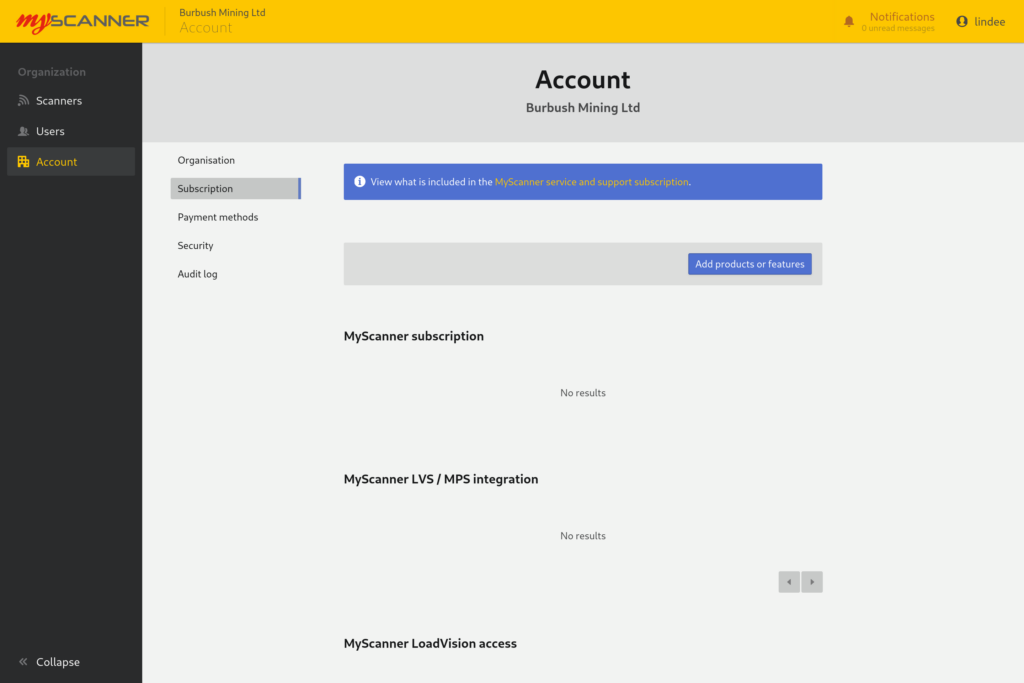
Adding products and features
The Manage subscription screen presents the products that you can subscribe to in MyScanner. Some products can only be subscribed to once per Organization, such as the Primary subscription.
Once you have selected the products you want to add to your account, click the Review changes button to view a summary of your order before an invoice is created.
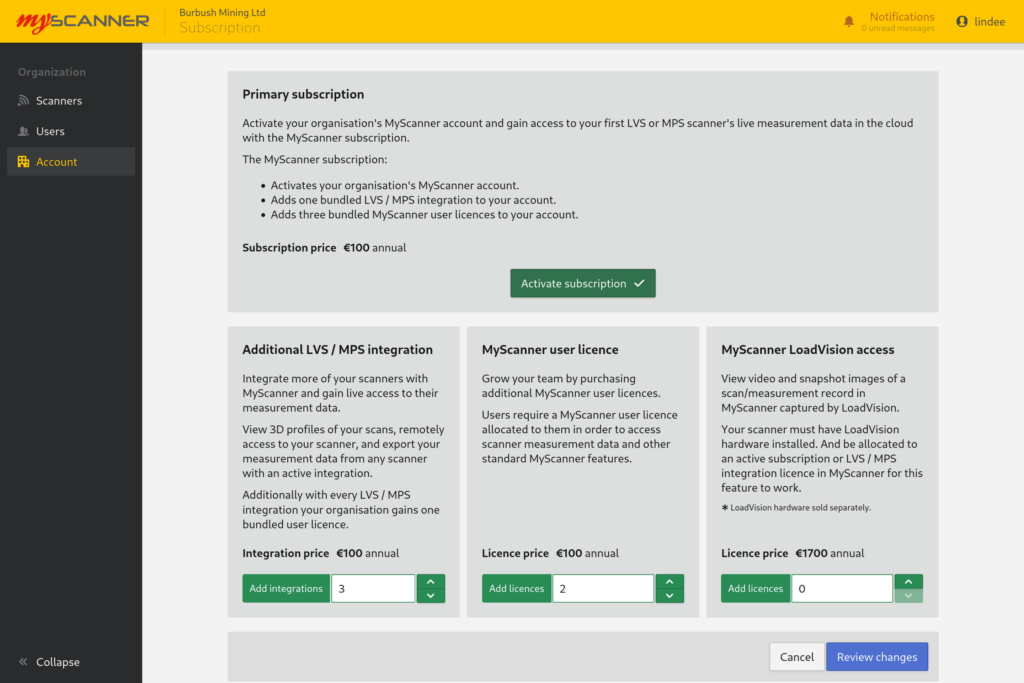
Products displayed do not reflect actual product prices.
Reviewing order
The review changes page displays the products which were selected with the quantity and estimated price for a full year in your currency.
If you have an active MyScanner subscription, the prices will be pro-rated to have the renewal dates line up with the existing subscription resulting in the final invoiced amount being different.
NOTE: Prices displayed on this screen are not inclusive of any tax which may be included in your invoice.
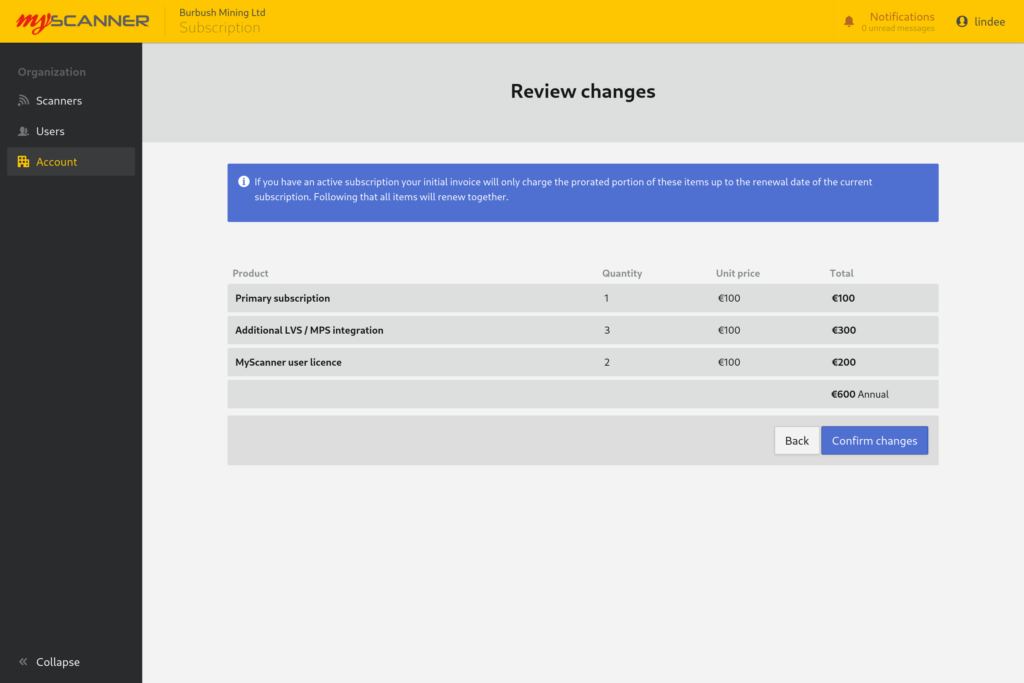
Products displayed do not reflect actual product prices.
Payment
After confirming the purchase you will be redirected back to the Subscription page and MyScanner will create an invoice in Stripe. Stripe should send an email with payment instructions to the billing email address of your organisation that is registered with Loadscan.
Payments can also be made in MyScanner. Once the Stripe invoice is created the MyScanner notifications control in the header will show a new unread message, and the notifications panel will provide payment options. All admin users in MyScanner will be able to see this notification, even if they did not add the products to the account.
Selecting View invoice will redirect you to Stripe’s payment portal where you can pay using the supported payment methods. MyScanner will not attempt to automatically bill you later for renewals or new products added to your subscription if you pay directly via the Stripe payment portal.
Selecting Manage payment methods takes you to the Payment methods page in MyScanner where you can add and remove payment methods. If a payment method is active, MyScanner will attempt to automatically use that payment method when new invoices are raised in Stripe for your organisation. You can add and remove payment methods at any time.
MyScanner grants a short grace period to allow access to the system until the Stripe payment is finalized. The items you added to your account will apply immediately, but will expire early if the payment fails.
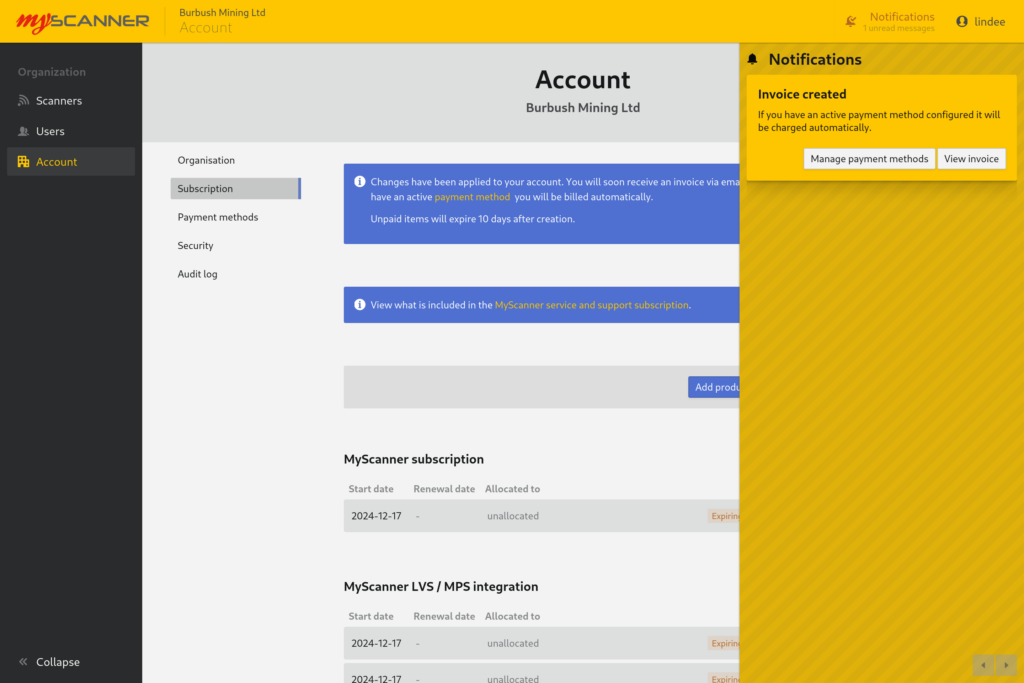
Allocating purchased items
All subscriptions, features and and add-ons need to be allocated once purchased. On the Subscription page the purchased items will be displayed below the Add products or features button.
Each item has a menu on the right side of the row. Clicking on any items menu will show an Allocate device or Allocate user options and clicking it will present the allocation dialog.
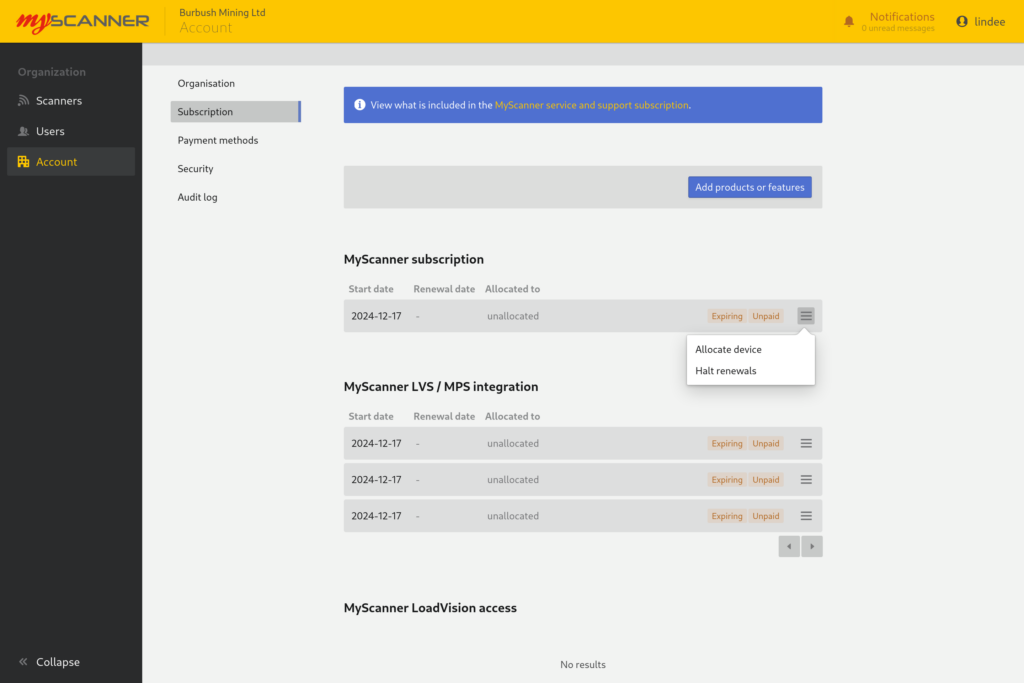
Allocation dialog
After selecting to allocate to a subscription or add-on, the Allocate dialog will appear allowing selection of the device or user to allocate the licence to.
Select the scanner or user that you wish to allocate the item to and press the Allocate button to complete the action.
Licences which are allocated to scanners cannot be reallocated once they have been allocated to a scanner.
User licences can be re-allocated at any time.
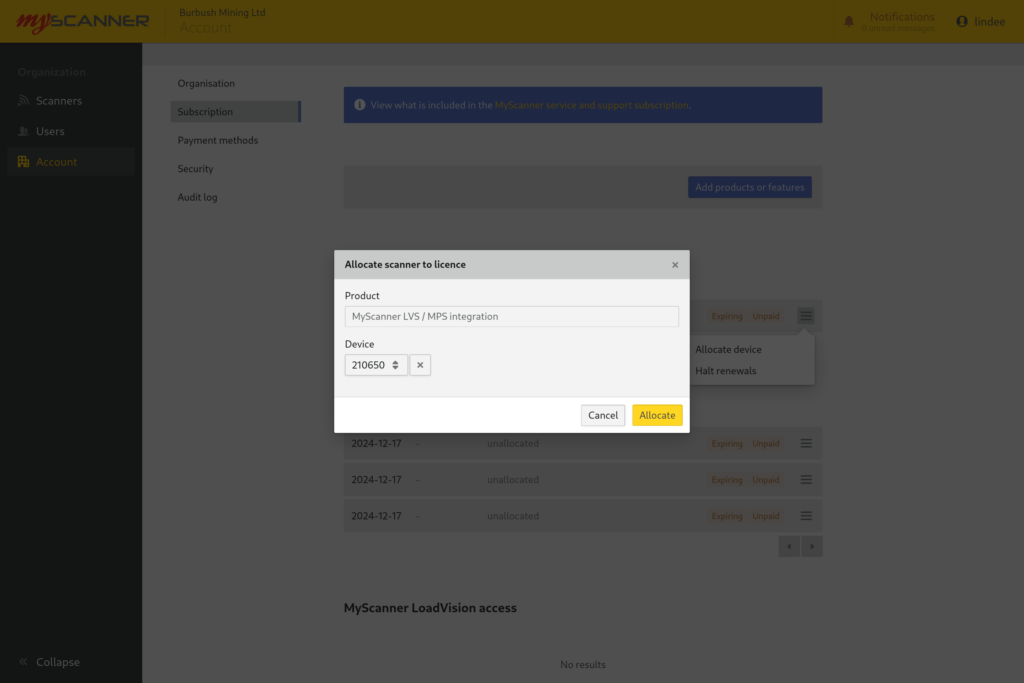
Renewals
Once all the add-ons are allocated your organisation should have full access to the paid features. Unless the items are halted, MyScanner will automatically create new Stripe invoices for renewing items 14 days before they expire. When a new invoice is raised for renewing items, an email will be sent to your accounts email and notifications will appear for admin users in MyScanner. If you have an active payment method configured, MyScanner will automatically attempt to use it for the payment.
You can halt renewals by accessing the menu for the item on the Subscription page, selecting the Halt renewals option and confirming in the dialog that appears (this can also be undone later).
When an item renewal is halted, access to the features will be enabled until it expires. You can resume renewal of a halted item at any time or use the Add products or features button to add the same add-on type to your account as a replacement.
