Organization Account Settings
All account settings can be configured from the Account page. To navigate to the account page select the Account menu item under the Organization header from the sidebar or if on mobile using the Hamburger menu ![]()
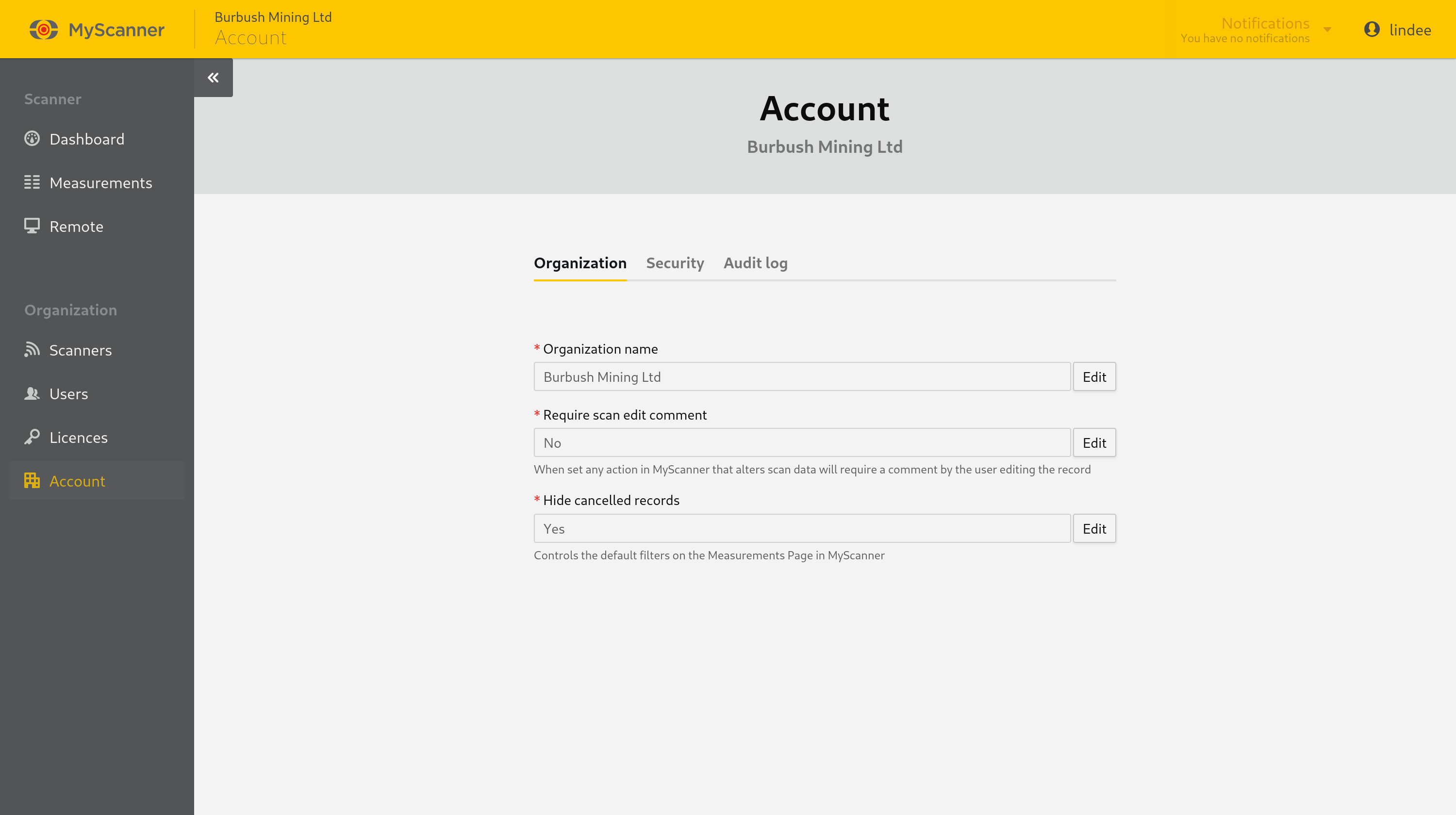
Renaming Your Organization
On the account settings page select edit on the name input, enter the new organization name and select update.
Requiring Scan Edit Comments
Organizations can require that users add a comment to appear in the scan’s audit trail when making edits to a scan. This also applies to the split, cancel, uncancel and revert actions which can affect how data is later reported. Only users with the Admin can change this setting.
To require comments on scan navigate to your organization’s account page using the using the Account menu item from the sidebar or if on mobile using the the Hamburger menu ![]() . The Organization tab will have a Require scan edit comments field, set this to Yes.
. The Organization tab will have a Require scan edit comments field, set this to Yes.
Hiding Cancelled Records
Organizations can configure the default cancelled record filter applied to the Measurements page for all scanners. When hidden by default users can still include cancelled records by toggling the cancelled record filter.
Requiring Multi-Factor Authentication for Your Organization
On the account settings page navigate to the Security tab.
Once required logged in users will immediately be prompted to enable multi-factor authentication if they have not yet done so.
Setting Password Complexity for Your Organization
On the account settings page navigate to the Security tab.
Once updated logged in users will immediately be prompted to check their current password meets the new complexity settings and update their password if it does not. Logged out users will be prompted to update their password when they next login if it does not meet the new complexity settings.
In this Article
Organization Account Settings
All account settings can be configured from the Account page. To navigate to the account page select the Account menu item under the Organization header from the sidebar or if on mobile using the Hamburger menu ![]()
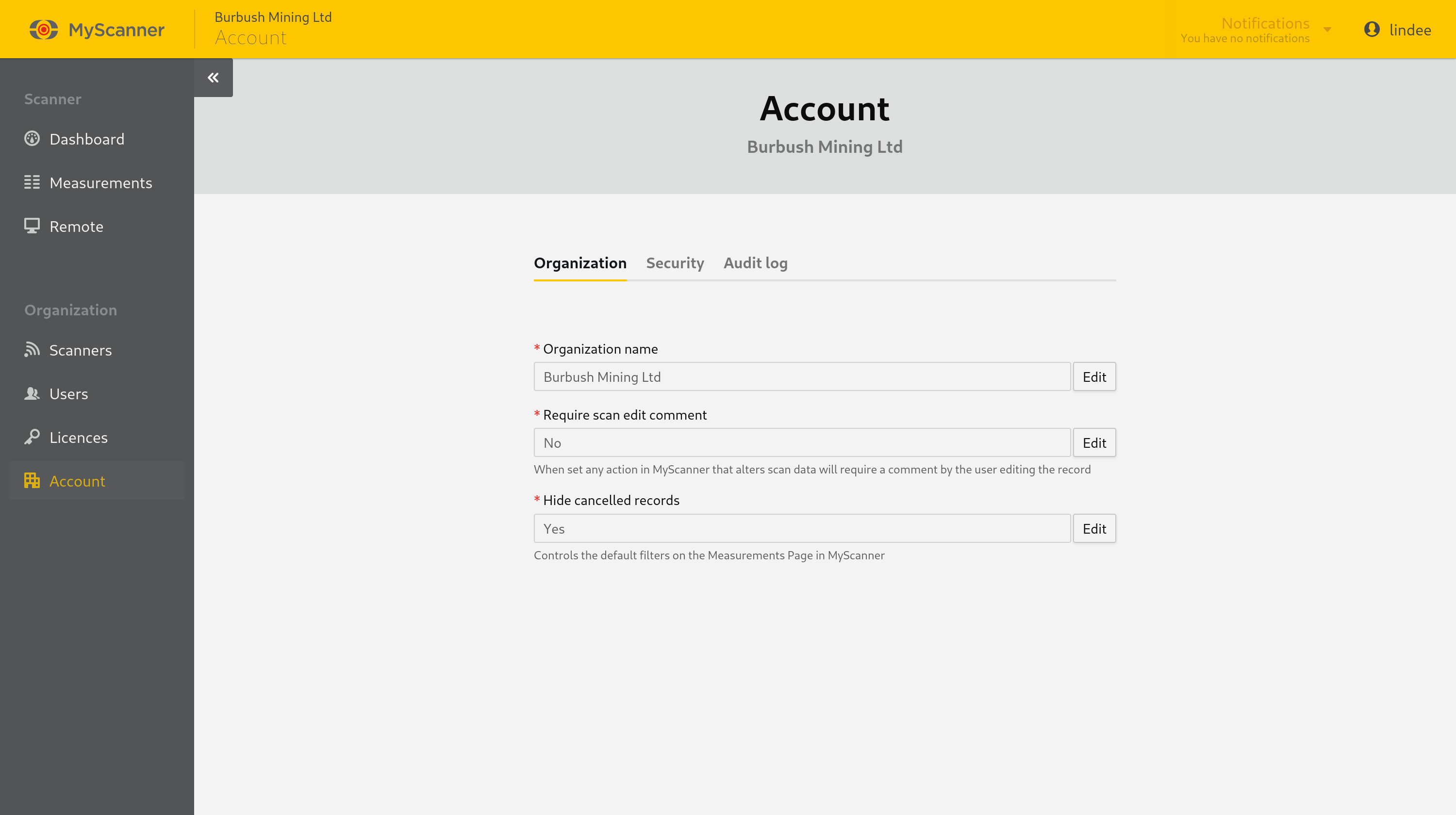
Renaming Your Organization
On the account settings page select edit on the name input, enter the new organization name and select update.
Requiring Scan Edit Comments
Organizations can require that users add a comment to appear in the scan’s audit trail when making edits to a scan. This also applies to the split, cancel, uncancel and revert actions which can affect how data is later reported. Only users with the Admin can change this setting.
To require comments on scan navigate to your organization’s account page using the using the Account menu item from the sidebar or if on mobile using the the Hamburger menu ![]() . The Organization tab will have a Require scan edit comments field, set this to Yes.
. The Organization tab will have a Require scan edit comments field, set this to Yes.
Hiding Cancelled Records
Organizations can configure the default cancelled record filter applied to the Measurements page for all scanners. When hidden by default users can still include cancelled records by toggling the cancelled record filter.
Requiring Multi-Factor Authentication for Your Organization
On the account settings page navigate to the Security tab.
Once required logged in users will immediately be prompted to enable multi-factor authentication if they have not yet done so.
Setting Password Complexity for Your Organization
On the account settings page navigate to the Security tab.
Once updated logged in users will immediately be prompted to check their current password meets the new complexity settings and update their password if it does not. Logged out users will be prompted to update their password when they next login if it does not meet the new complexity settings.
